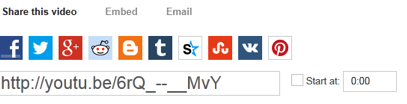Log in as a...
New!
We’ve partnered with CREA to help improve your member experience and give your information the best security possible.
Click Here for additional instructions on the member login.
You will be returned to OREA once you have successfully logged in.
November 12th - 2013
Wired Office: Sharing is caring with social media
Social media is many things. It is about conversations, storytelling and relationship building through the sharing of useful content. This column focuses on how to share content.
Social media is many things. It is about conversations, storytelling and relationship building through the sharing of useful content. This column focuses on how to share content.
Most content (articles, infographics, images, video, etc.) on the web is now accompanied by sharing icons for most of the social platforms. Sharing can be as simple as clicking on the icon of your preferred platform, adding some comments or giving your spin (you can voice your opinion about the content, or keep it as simple as “agree, disagree or agree to disagree?”) and posting. But there are other ways to share.
For instance, to easily share useful info that you may encounter anywhere on the web to your LinkedIn connections, you can use a LinkedIn Sharing bookmarklet. On LinkedIn, click Tools (from the selection of items at the bottom of the screen), and click on the Sharing Bookmarklet entry at the top of the screen. Drag 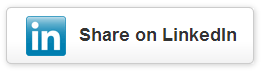 the icon to your browser tool bar, and you’ll be ready to share whenever you encounter quality content. Clicking on the “Share on LinkedIn” icon from your browser toolbar allows you to make a comment for added value or to invite discussion. Any contacts who have opted out of viewing updates shared by connections won’t see your shares.
the icon to your browser tool bar, and you’ll be ready to share whenever you encounter quality content. Clicking on the “Share on LinkedIn” icon from your browser toolbar allows you to make a comment for added value or to invite discussion. Any contacts who have opted out of viewing updates shared by connections won’t see your shares.
To re-share content from your newsfeed, simply click the  button located below each item. Enter your comments or opinion to add value to the item. To share content from the web on Facebook, click on the accompanying
button located below each item. Enter your comments or opinion to add value to the item. To share content from the web on Facebook, click on the accompanying  icon. If you see something on Facebook that you’d like to share but it doesn’t have the Facebook share icon, you can add a link to the item in your Facebook Update Status box. It will pull in the article’s title and any accompanying image. After it does this, and before you click Post, you can remove the link name that you added since it already appears in the newly-pulled content. It looks tidier this way. If you’re wondering what the difference between “Like” and “Share” is, “Like” is giving approval for content, while “Share” is passing it along to your community.
icon. If you see something on Facebook that you’d like to share but it doesn’t have the Facebook share icon, you can add a link to the item in your Facebook Update Status box. It will pull in the article’s title and any accompanying image. After it does this, and before you click Post, you can remove the link name that you added since it already appears in the newly-pulled content. It looks tidier this way. If you’re wondering what the difference between “Like” and “Share” is, “Like” is giving approval for content, while “Share” is passing it along to your community.
Sharing via Twitter takes on a slightly different look since it must be brief. You can link to images, videos and all sorts of content, but your message (including any links and hash tags) cannot exceed 140 characters. Tweets can be sent directly from content by clicking on the ![]() icon, or via Twitter.
icon, or via Twitter.
To share content on Google+, click the ![]() button located by the content you want to share. The +1 button is the equivalent of “like” on Facebook. If there is no button, you can from within Google+ use the share box. Text, photos, links, video and events are all legitimate content for sharing with your Google+ circles. And of course, you can select the circles with which you want to share your content.
button located by the content you want to share. The +1 button is the equivalent of “like” on Facebook. If there is no button, you can from within Google+ use the share box. Text, photos, links, video and events are all legitimate content for sharing with your Google+ circles. And of course, you can select the circles with which you want to share your content.
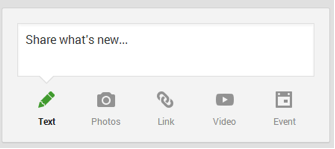
YouTube offers several share options including: sharing on your choice of social platforms; embedding on your website; or emailing a link to a video you wish to share. Start by clicking on Share, located below the video.
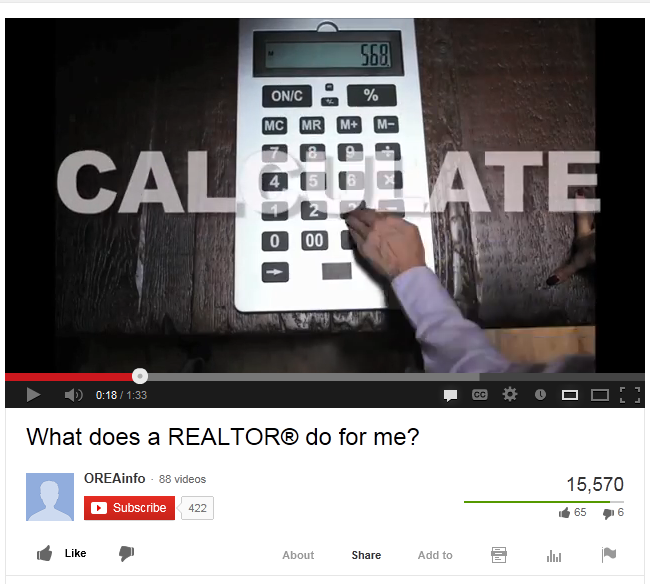
Click on Share this video to post it to your preferred social media platform.
Click on the icon of the platform on which you want to share. If you are not logged into that platform, you will be prompted to do so. You can add a message prior to posting the link.
To integrate the video on your website or blog, select the Embed option.
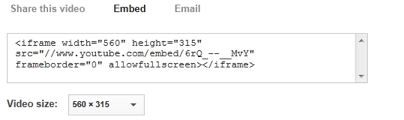
Copy the code in the box and paste it into the html of your website or blog. The video will be pulled in to your site. Your visitors will not have to leave the site to view the video.
YouTube can send an email to one or multiple email address(es). Enter the email addresses in the To box, add a note, verify the Message preview and press the Send email button.
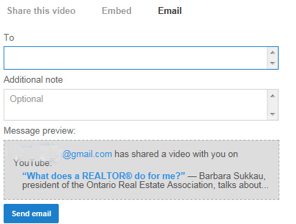
Be sure to share quality content. Happy sharing!
Share this item
For more information contact
Ontario Real Estate Association
Jean-Adrien Delicano
Manager, Media Relations
JeanAdrienD@orea.com
416-445-9910 ext. 246
Related Articles
Newsletter
Call for Candidates – Ontario Real Estate Association
October 31, 2022
Interested in running for a position on OREA’s 2023 Board of Directors?
Newsletter
Call for Candidates – Ontario REALTORS Care® Foundation
October 31, 2022
Interested in running for a position on the Ontario REALTORS Care® Foundation’s 2023 Board of Directors?
Newsletter
Call for Candidates – Ontario Real Estate Association
November 26, 2021
Interested in running for a position on OREA’s 2022 Board of Directors? The following positions are up for election: two Directors-at-Large and four Provincial Directors (one each from the Southern, Northeastern, Western and Central Ontario Areas).
Newsletter
Call for Candidates – Ontario REALTORS Care® Foundation
November 26, 2021
Interested in running for a position on the Ontario REALTORS Care® Foundation’s 2022 Board of Directors? The following positions are up for election: three REALTOR® Directors (made up of one each from the Central, Northeastern and Southern Ontario Areas), and one Public Director.
Newsletter
Call for Candidates – Ontario Real Estate Association
October 29, 2020
Interested in running for a position on OREA’s 2021 Board of Directors? The following positions are up for election: four Provincial Directors (made up of one each from the Central, Northern, Eastern and Western Ontario Areas) and two Directors-at-Large.
Newsletter
Call for Candidates – Ontario REALTORS Care® Foundation
October 29, 2020
Interested in running for a position on the Ontario REALTORS Care® Foundation’s 2021 Board of Directors? The following positions are up for election: three REALTOR® Directors (made up of one each from the Northern, Eastern, and Western Ontario Areas), and one Public Director.
Newsletter
Call for Candidates – Ontario Real Estate Association
October 24, 2019
Interested in running for a position on OREA’s 2020 Board of Directors? The following positions are up for election: four Provincial Directors (made up of one each from the Central, Northern, Northeastern and Southern Ontario Areas) and two Directors-at-Large.
Newsletter
Call for Candidates – Ontario REALTORS Care® Foundation
October 24, 2019
Interested in running for a position on the Ontario REALTORS Care® Foundation’s 2023 Board of Directors? The following positions are up for election: three REALTOR® Directors (made up of one each from the Eastern, Northern, and Western Ontario Areas), and one Public Director.
Newsletter
Call for Candidates – Ontario Real Estate Association
October 29, 2018
Interested in running for a position on OREA's 2019 Board of Directors? The following positions are up for election: four Provincial Directors (made up of one each from the Central, Eastern, Northern and Western Ontario Areas) and two Directors-at-large.
Newsletter
Call for Candidates – Ontario REALTORS Care® Foundation
October 29, 2018
Interested in running for a position on the Ontario REALTORS Care® Foundation's 2019 Board of Directors? The following position are up for election: three REALTOR® Directors (made up of one each from the Eastern, Northern, and Western Ontario Areas), and on Public Director.
Newsletter
Call for Candidates – Ontario Real Estate Association (OREA)
November 15, 2017
Run for a position on OREA’s 2018 Board of Directors. The following positions are up for election: three Provincial Directors (made up of one each from the Southern, Northeastern and Central Ontario Areas), and two Directors-at-Large.
Newsletter
Call for Candidates – Ontario REALTORS Care® Foundation
November 15, 2017
Run for a position on the Ontario REALTORS Care® Foundation’s 2018 Board of Directors? The following positions are up for election: three REALTOR® Directors (made up of one each from the Central, Southern, and Northeastern Ontario Areas), and one Public Director (Executive Officer).
Newsletter
Call for Candidates – Ontario Real Estate Association (OREA)
October 18, 2017
Run for a position on OREA’s 2018 Board of Directors. The following positions are up for election: three Provincial Directors (made up of one each from the Southern, Northeastern and Central Ontario Areas), and two Directors-at-Large.
Newsletter
Call for Candidates – Ontario REALTORS Care® Foundation
October 18, 2017
Run for a position on the Ontario REALTORS Care® Foundation’s 2018 Board of Directors? The following positions are up for election: three REALTOR® Directors (made up of one each from the Central, Southern, and Northeastern Ontario Areas), and one Public Director (Executive Officer).
Newsletter
Working with seniors and boomers
June 23, 2017
Seniors and baby boomers are becoming a bigger segment of the population, and their real estate needs differ from those of other clients. Three Ontario REALTORS® discuss the joys and challenges of working with an aging demographic.
Newsletter
Co-operate, co-broker, communicate: Join seminar
June 19, 2017
Clarifying and documenting all of your communication with other REALTORS® is crucial when working on transactions that involve other brokerages. A web seminar (webinar) will explore this topic.
Newsletter
Venues announced for professional development events
June 19, 2017
Locations have now been confirmed for professional development and business strategy events in real estate this fall.
Newsletter
Provincial housing measures a success for REALTORS® and home buyers
June 19, 2017
The provincial government’s new plan to address housing challenges is the result of successful advocacy work by the Ontario Real Estate Association (OREA).
Newsletter
Three things REALTORS® should know about heritage properties
June 23, 2017
The township told the buyer that a rural property was safe to build on. A lawsuit ensued when the buyer later learned that a building permit was withheld because the land was located on a “no-build” buffer zone near a former dump site.
Newsletter
Legal Beat: Zoning confusion leads to lawsuit
June 24, 2017
The township told the buyer that a rural property was safe to build on. A lawsuit ensued when the buyer later learned that a building permit was withheld because the land was located on a “no-build” buffer zone near a former dump site.
Newsletter
Learn more about forms in upcoming seminars
June 19, 2017
Sign up for a web seminar (webinar) to learn more about the standard forms used in real estate transactions, and how they can help your trading activity.
Newsletter
Legal Forum reaches a milestone
June 19, 2017
Legal Forum, the popular online resource for Ontario REALTORS®, has answered its 6,000th question. This unique online service has been helping you for 17 years.
Newsletter
Support the motorcycle ride for charity
June 23, 2017
The Motorcycle Ride for Charity will take place on July 5. Join the ride or support a rider.
Newsletter
Real estate teams: Are they right for you?
May 24, 2017
Working as a part of a real estate team has pros and cons. Two Ontario REALTORS® discuss why it’s the right choice for them.
Newsletter
Seven tips to show your professionalism
May 24, 2017
Here are seven ways to demonstrate professionalism to real estate colleagues.
Newsletter
Master the offer process: Join seminar
May 24, 2017
Handling offers is an exciting but stressful part of real estate. Take part in a seminar to learn about different forms that can help you master the process.
Newsletter
Personal real estate corporations a step closer
May 24, 2017
Thanks to the success of recent advocacy work, Ontario Realtors are one step closer to being allowed to form personal real estate corporations.
Newsletter
Legal Beat: Make sure clients understand BRA before signing
May 24, 2017
The clients said they did not understand what they were signing when presented with a Buyer Representation Agreement. A judge offers advice to Realtors to prevent this all-too-common complaint.
Newsletter
New real estate app to develop business plan
May 24, 2017
An exciting and useful new app is now available for real estate professionals to develop a business plan and train for success.
Newsletter
Video tutorials explain forms
May 24, 2017
If you need help understanding and working with standard real estate forms, a short video tutorial can help.
Newsletter
College to stop delivery of real estate education
May 24, 2017
The OREA Real Estate College will no longer offer educational courses for real estate professionals in the province after December 31, 2020.
Newsletter
Supporters of charities, shelters honoured
May 24, 2017
Charity work by Ontario Realtors was the focus of a slate of awards presented recently by the Ontario REALTORS Care® Foundation.
Newsletter
Awards recognize leadership in real estate
May 24, 2017
Five REALTORS® were honoured at an awards luncheon as part of the Ontario Real Estate Association (OREA) annual conference recently.
Newsletter
Foundation board installed
May 24, 2017
The 2017 board of directors of the Ontario REALTORS Care® Foundation was officially installed at the annual OREA leadership conference in Toronto.
Newsletter
Time saving strategies for a busy spring
April 28, 2017
April showers typically bring an increase in business along with the May flowers. Don’t let the fast pace and increased demands of the busy spring season overwhelm you.
Newsletter
Nine ways to show your professionalism
April 28, 2017
Here are nine steps to demonstrate professionalism to your real estate colleagues.
Newsletter
Save the dates for professional development
April 28, 2017
Six events across the province can help you develop your skills and knowledge of real estate. Don’t miss Emerge: Moving You Forward with the Tools for Tomorrow.
Newsletter
Governance review explores OREA’s next chapter
April 28, 2017
Change is on the way for Ontario’s Realtors, as OREA and its members chart a new future for the association following Governance Day at the annual conference.
Newsletter
Legal Beat: Protect yourself, clients from illegal building
April 28, 2017
Realtors must disclose material facts about a property. Failure to verify the registration status of a newly built home can put you on the wrong end of a lawsuit.
Newsletter
Foundation gives over $1 million to charity
April 28, 2017
A new milestone has been reached, with more than $1 million given to charity by the Ontario REALTORS Care® Foundation last year.
Newsletter
New board of directors for 2017
April 28, 2017
The Ontario Real Estate Association officially installed its new president and board of directors at the recent annual general meeting and conference.
Newsletter
Get to know new OREA president
April 28, 2017
Ettore Cardarelli of Mississauga was installed as the new president of the Ontario Real Estate Association for 2017 at the annual OREA conference.
Newsletter
Tribute to outgoing president Ray Ferris at conference
April 28, 2017
The Ontario Real Estate Association paid tribute to outgoing president Ray Ferris at the annual general meeting in Toronto last month.
Newsletter
Greener fields? The challenges of rural real estate
March 23, 2017
Working in rural real estate does not always mean greener pastures. Three Ontario REALTORS® discuss the challenges of rural and recreational real estate.
Newsletter
Seven ways to handle stress
March 22, 2017
Real estate can be a stressful career. Here are seven tips to handle a stressful day.
Newsletter
Forms to help your daily trading: Join seminar
March 22, 2017
To learn more about the real estate forms that can help you in your day-to-day trading, sign up for an OREA web seminar (webinar).
Newsletter
RECO: Oral promise spurs complaint
March 22, 2017
The sellers of this house were told they would receive a rebate on terms and conditions, but that rebate never arrived.
Newsletter
Legal Beat: Dispute over nature of payment
March 22, 2017
The buyer could not come up with the deposit in this case, so the registrant put up her own money to keep the transaction alive. A dispute ensued when the deal fell apart.
Newsletter
Create home ownership affordability task force, OREA urges government
March 22, 2017
Representatives of the Ontario Real Estate Association (OREA) urge the government to set up a task force on affordable home ownership.
Newsletter
Learn more about forms in upcoming seminars
March 22, 2017
Sign up for a web seminar (webinar) to learn more about the standard forms and clauses used in real estate transactions.
Newsletter
OREA annual conference and governance day
March 22, 2017
The Ontario Real Estate Association annual conference begins on Feb. 27, and for the first time, it features a Governance Day.
Newsletter
Looking for committee volunteers
March 22, 2017
Volunteer for a committee as a way to serve your profession and enhance your knowledge and network.
Newsletter
Managing in the lean seasons
February 25, 2017
Winter is often a slow period in real estate. Three REALTORS® from different Ontario cities share their planning and budget strategies to survive the lean times.
Newsletter
Commercial real estate the focus of seminar
February 20, 2017
Learn more about your role and responsibilities in commercial transactions at an upcoming OREA web seminar.
Newsletter
Research guides decision making
February 25, 2017
Market and consumer research is crucial to success in real estate. Find out how OREA has enhanced its research capacity to serve you better.
Newsletter
Get help from Customer Service Centre
February 25, 2017
If you have questions or concerns about your real estate studies, the Customer Service Centre at the OREA Real Estate College can help.
Newsletter
That’s a RAP: New government relations initiative
February 25, 2017
The REALTOR® Advocacy Project (RAP) is a new initiative to ensure that your voice is heard loud and clear in government circles.
Newsletter
Legal Beat: Court dispute over unregistered trading
February 25, 2017
Advisory services were provided in this commercial case, and the company billed for its work, prompting a legal dispute over unregistered trading in real estate.
Newsletter
Learn more about forms in upcoming seminars
February 25, 2017
Sign up for a web seminar (webinar) to learn more about the standard forms and clauses used in real estate transactions.
Newsletter
Looking for volunteers
February 25, 2017
Joining a committee or task force is a great way to meet colleagues and contribute to the real estate profession. Volunteer for a committee as a way to serve your profession and enhance your knowledge.
Newsletter
Save the date: OREA annual conference
February 25, 2017
The Ontario Real Estate Association’s annual assembly meeting and Ontario REALTORS Care® Foundation annual general meeting take place on March 1 in Toronto. These events are all part of the OREA 2017 Conference.
Newsletter
“Unreal” estate – Protecting buyers of unbuilt property
January 28, 2017
When buyers purchase an unbuilt property, common problems can arise. Three REALTORS® discuss ways to guide buyers through the pre-construction phase.
Newsletter
Positive response to ad campaign
January 28, 2017
A new phase of the ad campaign launched this past fall to promote the value of using a REALTOR® has had tremendous positive results, statistics reveal.
Newsletter
Nine things to do in real estate’s slow season
January 28, 2017
Don’t waste the quiet time. Use your days wisely this winter to prepare for the busy season.
Newsletter
Quiz: What kind of real estate athlete are you?
January 28, 2017
A fun and interactive quiz helps you figure out what kind of REALTOR® athlete you are.
Newsletter
New Year’s webinar: Updates on 2017 standard forms
January 28, 2017
Find out what’s new in real estate forms and clauses in 2017. Join OREA’s upcoming web seminar.
Newsletter
Save the dates: Upcoming webinars on standard forms
January 1, 2017
Nine webinars are being offered in 2017 to help you learn more about the standard forms and clauses used in real estate transactions.
Newsletter
Legal Beat: Contract may not be void if both sides treat it as valid
January 1, 2017
In this commercial case, a judge ruled that the parties had continued to act on the APS after the insurance clause date had expired.
Newsletter
Apply to win prestigious leadership award
January 2, 2017
If you’re new to real estate, involved in organized real estate or dedicated to community work, you can apply to win a prestigious award that helps you hone your leadership skills.
Newsletter
Looking for volunteers
January 3, 2017
Joining a committee or task force is a great way to meet colleagues and contribute to the real estate profession. Volunteer for a committee as a way to serve your profession and enhance your knowledge.
Newsletter
First-time buyers get a tax break
January 4, 2017
Effective January 1, first-time home buyers will get a financial break on the purchase of their new home that is double the previous amount.
Newsletter
Political affairs conference a success
January 30, 2017
The political affairs conference held recently in Toronto was a great success, with the Ontario Real Estate Association event drawing members from across the province.
Newsletter
Call for Candidates – Ontario Real Estate Association
November 3, 2023
Interested in running for a position on OREA’s 2024 Board of Directors?
Newsletter
Call for Candidates – Ontario REALTORS Care® Foundation
November 3, 2023
Interested in running for a position on the Ontario REALTORS Care® Foundation’s 2024 Board of Directors?
Newsletter
Tough closings: Expect the unexpected
December 8, 2016
What should be the final, smooth step in a transaction can be fraught with complications. Three REALTORS® discuss closing problems and how to prevent them.
Newsletter
What’s new in real estate forms for 2017: Save the date
December 8, 2016
Find out what’s new in real estate forms and clauses in 2017. Join OREA’s upcoming web seminar.
Newsletter
Saying goodbye to your childhood home
December 8, 2016
The sale of the home in which you grew up can be an emotional experience. Editor Mary Ann Gratton discusses the impact of this milestone on herself and her family.
Newsletter
Call for candidates – OREA
December 8, 2016
Are you interested in running for a position on OREA’s board of directors? Find out more.
Newsletter
Call for candidates – Foundation
December 8, 2016
Are you interested in running for a position on the Ontario REALTORS Care® Foundation board of directors? Find out more.
Newsletter
Looking for volunteers
December 8, 2016
Joining a committee or task force is a great way to meet colleagues and contribute to the real estate profession. Volunteer for a committee as a way to serve your profession and enhance your knowledge.
Newsletter
Apply to win prestigious leadership award
December 8, 2016
If you’re new to real estate, involved in organized real estate or dedicated to community work, you can apply to win a prestigious award that helps you hone your leadership skills.
Newsletter
Legal Beat – Size of deposit may affect forfeiture
December 8, 2016
In this commercial case, the buyers did not fulfill their side of the contract. The judge weighed in on whether the proposed penalty fit the damages suffered by the seller.
Newsletter
Save the date for OREA annual conference and AGM
December 8, 2016
The Ontario Real Estate Association’s Annual Assembly Meeting and REALTORS Care® Foundation Annual General Meeting take place on March 1 in Toronto. These events are all part of the OREA 2017 Conference.
Newsletter
Work-life balance in real estate
November 9, 2016
Finding time for your personal life can be a challenge in real estate. Three REALTORS® share their lessons for balancing work and personal time.
Newsletter
Residential leasing issues: Join seminar
November 9, 2016
Residential leasing is a specific type of real estate that can bring challenges involving landlords and tenants. Learn more at an upcoming web seminar.
Newsletter
The rise of heritage conservation districts
November 9, 2016
More than 22,000 heritage properties exist across the province today. Robert Hulley, an award-winning conservationist and former REALTOR®, explores the growth of this market niche.
Newsletter
Let’s talk about forms: OREA reaches out
November 9, 2016
The number and complexity of forms can be overwhelming in real estate. That’s why OREA launched the Forms Update Outreach Project. Learn more about this highly successful initiative.
Newsletter
RECO decision: Ad and listing agreement mislead sellers
November 9, 2016
A handwritten note to the sellers stated that if their property did not sell in 30 days, the brokerage would buy it at the highest price offered by the market. A registrant’s failure to properly document the details led to a RECO complaint.
Newsletter
Call for candidates – OREA
November 9, 2016
Are you interested in running for a position on OREA’s board of directors? Find out more.
Newsletter
Call for candidates – Foundation
November 9, 2016
Are you interested in running for a position on the Ontario REALTORS Care® Foundation board of directors? Find out more.
Newsletter
Legal Beat: Easement dispute prompts court cases
November 9, 2016
Access to a waterfront property became a point of dispute in this case. The issue hinged on whether the property required an easement of necessity.
Newsletter
OREA welcomes Tim Hudak as new CEO
November 9, 2016
After 21 years of distinguished public service in the Ontario legislature, Tim Hudak will join the Ontario Real Estate Association as Chief Executive Officer.
Newsletter
Ed Barisa retires as CEO of OREA
November 9, 2016
After 16 years as Chief Executive Officer of the Ontario Real Estate Association, Ed Barisa has announced his retirement.
Newsletter
In memoriam: Keith Teetzel
November 9, 2016
Keith Teetzel, a former long-time Executive Director of the Ontario Real Estate Association, died on Oct. 15.
Newsletter
Disclosure and stigmatized properties
October 19, 2016
Stigmatized properties present a special challenge in real estate, and REALTORS® should be aware of their disclosure obligations.
Newsletter
New ad campaign promotes REALTOR® value
October 19, 2016
An exciting new advertising campaign that promotes the value of using a REALTOR® to consumers was launched by the Ontario Real Estate Association.
Newsletter
Commercial real estate the focus of events
October 19, 2016
If you want to expand your knowledge of commercial real estate, come to one of two events organized as part of OREA’s fall Emerge lineup.
Newsletter
Legal Beat: Have a FINTRAC plan
October 19, 2016
Does your brokerage have a plan to prevent money laundering and other suspicious transactions? Make sure you comply with FINTRAC or face the consequences.
Newsletter
Maintain integrity with electronic signatures: Join seminar
October 19, 2016
Electronic signatures are being used more and more in real estate transactions. To maintain your integrity while using e-signatures, take part in an upcoming web seminar.
Newsletter
Fall events feature technology and strategy
October 19, 2016
This fall, come to one or more in a series of events designed to help you develop your skills and knowledge of real estate technology and strategy.
Newsletter
Generation Y’s intentions to buy real estate increase
October 19, 2016
More of Ontario’s younger generations are likely to buy a home in the next two years, according to new research from the Ontario Real Estate Association.
Newsletter
Motorcycle ride for charity a success
October 19, 2016
This year’s Motorcycle Ride for Charity was a great success, raising funds for a good cause. The annual ride supports shelter-based charities across the province.
Newsletter
RECO: Stigmatizing issues
October 19, 2016
There is nothing you can see, hear or measure that reveals a stigmatized property, but real estate professionals should understand the issues when representing consumers, says the Real Estate Council of Ontario (RECO).
Newsletter
Survivor: Real estate style
September 15, 2016
Don’t get voted off the island. To survive and thrive in real estate, you need a range of skills, according to three seasoned pros.
Newsletter
Need help with forms? See simple explanations
September 15, 2016
Forms are a key part of real estate, but they can be complex and full of baffling legal jargon. OREA’s Forms Explained is a resource that explains forms in plain English.
Newsletter
Campaign promotes REALTOR® value
September 15, 2016
The value of using a REALTOR® is the focus of a renewed advertising campaign set to launch this fall.
Newsletter
Topics and speakers announced for technology series
September 15, 2016
Topics and speakers for eight events have been confirmed as part of this fall’s series, Emerge: Moving You Forward with the Tools for Tomorrow.
Newsletter
Legal Beat: Tenant objects to candid camera
September 15, 2016
The landlord wanted to take photos of a rental unit in order to promote the space before selling it. The tenant objected, and a lawsuit ensued.
Newsletter
Consumer optimism grows over real estate markets
September 15, 2016
Ontarians are decidedly more upbeat about the province’s economy than they were last fall – a new and positive outlook that is boosting confidence, a new survey reveals.
Newsletter
RECO DECISION: Lot size error leads to complaint
September 15, 2016
After moving into their new property, the buyers discovered that the lot size was smaller than the measurements stated on the listing and marketing material.
Newsletter
Dealing with condominiums: Join seminar
September 15, 2016
Condominiums are a unique type of real estate. Learn more about the right forms and clauses used to address the specific challenges of condo purchases.
Newsletter
New and improved OREA blog
September 15, 2016
The Ontario Real Estate Association (OREA) blog has been redesigned and enhanced to meet your needs as a real estate professional.
Newsletter
Chattels versus fixtures: Explain the difference to clients
August 15, 2016
Ensure that your clients understand clearly which items will stay and which will go when a property sells. Three Realtors share insights.
Newsletter
Watch and learn: Tutorials explain forms
August 15, 2016
If you need help understanding and working with OREA Standard Forms, you can learn more from a new slate of tutorials. These online tutorials help you navigate the complexities of forms.
Newsletter
What does your OREA membership get you?
August 15, 2016
Find out what your association has been doing for you in the past year. Read the 2016 annual report from the Ontario Real Estate Association.
Newsletter
Consumer data can grow your real estate business
August 15, 2016
New and extensive research about consumers across the province can help you to grow your real estate business. These insights will greatly help you in understanding your local market.
Newsletter
Show integrity in real estate with the right forms: Join seminar
August 15, 2016
Integrity and professionalism are two key qualities that consumers want from REALTORS®. Learn more about using the right forms in real estate to maintain your integrity.
Newsletter
Legal beat: Life’s a beach for waterfront buyers
July 15, 2016
The buyers were attracted to a waterfront lot with access to a nearby beach. Wording in the real estate listing led to disciplinary action against two registrants.
Newsletter
Advocacy campaign wins second prestigious award
July 15, 2016
The Ontario Real Estate Association has won another prestigious public relations award for its advocacy campaign to stop the spread of the municipal land transfer tax beyond Toronto.
Newsletter
Venues announced for fall technology series
July 15, 2016
Location have now been confirmed for a series of technology and real estate business strategy events this fall.
Newsletter
RECO: Protect yourself against real estate fraud
July 15, 2016
Buying and selling real estate involves large monetary transactions. Protect yourself and your clients against different types of real estate fraud.
Newsletter
Emotions in real estate: Be a calming influence
June 17, 2016
Buying or selling a home is fraught with emotion. Three Ontario REALTORS® share their insights on steering clients through the emotional challenges of the transaction.
Newsletter
Kitec plumbing can cause problems
June 17, 2016
Kitec is a type of pipe that is vulnerable to premature failure, and REALTORS® should be aware of this product, which can lead to water damage and costly repairs.
Newsletter
Support the motorcycle ride for charity
June 17, 2016
Motorcycle season is upon us, and that means the Ontario REALTORS Care® Foundation is gearing up for a good cause. Join the 2016 ride or support a rider.
Newsletter
Do you have clause-trophobia? Join seminar
June 17, 2016
Writing clauses in real estate can be frustrating and stressful. Learn more about creating and using standard clauses by joining an upcoming web seminar at OREA.
Newsletter
Technology events enhance your skills
June 17, 2016
Dates are now confirmed for fall tools and technology events as part of Emerge: Moving You Forward with the Tools for Tomorrow. Find out about upcoming events in your region of the province.
Newsletter
Legal beat: A pool of problems for buyers
June 17, 2016
In this case, the swimming pool and equipment were said to be in good working order by the seller. The buyers’ failure to inspect the pool before closing meant that things did not go swimmingly.
Newsletter
Advocacy campaign wins prestigious award
June 17, 2016
A campaign organized by the Ontario Real Estate Association (OREA) to stop the spread of the municipal land transfer tax beyond Toronto has won a prestigious public relations award.
Newsletter
YPN awards recognize leadership in real estate
June 17, 2016
Five REALTORS® from across the province were honoured at an awards luncheon for their volunteer efforts and for supporting their communities.
Newsletter
Annual report highlights OREA accomplishments
June 17, 2016
Find out what your association has been doing for you in the past year. Read the 2016 annual report from the Ontario Real Estate Association.
Newsletter
Challenging clients: How to cope without losing your cool
May 8, 2016
To succeed in real estate, you must work with many personality types - some as different from you as night and day. Three Ontario REALTORS® talk about dealing with challenging clients.
Newsletter
What’s the big deal about real estate assignments? Join seminar
May 8, 2016
Assignment agreements have been the focus of much media attention recently. To learn more, take part an upcoming web seminar (webinar) offered by OREA.
Newsletter
The joys and challenges of working in real estate
May 8, 2016
Working in real estate can sometimes feel overwhelming, but there are joys as well as challenges. A REALTOR® from Pembroke, Ontario shares her views.
Newsletter
Legal beat: Get involved and stay involved
May 8, 2016
This lawsuit hinged on whether the registrant was sufficiently involved to earn a commission. The absence of a buyer representation agreement (BRA) may have sealed his fate.
Newsletter
OREA president featured on radio show
May 8, 2016
Ray Ferris, president of the Ontario Real Estate Association, is appearing as a guest expert on a popular radio series. He will discuss a range of real estate topics along with the value of using a REALTOR®.
Newsletter
Technology events enhance your skills
May 8, 2016
Dates are now confirmed for fall tools and technology events as part of Emerge: Moving You Forward with the Tools for Tomorrow. Find out about upcoming events in your region of the province.
Newsletter
Volunteers, milestones recognized at awards ceremony
May 8, 2016
Volunteers are the backbone of many organizations. That’s why the efforts of volunteers in the province’s real estate community were recognized by the Ontario Real Estate Association (OREA).
Newsletter
Supporters of charities, shelters recognized
May 8, 2016
Many REALTORS® help families find the perfect home, but they also do a great deal of volunteer work to support charities and shelters. The Ontario REALTORS Care® Foundation honoured various individuals for their charity work.
Newsletter
Foundation board of directors for 2016
May 8, 2016
The 2016 board of directors of the Ontario REALTORS Care® Foundation was officially installed at the annual general meeting in Toronto.
Newsletter
Let’s negotiate: Ability to reach agreement vital
April 18, 2016
If you lack negotiation skills, you won’t be able to put together a deal for your clients or stay in business for long. Three real estate professionals share their insights on negotiating.
Newsletter
New statistics and newsletter launched
April 18, 2016
A provincial statistics page and monthly newsletter from the Ontario Real Estate Association (OREA) are available with helpful market information.
Newsletter
Stickhandling offers and negotiations: Join seminar
April 18, 2016
The offer process is one of the most complex aspects of trading in real estate. To learn more, take part in the upcoming web seminar (webinar) offered by OREA.
Newsletter
Upcoming seminars on standard forms
April 18, 2016
More information about OREA standard forms is available through an ongoing seminar series. This spring, find out what’s coming in a series of web seminars (webinars) and sign up.
Newsletter
Real estate: More than just sales
April 18, 2016
The role of the REALTOR® is not so much salesperson as consultant, according to one Ontario real estate professional. In fact, selling is far from the whole picture, she argues.
Newsletter
New tutorials explain forms
April 18, 2016
If you need help understanding and working with OREA Standard Forms, you can learn more from a new slate of tutorials. Ten new online tutorials help you navigate the complexities of forms.
Newsletter
What a dump: Landfill discovered under dream home
April 18, 2016
The buyers learned belatedly that their dream home was built over a landfill site. Legal Beat discusses the court dispute over disclosure after a rural real estate sale.
Newsletter
What consumers need to know about assignments: RECO
April 18, 2016
Assignments in real estate have been the focus of media attention recently. The Real Estate Council of Ontario (RECO) answers questions about this type of transaction.
Newsletter
New OREA board of directors for 2016
April 18, 2016
The Ontario Real Estate Association officially installed its new president and board of directors at the annual general meeting in Toronto in March.
Newsletter
Time flies: Organizing your day
March 13, 2016
Staying organized and managing your workload effectively is vital to success in real estate. Three REALTORS® from across Ontario share their strategies for time management.
Newsletter
Changes to pre-registration education
March 13, 2016
Important changes are coming to pre-registration education on April 1 that will boost the knowledge of new entrants to the profession. The Real Estate Council of Ontario (RECO) is making changes with support from the Ontario Real Estate Association (OREA).
Newsletter
What’s new in Standard Forms: Join seminar
March 13, 2016
If you want to learn more about the standard forms used in real estate, sign up for a free seminar offered by the Ontario Real Estate Association.
Newsletter
New videos highlight consumer research findings
March 13, 2016
Two lively animated videos created by OREA reveal the results of surveys of consumers in the province of Ontario. They conclude with the importance of working with a REALTOR®.
Newsletter
Buyers floored by property’s structural weakness
March 13, 2016
A few years after purchasing a house, the buyers learned that previous owners had removed a load-bearing wall, rendering the second floor unsafe. The buyers sued the company that provided title insurance.
Newsletter
Last chance to volunteer for OREA committees
March 13, 2016
Joining a committee or task force is a great way to meet colleagues and contribute to the real estate profession. Volunteer for a committee as a way to serve your profession and enhance your knowledge.
Newsletter
Local markets are stronger: Survey
March 13, 2016
Residential real estate markets are stronger now than they were a year ago, according to a recent survey of consumers. The Ontario Home Ownership Index, a survey conducted by OREA, reveals that 40 per cent felt the market in their own city was stronger in 2016.
Newsletter
Tips to protect your home and property: IBC
March 13, 2016
Review your home insurance policy and update your home inventory, advises the Insurance Bureau of Canada. These are among the steps you can take to protect your home and property, according to IBC.
Newsletter
Save the date: OREA annual conference and AGM
March 13, 2016
The Ontario Real Estate Association’s Annual Assembly Meeting and REALTORS Care Foundation Annual General Meeting take place on March 9 in Toronto. It’s all part of the OREA 2016 Leadership Conference.
Newsletter
Avoid errors in real estate listings
February 12, 2016
Mistakes in a real estate listing can hurt your clients and damage your career. That’s why accuracy in a listing is vital. Two experienced REALTORS® discuss common errors in listings and the consequences of making them.
Newsletter
Virtual home staging can save time, money
February 12, 2016
It’s now possible to stage a home without painting or decluttering, thanks to virtual home staging. Read the second of two stories on enhancing a property the digital way.
Newsletter
New seminars and tutorials deal with standard forms
February 12, 2016
Learn more about the forms often used in real estate by participating in an upcoming seminar or tutorial.
Newsletter
Customer Service Centre aims to help
February 12, 2016
If you have questions or concerns about your real estate studies, the Customer Service Centre at the OREA Real Estate College can help. The satisfaction rate among callers rose to 95%, up 3 percentage points.
Newsletter
Legal Beat: Faulty septic system makes for sale that stinks
February 12, 2016
This lawsuit hinged on the state of the septic system at a rural property and claims about plumbing expertise made by the registrant.
Newsletter
Videos focus on overcoming challenges, meeting goals
February 12, 2016
Learn how others have met challenges, surmounted obstacles or met their goals. Check out the Leadership podcasts posted to the Ontario Real Estate Association website.
Newsletter
Looking for committee volunteers
February 12, 2016
Joining a committee or task force is a great way to meet colleagues and contribute to the real estate profession. Volunteer for a committee as a way to serve your profession and enhance your knowledge.
Newsletter
Save the date: OREA annual conference and AGM
February 12, 2016
The Ontario Real Estate Association’s Annual Assembly Meeting and REALTORS Care Foundation Annual General Meeting take place on March 9 in Toronto. These events are part of the OREA 2016 Leadership Conference.
Newsletter
Slowing down: Surviving the lean season
January 8, 2016
Winter is often one of the slowest periods in real estate, you must manage the slow times in order to remain in business during the hectic seasons. Three REALTORS® from different Ontario cities share their strategies for getting through the lean times.
Newsletter
Campaign prevents expanded land transfer tax
January 8, 2016
A high-profile advocacy campaign to prevent the spread of the hated municipal land transfer tax has been highly successful. The Ontario Real Estate Association was vigilant in lobbying Queen’s Park to ensure the MLTT does not extend beyond Toronto.
Newsletter
Living beyond your means in real estate
January 8, 2016
Avoid the temptation to spend too much or abuse your credit cards when you start to succeed in the business, advises a Toronto REALTOR®.
Newsletter
Apply to win a prestigious leadership award
January 8, 2016
If you’re new to real estate, involved in organized real estate and dedicated to doing community work, you can apply to win a prestigious award that helps you hone your leadership skills.
Newsletter
Home staging - the virtual way
January 8, 2016
If your clients don’t have the time or energy to declutter or repaint before listing their place for sale, you can suggest “virtual staging” to create a stylish picture that appeals to buyers.
Newsletter
Legal Beat: Alarm system leads to alarming lawsuit
January 8, 2016
The seller installed an alarm system in his home before putting it on the market. After the property sold, a dispute arose over the payment of monthly fees for the alarm monitoring service.
Newsletter
Looking for committee volunteers
January 8, 2016
Joining a committee or task force is a great way to meet colleagues and contribute to the real estate profession. Volunteer for a committee as a way to serve your profession and enhance your knowledge.
Newsletter
Miss Real Estate Manners: Always be professional
January 8, 2016
Courtesy and professionalism are crucial in real estate. Read the final installment of tips in a series from the London and St. Thomas Association of REALTORS® (LSTAR).
Newsletter
Renovate before reselling? Some tips from RECO
January 8, 2016
If your clients plan to renovate before selling their home, they should remember that upgrades and repairs cost time and money. RECO provides tips to protect consumers and their pocketbooks.
Newsletter
Multiple offers pose unique challenges
December 22, 2015
A multiple offer situation requires attention to detail and due diligence on a number of fronts, no matter where the property is located. The EDGE newsletter spoke to three REALTORS® in different cities about how they handle competing offers.
Newsletter
What kind of REALTOR® superhero are you?
December 22, 2015
All REALTORS® are superheroes. Take part in a fun and interactive quiz to learn what kind of superhero you are.
Newsletter
Ontario government close to allowing doubling of land transfer taxes
December 22, 2015
The Ontario government has indicated it will make home buying even harder by giving all municipalities authority to levy a municipal land transfer tax (MLTT).
Newsletter
Call for candidates – OREA
December 22, 2015
Are you interested in running for a position on OREA’s board of directors? Find out more.
Newsletter
Call for Candidates – Foundation
December 22, 2015
Are you interested in running for a position on the Ontario REALTORS Care® Foundation board of directors? Find out more.
Newsletter
Get your home ready for winter: IBC
December 22, 2015
Short, dark days and colder temperatures are a reminder to start preparing your home for winter. The Insurance Bureau of Canada lists some steps to prepare for the arrival of those sub-zero days.
Newsletter
Legal Beat: Wet basement a reminder of buyer beware precedent
December 22, 2015
In this case, the buyers discovered a leak in the basement after moving into a house, and the concept of buyer beware played a key role in the court decision.
Newsletter
Miss Real Estate Manners: Protect your clients
December 22, 2015
Safety and compliance should be top of mind when you conduct a real estate showing. Read the latest installment of tips from the London and St. Thomas Association of REALTORS® (LSTAR).
Newsletter
Offer handling a common complaint: RECO
December 22, 2015
A high proportion of complaints to RECO pertain to the handling of offers. Make sure the process and your conduct are fair, ethical, open and transparent.
Newsletter
What kind of REALTOR® superhero are you?
November 23, 2015
The Ontario Real Estate Association (OREA) has developed a fun and interactive quiz that asks what kind of superhero you are. Play the game now.
Newsletter
Condo challenges: The particulars of the condominium market
November 23, 2015
Learn about the peculiarities of the condominium market from two REALTORS® who have been selling condos for 25 years or more. They share insights and experiences to help you navigate a market that is different from other residential real estate.
Newsletter
Romancing the real estate brokerage
November 23, 2015
Starting a career in real estate is like a new romance. Treat it like a budding romance to find yourself in wedded bliss rather than divorce court, advises one Ottawa Realtor.
Newsletter
Call for candidates – OREA
November 23, 2015
Are you interested in running for a position on OREA’s board of directors? Find out more.
Newsletter
Call for Candidates – Foundation
November 23, 2015
Are you interested in running for a position on the Ontario REALTORS Care® Foundation board of directors? Find out more.
Newsletter
Looking for volunteers on OREA committees
November 23, 2015
Joining a committee or task force is a great way to meet colleagues and contribute to the real estate profession. Serve your profession and enhance your knowledge by volunteering for a committee.
Newsletter
Legal Beat: Get your BRA signed
November 23, 2015
Getting a Buyer Representation Agreement (BRA) signed at the beginning would have prevented problems and a lawsuit in this commercial case.
Newsletter
Comic video highlights generation gap
November 23, 2015
A funny new video about a millennial client and her older REALTOR® exposes a generation gap in language.
Newsletter
Miss Real Estate Manners: Know your limits
November 23, 2015
Don’t overstep your bounds or give advice beyond your own level of expertise. Read the fifth installment of tips from the London and St. Thomas Association of REALTORS® (LSTAR).
Newsletter
Child's play: Working with young families
October 18, 2015
Showing properties is a crucial step in selling a home, but special challenges exist when young children are involved. Three REALTORS® talk about their approach to ensuring that everything runs smoothly.
Newsletter
REALTOR® value the focus of ad campaign
October 18, 2015
Television and billboard ads that promote the value of using a REALTOR® are running this fall across Ontario. The ads are part of the REALTORS® we do the homework campaign.
Newsletter
Don’t fear the heritage property
October 18, 2015
Heritage properties need not be a source of fear if you work in real estate. They are a substantial part of many markets across the province and one expert predicts their numbers will only increase over time.
Newsletter
RECO: Registrant fails to check zoning
October 18, 2015
The registrant in this transaction promoted a property as having two units, highlighting the rental potential with no mention of zoning restrictions. Read the decision from the Real Estate Council of Ontario after a complaint was submitted.
Newsletter
Technology events enhance your skills
October 18, 2015
Come to one or more events this fall to keep you on the cutting edge of technology in real estate and hone your skills. Sign up for an event as part of Emerge: Moving You Forward with the tools for Tomorrow.
Newsletter
Legal Beat: Brokerage sale leads to debate over turnkey operation
October 18, 2015
In this transaction, the owner sold her brokerage to buyers who later argued it was supposed to be a turnkey operation – a business already set up and ready to go with no changes needed. A lawsuit ensued.
Newsletter
Miss Real Estate Manners
October 18, 2015
Courtesy and common sense are vital ingredients for a successful real estate career. Read the fourth installment of tips and advice from the London and St. Thomas Association of REALTORS® (LSTAR).
Newsletter
Motorcycle ride a success
October 18, 2015
Sunny skies warmed the riders at this year’s Motorcycle Ride for Charity, who completed a successful ride from Toronto to Ottawa for a good cause. This year marked the 10th anniversary of the ride organized by the Ontario REALTORS Care® Foundation.
Newsletter
College wins prestigious award
October 18, 2015
The OREA Real Estate College has won a prestigious educational award for its blended learning curriculum from the Real Estate Educators Association, beating out hundreds of other programs across North America.
Newsletter
Mentorship in real estate
September 22, 2015
The guidance of experienced professionals can help you grow in your career and personal life. Mentorship takes different forms, from one-on-one sessions to group meetings or formal training. Three REALTORS® talk about how mentoring has helped them.
Newsletter
Complaints service helps at stressful time
September 22, 2015
It can be stressful to learn that you are the subject of a complaint to the Real Estate Council of Ontario. A service created by the Ontario Real Estate Association helps you navigate the process and know what to expect at a challenging time.
Newsletter
Serving buyers in the pre-construction phase
September 22, 2015
When a property is not yet built, ask many questions and use due diligence to prevent surprise and disappointment for your buyers, advises one Toronto REALTOR®.
Newsletter
Ad campaign promotes REALTOR® value
September 22, 2015
Television and billboard ads that promote the value of using a REALTOR® will be running this fall across the province. They are all part of the REALTORS® we do the homework campaign.
Newsletter
Video and webinar explain new form
September 22, 2015
A short video and web tutorial help you understand Form 801, the new document created to help comply with legislation to prevent phantom offers.
Newsletter
Fall technology events
September 22, 2015
Dates and locations are now confirmed for fall tools and technology events as part of Emerge: Moving You Forward with the Tools for Tomorrow. Find out about upcoming events in your region of the province.
Newsletter
Legal Beat: When you don’t have a crystal ball
September 22, 2015
The seller took legal action against her REALTOR®, claiming she was misled by flawed advice to sell her property at a price below market value.
Newsletter
Consumer confidence in local markets growing
September 22, 2015
More Ontarians have a favourable opinion of the real estate market in their local city or town, according to new research released in an index produced by the Ontario Real Estate Association.
Newsletter
Miss Real Estate Manners
September 22, 2015
Courtesy is paramount in the real estate industry, according to the latest installment of tips and advice on professional behaviour in real estate from the London and St. Thomas Association of REALTORS®.
Newsletter
Handling stress in real estate
August 22, 2015
Real estate can be a stressful career. Erratic hours, stiff competition and an uncertain income all contribute to the stress. Three seasoned REALTORS® talk about how they cope with stress and share their tips.
Newsletter
Electronic signatures now allowed for agreement of purchase and sale
July 1, 2015
Legislation is now in place to allow electronic signatures to be used for the agreement of purchase and sale (APS) in real estate transactions.
Newsletter
New form deals with law to prevent phantom offers
August 22, 2015
A new form is available to help you comply with legislation aimed at preventing phantom offers. The Ontario Real Estate Association has created Form 801, an offer summary document that satisfies the conditions of Bill 55, The Stronger Protection for Consumers Act.
Newsletter
RECO: Registrant switches brokerages and changes lawn signs
August 22, 2015
The registrant moved to a new brokerage and changed the lawn signs on properties for clients whom he had represented through his old brokerage. Read the decision from the Real Estate Council of Ontario after complaints were submitted.
Newsletter
Get organized and stay organized
August 22, 2015
Managing your time in the demanding real estate profession can be a challenge. REALTOR® Eric McCartney of York Region shares some of his insights into getting – and staying – organized.
Newsletter
Fall into technology events
July 18, 2015
If you want to stay on the cutting edge of technology in real estate, come to one or more events this fall around the province as part of the series called Emerge: Moving You Forward with the Tools for Tomorrow.
Newsletter
Consumers show confidence in local markets: Index
July 18, 2015
What do Ontario consumers really think about the current real estate market? Learn more in the newest results from the Ontario Home Ownership Index research study.
Newsletter
Legal Beat: Lack of electricity a reminder that REALTORS® must verify facts
July 18, 2015
The registrant was selling two vacant rural lots and his signs and advertisements stated that the properties were “fully serviced” by an electricity source on the road at the edge of the property. A court case ensued when the buyer learned that electricity service was lacking.
Newsletter
Miss Real Estate Manners: Do unto others
July 18, 2015
Treat your colleagues, customers and clients the way you would like to be treated. Read the second installment of tips and advice from the London and St. Thomas Association of REALTORS® (LSTAR).
Newsletter
Miss Real Estate Manners: Show courtesy
June 7, 2015
Courtesy, communication and common sense are the three “C”s that real estate brokers and salespeople should follow in doing business. The London and St. Thomas Association of REALTORS® shares some tips from its “Miss Real Estate Manners” summary of good behaviour.
Newsletter
Motorcycle ride for charity celebrates 10th anniversary
June 5, 2015
The rubber meets the road on Wednesday, July 8 in this year’s Motorcycle Ride for Charity. Take part in the ride or sponsor a rider to support the many shelter-related charities that benefit from the ride organized by the Ontario REALTORS Care® Foundation.
Newsletter
Avoid advertising pitfalls
June 8, 2015
Make sure your real estate advertisements follow the provincial guidelines to prevent complaints and fines for false or misleading advertising. The industry regulator, the Real Estate Council of Ontario, outlines some of the most common mistakes spotted in real estate ads.
Newsletter
Wired Office: Big data is key to real estate service
June 6, 2015
Big data is everywhere, and more consumers are doing at least some online searches of their own before contacting a REALTOR®. Find out how big data can help you give a better service to your clients and customers even in today’s wired world.
Newsletter
Legal Beat: Buyers will find out eventually
June 4, 2015
The sellers in this case experienced water damage at their property, a fact not disclosed during the real estate transaction. A lawsuit was launched after the buyers learned from their new neighbours about previous water and mould problems at the house.
Newsletter
Awards honour volunteers, milestones
June 3, 2015
Volunteers are the backbone of many organizations. That’s why the efforts of volunteers in the province’s real estate community were recognized by the Ontario Real Estate Association (OREA).
Newsletter
OREA training video popular
June 1, 2015
A video blog post on how to give clear classroom instructions has found popularity on YouTube. It is just one in a series of instructional videos for trainers that help facilitate classroom sessions.
Newsletter
Supporters of charities, shelters recognized
June 2, 2015
Many REALTORS® help families find the perfect home, but they also do a great deal of volunteer work to support charities that give shelter to the homeless and others in need. The Ontario REALTORS Care® Foundation honoured various individuals and groups for their charity work.
Newsletter
Four tips for a hassle-free move: RECO
June 8, 2015
The Real Estate Council of Ontario (RECO) has published tips to help consumers select the best mover. Share these tips from Consumer Protection Ontario with your clients and customers.
Newsletter
Hone your negotiation skills
May 6, 2015
Even a flock of chickens can be the subject of dispute in a real estate transaction. Negotiation is vital in this line of work, and the more you hone your negotiating skills, the more successful your career will be. Read more about negotiating skills and the art of the deal from three Ontario REALTORS®.
Newsletter
Developing your brand
May 5, 2015
Branding in real estate yields tangible results. A pair of REALTORS® learned this after asking some tough questions in the process of developing their brand. Find out how an Ottawa team achieved lasting recognition by developing its brand.
Newsletter
Rules vary for basement apartments, second suites
May 5, 2015
Be cautious in your approach to properties with basement apartments, second suites or in-law suites. That’s because the laws vary across the province and can be a legal minefield.
Newsletter
President’s Message from Patricia Verge
May 4, 2015
The president of the Ontario Real Estate Association notes that change is the new normal in today’s business world. Patricia Verge discusses the challenges and changes in real estate today.
Newsletter
RECO decision: Memory fails registrant who conveys wrong price
May 5, 2015
A registrant’s mistaken price presentation leaves the sellers out of pocket and the buyers out of luck following this transaction, which leads to a RECO complaint.
Newsletter
Legal Beat: Saturday closing leads to lawsuit
May 2, 2015
A closing that was scheduled for a Saturday in an agreement of purchase and sale (APS) led to legal issues in an Ontario property transaction.
Newsletter
Unveiling the OREA Real Estate College alumni program
May 6, 2015
A graduate’s connection to his or her college should not end on graduation. That’s why the OREA Real Estate College has launched a new alumni program.
Newsletter
Snapshot of OREA members revealed
May 3, 2015
A new survey of members of the Ontario Real Estate Association (OREA) provides valuable information and helps create a profile of members across the province. Find out more about the age, language, locations, and type of real estate transactions conducted by members.
Newsletter
Motorcycle ride for charity
May 2, 2015
This year’s Motorcycle Ride for Charity organized by the Ontario REALTORS Care® Foundation will take place on Wednesday, July 8. Riders depart from the OREA headquarters in Don Mills, with several stops on the way to Ottawa.
Newsletter
Annual report now available
May 1, 2015
An interactive version of the 2015 annual report of the Ontario Real Estate Association is now posted to the OREA website, with electronic links to bring you more information on the products and services provided by OREA.
Newsletter
Bridging the generation gap in real estate
May 3, 2015
It has never been more important for young and old to work together. In an industry that is constantly evolving, both new and seasoned REALTORS® must collaborate and share knowledge, argues one Ontario broker.
Newsletter
Foundation board installed
May 1, 2015
The board of directors of the Ontario REALTORS Care® Foundation for 2015 was officially installed at the annual OREA conference.
Newsletter
RECO website refreshed
May 3, 2015
The Real Estate Council of Ontario recently unveiled its new website. The site has been revised to better serve the needs of both consumers and real estate professionals.
Newsletter
The importance of repeat business and referrals
April 4, 2015
Word-of-mouth advertising is a vital way to build your business. Referrals and repeat business are crucial to your success in real estate. In this feature article, three Ontario REALTORS® talk about the strategies they use to get referrals and generate repeat business.
Newsletter
REALTOR® value advertising campaign continues
April 3, 2015
An ad campaign designed to promote REALTOR® value to the public will continue until the end of 2018. That decision is the result of a vote on a special levy to fund the extension of the campaign at the annual general meeting of the Ontario Real Estate Association (OREA).
Newsletter
The benefits of volunteering in real estate
April 1, 2015
Many personal and professional benefits come from volunteering, as the president of a local real estate association learned after a year in office.
Newsletter
REALTOR® Quest the largest show of its kind
April 2, 2015
On May 6 and 7, thousands of real estate professionals will gather at the Toronto Congress Centre for Canada’s largest REALTOR® trade show and conference, featuring seminars, learning opportunities and up to 240 exhibitors.
Newsletter
Personal real estate corporations the focus of bill
April 3, 2015
A bill introduced recently at Queen’s Park aims to change legislation to allow real estate salespeople in Ontario to incorporate. The Tax Fairness for Realtors Act would bring Ontario in line with six other Canadian provinces.
Newsletter
Legal Beat: Use forms properly and fill in the blanks
April 2, 2015
A contract became null and void after forms were not completed properly and a notice waiving conditions was not delivered personally to the seller.
Newsletter
Technology and real estate the focus of event
April 3, 2015
RETechTalks is a conference with a focus on technology and real estate, described as a day to learn from the very best people in Toronto real estate.
Newsletter
OREA News: New board of directors for 2015
April 3, 2015
The Ontario Real Estate Association officially installed its new president and board of directors at the annual meeting in Toronto on March 11.
Newsletter
Market Watch: Housing affordability slips nationally
April 1, 2015
Solid increases in Ontario home prices were key to the slight erosion in housing affordability across Canada, according to a housing trends report.
Newsletter
Surviving the busy spring season
March 26, 2015
Although springtime means sunshine and flowers in bloom, it represents the busiest time of year in real estate. Three experienced Ontario REALTORS® share their ideas and insights on how to cope and thrive during the industry’s busiest season.
Newsletter
Green real estate conference
March 19, 2015
The business case for environment-friendly buildings has never been stronger. Learn more at the upcoming Green Real Estate Conference on April 23 at the Metro Toronto Convention Centre.
Newsletter
Women’s hockey star and IBC promote road safety
March 19, 2015
Drive according to weather conditions. That’s the message of a new road safety video produced by the Insurance Bureau of Canada (IBC) featuring Canadian women’s hockey star Kelly Terry. Watch the video here.
Newsletter
RECO: Agreement to lease doesn’t show that tenant would rent to students
March 22, 2015
In this RECO decision, the registrant was disciplined after the owner of a property discovered that her property had been turned into a rooming house for students.
Newsletter
Remind consumers to hire contractors who work safely
March 24, 2015
Renovation work done by the wrong contractor can create expensive problems. The Ontario Ministry of Government and Consumer Services has crafted tips to help consumers select contractors who work safely.
Newsletter
Legal Beat: Installation of ATM the focus of commercial dispute
March 25, 2015
The landlord and tenant in this commercial dispute disagreed over the installation of an automated teller machine (ATM) on the property. The court case drained cash at a pace that rivalled that of the dispensing machine itself.
Newsletter
New advertisements released in REALTOR® value campaign
March 20, 2015
An exciting new slate of advertisements is being released March 2 to promote REALTOR® value to consumers across Ontario.
Newsletter
OREA website refreshed
March 20, 2015
A bold new look and feel is evident on the OREA website, making it quicker and easier for you to get what you need to succeed in your real estate career.
Newsletter
News: Call for volunteers
March 20, 2015
Joining a committee or task force is a great way to meet real estate colleagues and make a contribution to your profession. The deadline to apply is March 20.
Newsletter
Welcome to the digital EDGE
February 22, 2015
OREA is pleased to launch an all-electronic version of The REALTOR® EDGE newsletter, full of useful news and information to help you in your real estate business.
Newsletter
Safety first should be motto for REALTORS®
February 22, 2015
Safety is highly important for those working in real estate. Three REALTORS® share their experiences and talk about the importance of taking precautions when showing properties or hosting an open house.
Newsletter
Broader export demand predicted: RBC
February 22, 2015
Canada’s economy is expected to see higher export growth in 2015, despite the recent decline of oil prices, says a new report.
Newsletter
Housing outlook for 2015 shows modest gains
February 22, 2015
Most regions posted modest gains in average prices of residential homes despite increased inventory in many of Canada’s housing markets, according to a recent report from RE/MAX.
Newsletter
Levy recommended to fund REALTOR® value ad campaign
February 22, 2015
For two years OREA has promoted the value of REALTORS® via a mass advertising campaign. Delegates to the OREA AGM in March will be asked to vote on a special levy to continue to fund the campaign.
Newsletter
Ontarians feel better about economy, real estate markets
February 22, 2015
Six out of 10 Ontarians surveyed say the state of their city’s economy is good, up from 53 per cent last year, according to a research study commissioned by OREA and Ipsos Reid.
Newsletter
Embracing the growing heritage market
February 22, 2015
The heritage market is growing swiftly thanks to a boom in home renovations. Conservation expert Robert Hulley shares his insights for REALTORS® who want to capitalize on the opportunities.
Newsletter
Legal Beat: Plaintiff in commercial case has great expectations
February 22, 2015
An executive seeking to develop commercial condos spent nearly $100,000 on marketing then sued his brokerage for reimbursement after the relationship soured.
Newsletter
Save the date
February 22, 2015
It's time to jot down the date for the Ontario Real Estate Association’s Annual Assembly Meeting and REALTORS Care® Foundation Annual General Meeting.
Newsletter
News: Call for volunteers
February 22, 2015
Joining a committee or task force is a great way to meet colleagues and make a contribution to the real estate profession. Serving your profession in this way works to enhance your knowledge of and connections to the field.
Newsletter
The EDGE goes green
January 22, 2015
Starting next month, The REALTOR® EDGE newsletter will be delivered in an electronic format only. This month's issue is the last print edition, marking the end of an era - and a new beginning - for the highly popular newsletter produced by the Ontario Real Estate Association.
Newsletter
Real estate couples: Sold on partnerships
January 22, 2015
Many couples find that working together at the same real estate brokerage strengthens both their marriage and their business, as well as drawing on complementary skills.
Newsletter
Backing up your data
January 22, 2015
If you haven’t backed it up, then you don’t have it. So goes the rule about copying and archiving your computer data. If your files - documents, photographs, videos, music etc. - are not backed up in at least one secondary place, then they’re as good as gone.
Newsletter
Buyers’ regrets reported: RECO
January 22, 2015
Almost half (45%) of first-time buyers and 41% of home owners wish they had done something differently during the transaction, says a survey from the Real Estate Council of Ontario.
Newsletter
Modest overvaluation of housing prices: CMHC
January 22, 2015
A modest amount of overvaluation was observed by the Canada Mortgage and Housing Corporation (CMHC), meaning that house prices in the country are slightly higher than what underlying factors suggest they should be.
Newsletter
Condominium living means following rules
January 22, 2015
This case focused on ongoing issues between a condominium corporation and one of its unit owners who continued to defy restrictions at the property.
Newsletter
News: Call for volunteers
January 22, 2015
Joining a committee or task force is a great way to meet colleagues and make a contribution to the real estate profession. Serving your profession in this way works to enhance your knowledge of and connections to the field.
Newsletter
Save the date
January 22, 2015
It's time to jot down the date for the Ontario Real Estate Association’s Open Forum, Annual Assembly Meeting and REALTORS Care® Foundation Annual General Meeting.
Newsletter
Jam raises funds
January 22, 2015
Music, dancing and jamming were all for a good cause at the Jam with a Past President held in conjunction with OREA’s recent Political Affairs Conference (PAC) in Toronto.
Newsletter
Books and ideas to ring in the New Year
December 28, 2014
A new year offers a fresh start and a chance to embrace change. The EDGE newsletter spoke to REALTORS® from across the province who shared their thoughts about books and ideas to ring in 2015.
Newsletter
President's message
December 28, 2014
OREA President, Costa Poulopoulos, reports on the latest advocacy work being undertaken by the Ontario Real Estate Association on issues that matter to REALTORS® and real estate in his winter message.
Newsletter
College wins prestigious award
December 28, 2014
The OREA Real Estate College has won an educational programming award from the Learning Resources Network (LERN), the world’s largest association devoted to continuing education and lifelong learning.
Newsletter
Call for candidates – Foundation
December 21, 2014
Interested in running for a position on OREA’s 2015 board of directors? The following positions are up for election: four Provincial Directors (made up of one each from the Western, Northern, Eastern and Central Ontario Areas), and two Directors-at-Large.
Newsletter
Call for candidates – OREA
December 21, 2014
Interested in running for a position on OREA’s 2015 board of directors? The following positions are up for election: four Provincial Directors
Newsletter
Driving in my car: REALTORS® and their vehicles
December 21, 2014
Driving is a big part of our jobs. Having been raised by a REALTOR®, I learned that fact early on.
Newsletter
Helping your clients deal with form overload
December 21, 2014
Real estate transactions involve pages and pages of forms, and a key part of your job is to help consumers navigate their way through them.
Newsletter
Hotsheet: Household safety tips from IBC
December 21, 2014
The short, dark days at this time of year provide an opportunity to turn your attention to household safety.
Newsletter
Looking for volunteers
December 21, 2014
Joining a committee or task force is a great way to meet colleagues and make a contribution to the real estate profession.
Newsletter
Market Watch: Green real estate conference
December 21, 2014
The business case for green buildings has never been stronger. Market interest in greening new and existing buildings is at an all-time high.
Newsletter
OREA wants your input
December 21, 2014
Join OREA’s research panel and your valuable opinions will help to guide policies, develop educational opportunities and evaluate OREA services.
Newsletter
Stay safe while you’re on the job
December 21, 2014
Pay attention to safety issues and develop good habits to ensure that you keep safety in mind at all times when working in real estate.
Newsletter
Updates to forms and clauses
December 21, 2014
The Standard Forms Committee of the Ontario Real Estate Association (OREA) has approved the revisions and creation of new forms and clauses for 2015.
Newsletter
Breaking up is hard to do: Dumping a client
November 20, 2014
Dumping a client does not happen often, but over the course of your real estate career a breakup or two is bound to occur.
Newsletter
Tips to avoid a client breakup
November 20, 2014
Pre-qualify buyers. Sometimes they are not realistic. Everything comes down to qualifying. Sort out wants, needs and “must haves” and make sure that the money for a purchase is actually available.
Newsletter
Jobs, economic activity threatened by land transfer tax
November 20, 2014
A significant loss of jobs and economic activity in Mississauga, London, Hamilton, Ottawa and Thunder Bay will occur if a municipal land transfer tax is imposed in those cities
Newsletter
Hotsheet: Index Home Buyers’ Plan: CREA
November 20, 2014
The Canadian Real Estate Association (CREA) has launched a call to action to REALTORS® to urge the government to index the Home Buyers’ Plan (HBP) to inflation.
Newsletter
Market Watch: Businesses rely more on mobile technology
November 20, 2014
The Canadian Real Estate Association (CREA) has launched a call to action to REALTORS® to urge the government to index the Home Buyers’ Plan (HBP) to inflation.
Newsletter
RECO decision: Advertisement causes problems
November 20, 2014
The following decision from RECO Discipline and Appeals Hearings has been condensed and all names have been changed.
Newsletter
Ad campaign to promote REALTOR® Value continues
November 20, 2014
Promoting the value of using a REALTOR® to the public has been the focus of a recent advertising campaign by the Ontario Real Estate Association (OREA), and the message is getting through.
Newsletter
Legal Beat: Deception over fire leads to lawsuit
November 20, 2014
One of the buyers of a property had respiratory problems. Before making a purchase, the buyers instructed their real estate representative to ask whether a fire had ever occurred in that house.
Newsletter
Political Affairs Conference in November
November 20, 2014
The Ontario Real Estate Association will hold its 2014 Political Affairs Conference (PAC) from Nov. 23 to 25 at Toronto’s Park Hyatt Hotel, 4 Avenue Road.
Newsletter
Call for candidates – OREA
November 20, 2014
Interested in running for a position on OREA’s 2015 board of directors?</strong> The following positions are up for election: four Provincial Directors
Newsletter
Call for candidates - Foundation
November 20, 2014
Interested in running for a position on the Foundation’s 2015 board of directors? The following positions are up for election: three REALTOR® Directors
Newsletter
Reaping rewards from rental sales
October 23, 2014
Many buyers today are looking for investment properties like apartment buildings or vacation homes that they can rent out.
Newsletter
Budgeting most important strategy for home buyers: Research
October 23, 2014
Ontarians planning to buy a home in the next two years cited various financial strategies to save for a down payment
Newsletter
RECO decision: Sales rep enters property without permission
October 23, 2014
The following decision from RECO Discipline and Appeals Hearings has been condensed and all names have been changed.
Newsletter
Hotsheet: Tips to prevent house fires
October 23, 2014
Fires claim lives and cost millions of dollars in damage every year. To prevent these tragedies, the Insurance Bureau of Canada offers tips for preventing house fires and saving lives.
Newsletter
Market Watch: Employment growth looks brighter for late 2014
October 23, 2014
A rebound in economic growth recently and expectations for future solid growth bode well for employment prospects, according to a new report.
Newsletter
Political Affairs Conference in November
October 23, 2014
The Ontario Real Estate Association will hold its 2014 Political Affairs Conference (PAC) from Nov. 23 to 25 at Toronto’s Park Hyatt Hotel, 4 Avenue Road.
Newsletter
Train for success with new online course
October 23, 2014
Real Estate Professionals at Work is a new online professional development course designed for REALTORS® to apply the principles of professionalism in their day-to-day practices.
Newsletter
Legal Beat: Caught in a “net-net” of confusing language
October 23, 2014
The commercial tenant in this case had a three-year lease that was renewed for two years and then for a further two years.
Newsletter
Second video produced in OREA series
October 23, 2014
A new video aimed at helping you to connect with consumers has been produced by the Ontario Real Estate Association (OREA).
Newsletter
Technology and strategy the focus of events
October 23, 2014
Boosting your technology skills and enhancing your strategic approach to your real estate business are the focus of a series of events offered this fall by the Ontario Real Estate Association.
Newsletter
Gimme five: The deposit and five business days
September 23, 2014
Once an offer is accepted by both parties in a real estate deal, the buyer’s deposit must be delivered to the brokerage in accordance with the terms outlined in the Agreement of Purchase and Sale (APS).
Newsletter
Quiz: Deposit and five business days
September 23, 2014
Here’s a quiz to test your knowledge. In all of these instances, assume that the offer has been accepted by both parties to an APS and that the deposit in question has been delivered in accordance with the terms of the APS. T
Newsletter
Index reveals consumer perceptions of market
September 23, 2014
What do Ontario consumers really think of the current real estate market?
Newsletter
Hotsheet: New RECO mobile app
September 23, 2014
A new mobile app was launched by the Real Estate Council of Ontario (RECO) this summer.
Newsletter
Market Watch: Price surges in big cities mask temperate national market
September 23, 2014
Home prices are expected to increase steadily in Canada for the remainder of 2014, with the average price of a home in Canada rising between 3.9 and 5.2 per cent in the year’s second quarter, according to a new report.
Newsletter
Serving as a resource and a mediator
September 23, 2014
The consumer perception of what we do in our line of work is very different from the reality of my daily activities.
Newsletter
Technology and strategy the focus of events
September 23, 2014
Boosting your technology skills and enhancing your strategic approach to your real estate business are the focus of a series of events offered this fall by the Ontario Real Estate Association.
Newsletter
Legal Beat: Structure is aerodrome, not boathouse, owner argues
September 23, 2014
The purchaser of this Ontario recreational property was a long-time developer.
Newsletter
Association wins diversity award
September 23, 2014
The Ontario Real Estate Association (OREA) has won an award for its efforts on workplace diversity.
Newsletter
New and improved student handbook
September 23, 2014
An updated and enhanced student handbook produced by the OREA Real Estate College is now available.
Newsletter
Motorcycle ride a success
September 23, 2014
Good riding weather helped to ensure the success of this year’s Motorcycle Ride for Charity.
Newsletter
Dollars and sense: Managing your money
August 23, 2014
Starting out in real estate can be financially challenging, especially given the initial lack of income and the volume of upfront expenses.
Newsletter
Technology events across the province
August 23, 2014
Keep your technology skills sharp by attending one or more in a series of events offered by the Ontario Real Estate Association in the coming months.
Newsletter
Hotsheet: Global property market the focus of conference
August 23, 2014
The 9th annual Global Property Market is a targeted opportunity for Canadian institutional investors, real estate income trusts, real estate operating companies and private equity funds.
Newsletter
Market Watch: Manufacturing sector continues to be sluggish
August 23, 2014
Manufacturers in Canada recently signalled the slowest improvement in overall business conditions in four months, largely reflecting a further moderation in output growth,
Newsletter
Etiquette and best practices for real estate showings
July 27, 2014
Security is important to consumers and it’s one of the reasons they choose to use a REALTOR®.
Newsletter
Legal Beat: Choose words carefully in commercial documents
July 27, 2014
The listing agreement in this case stipulated that: a commission will be paid if the property is sold; the commission will be paid after the sale is completed;
Newsletter
Index to track consumer opinions
July 27, 2014
The Ontario Home Ownership Index is an exciting new initiative from the Ontario Real Estate Association (OREA) to help you learn more about the public’s views on the real estate market across the province and at a more local level.
Newsletter
Video promotes value of REALTORS®
July 27, 2014
A new video aimed at helping you to connect with consumers has been produced by OREA.
Newsletter
Running a real estate brokerage
June 22, 2014
While many real estate salespeople focus on serving consumers who are buying or selling properties, a broker of record serves a different clientele -- the REALTORS® themselves.
Newsletter
Municipal land transfer tax costs Toronto billions
June 22, 2014
The municipal land transfer tax (MLTT) in Toronto is responsible for a massive loss of economic activity and a corresponding loss of thousands of jobs, according to new research by the Ontario Real Estate Association (OREA).
Newsletter
Hotsheet: Support the Motorcycle Ride for Charity
June 22, 2014
Revving up their engines, REALTORS® from across the province will be participating in this year’s Motorcycle Ride for Charity.
Newsletter
Market Watch: Financial planning crucial for persons with disabilities
June 22, 2014
A financial plan can play a pivotal role in easing financial stress for the 3.8 million Canadians with a disability and those caring for them, according to a new report.
Newsletter
Wired Office: Making your home smarter with technology
June 22, 2014
It used to be that in order to turn a light on or off, you walked over to it and flicked a switch. Since then we have progressed to timers, so if you aren’t home, you can set the lights to go on and off at predetermined times.
Newsletter
Legal Beat: Commercial tenant alleges breach of good faith
June 22, 2014
Is there a duty at common law to bargain in “good faith”? Various courts in the United States have replied that there is. However, most Canadian courts have responded that there is not.
Newsletter
Technology events in 2014
June 22, 2014
If you want to stay on the cutting edge of technology in real estate, come to one or more in a series of events offered in the months ahead by the Ontario Real Estate Association.
Newsletter
Foundation announces new name and logo
June 22, 2014
Foundation announces new name and logo
Newsletter
Cross-cultural competency is good business
May 26, 2014
The ability to work with people of different cultures and backgrounds is not only a good interpersonal skill, but it can also help your business.
Newsletter
Hotsheet: Heart trumps head among buyers - RECO
May 26, 2014
The heart often overrules the head when it comes to buying a home, according to a new study into the behaviour of Ontario’s home owners released by the Real Estate Council of Ontario (RECO).
Newsletter
Market Watch: CMHC to increase mortgage insurance premiums
May 26, 2014
Following the annual review of its insurance products and capital requirements, CMHC is increasing its mortgage loan insurance premiums for home owners and rental properties of one to four units, effective May 1.
Newsletter
Campaign launched to stop spread of tax
May 26, 2014
Preventing the spread of municipal land transfer taxes (MLTT) is the focus of a new advocacy campaign at the Ontario Real Estate Association.
Newsletter
Goal setting in real estate
May 26, 2014
With the arrival of spring, we are often filled with a sense of renewal. This is an ideal time to assess our business plan and set new goals.
Newsletter
Government examines electronic signatures legislation
May 26, 2014
Electronic agreements of purchase and sale will mean faster and more convenient transactions for REALTORS® and consumers.
Newsletter
Legal Beat: Signed agreement facilitates payment of commission
May 26, 2014
The sellers in this case initially tried to sell their home in Ancaster, Ontario by themselves. They subsequently listed it with the REALTOR® on May 6. The commission was 5 per cent and there was a 60-day holdover period.
Newsletter
Annual report now available
May 26, 2014
Find out what your association has been doing for you over the past year. A new annual report from the Ontario Real Estate Association (OREA) outlines the products and services available to you, as well as summarizing association activities over the past year.
Newsletter
Take part in new technology events
May 26, 2014
If you want to stay on the cutting edge of technology in real estate, come to one or more in an upcoming and popular series of events offered by the Ontario Real Estate Association.
Newsletter
Sponsors contribute to conference success
May 26, 2014
The OREA 2014 Annual Conference at Toronto’s Westin Harbour Castle Hotel in March was a great success.
Newsletter
Guiding first-time home buyers
April 22, 2014
Buying a home can be a highly emotional experience, and REALTORS® who work with first-time buyers often find themselves tempering their clients’ dreams with a dose of reality.
Newsletter
Hotsheet: NAR conference and expo
April 22, 2014
Registration opens on May 7 for the 2014 REALTORS® Conference and Expo organized by the U.S.-based National Association of REALTORS® (NAR).
Newsletter
Market Watch: Financial services show progress on women’s issues
April 22, 2014
Eighty-five per cent of Canadians feel that the financial services industry has made progress in addressing women’s issues, but more work needs to be done.
Newsletter
OREA website engages viewers
April 22, 2014
A dramatic increase in mobile traffic to the website of the Ontario Real Estate Association (OREA) has occurred over the past year, according to a new report.
Newsletter
Being thorough in your real estate transactions
April 22, 2014
Thoroughness takes time - a commodity often in short supply in our line of work. The demands on our time, from client meetings and office work to family commitments, can make it difficult for REALTORS® to be thorough.
Newsletter
Legal Beat: Dispute over amount of parking leads to lawsuit
April 22, 2014
This case deals with the amount of parking provided to a commercial tenant in a shopping mall. The tenant, Farm Boy Inc., operates grocery stores in the Ottawa area and leased space in a mall.
Newsletter
OREA board of directors for 2014
April 22, 2014
The Ontario Real Estate Association officially installed its new President and Board of Directors at the Annual Assembly Meeting and Leadership Conference from March 4 to 6 in Toronto.
Newsletter
Foundation board of directors for 2014
April 22, 2014
The REALTORS Care Foundation officially installed its new President and Board of Directors for 2014 at the OREA Leadership Conference in Toronto.
Newsletter
Younger Ontarians value owning home
April 22, 2014
Home ownership is important to the younger residents of Ontario, according to a new survey conducted by Ipsos Reid for the Ontario Real Estate Association (OREA). In the research, 79 per cent of those surveyed in Generation X
Newsletter
Commercial real estate offers challenges, opportunities
March 21, 2014
REALTOR shows buyers a commercial buildingWalk through any town in Canada and you’ll undoubtedly see signs on lawns and billboards promoting local brokerages.
Newsletter
Flexible remuneration a positive change
March 21, 2014
REALTOR workingBrokerages will now be able to give consumers more options on how to pay for real estate services.
Newsletter
Hotsheet: CanTech Conference in April
March 21, 2014
The Canadian Real Estate Technology Conference will take place on Thursday, April 10 at the Metro Toronto Convention Centre, South Building.
Newsletter
Market Watch: Seller’s market predicted in large cities
March 21, 2014
Conditions for the real estate market across Canada continue to be strong and increasing prices are predicted for the spring market, a new report states.
Newsletter
Customer Service Centre lends a helping hand
March 21, 2014
If you’ve ever had a question about courses you need or continuing education you wish to pursue in real estate, the Customer Service Centre at the OREA Real Estate College is there to respond.
Newsletter
Legal Beat: Seller’s remorse occurs after rumours of demolition
March 21, 2014
The house owner in this case sold her property for $1.7 million and then changed her mind. Her major complaint was that she learned that the buyer might demolish the house.
Newsletter
Home inspectors should be regulated
March 21, 2014
The Ontario home inspection industry should be regulated, according to the Ontario Real Estate Association.
Newsletter
Thunder Bay board turns 100
March 21, 2014
The Thunder Bay Real Estate Board is celebrating its 100th birthday in 2014.
Newsletter
Leave emotions out of negotiations
February 21, 2014
Negotiating in real estate can be difficult when emotions get in the way.
Newsletter
Campaign boosts public perception of REALTORS®
February 21, 2014
Realtor shows professional man a property on left side of campaign posterAn exciting new ad and media relations campaign has enhanced the public perception of REALTORS®, recent surveys reveal.
Newsletter
Hotsheet: Land and development conference in Toronto
February 21, 2014
The 10th annual Land & Development Conference will take place on May 13, 2014 at the Metro Toronto Convention Centre, North Building.
Newsletter
Market Watch: Canada to benefit from a strengthening U.S. economy
February 21, 2014
Canada’s economy is expected to perk up in 2014, supported by an increase in exports and strengthening business investment, according to a new report.
Newsletter
Estimating the value of a heritage property
February 21, 2014
Valuing a heritage home requires certain specialized skills.
Newsletter
Legal Beat: Prove you took reasonable steps to fulfill terms
February 21, 2014
A typical OREA conditional clause may include the following words: “Unless the buyer gives notice in writing delivered to the seller personally or in accordance with any other provisions for the delivery of notice in this Agreement of Purchase and Sale or any Schedule
Newsletter
Optimism about market, economy
February 21, 2014
Ontarians seem hopeful about the provincial real estate market, according to new research conducted by the polling firm of Ipsos Reid for the Ontario Real Estate Association (OREA).
Newsletter
Looking for volunteers
February 21, 2014
Joining a committee or task force is a great way to meet colleagues and make a contribution to the real estate profession.
Newsletter
Save the date
February 21, 2014
The Ontario Real Estate Association’s Open Forum, Annual Assembly Meeting and REALTORS Care Foundation Annual General Meeting will take place on Wednesday, March 5 at the Westin Harbour Castle Hotel in Toronto.
Newsletter
Stressed out: Managing workplace stress
January 26, 2014
In today’s go-go-go world, where wireless connections allow for instant communication any time of day or night, no-one is immune to stress from the fast pace of life.
Newsletter
STRESS BUSTING TIPS:
January 26, 2014
Be aware of your stressors and take the following preventative steps:
Newsletter
Tools and technology series a hit
January 26, 2014
The demand for skills and knowledge of tools and technology in real estate continues to grow, according to organizers of a new series of events offered this past fall by the Ontario Real Estate Association.
Newsletter
Carbon monoxide detectors to be mandatory in homes
January 26, 2014
The Ontario legislature recently passed a bill to make carbon monoxide detectors mandatory in homes across the province.
Newsletter
Market Watch: Tighter inventory for commercial property
January 26, 2014
While unprecedented levels of demand were reported for commercial real estate in key Canadian markets in 2013, a shortage of available product continues to hamper sales activity virtually across the board,
Newsletter
Wired Office: Out with the old, in with the new
January 26, 2014
Interested in earning some quick cash (or gift cards)? It’s as easy as gathering up your old technology and selling it or trading it in.
Newsletter
Legal Beat: Words matter in agreements and can lead to litigation
January 26, 2014
Interested in earning some quick cash (or gift cards)? It’s as easy as gathering up your old technology and selling it or trading it in.
Newsletter
Updates to forms and clauses for 2014
January 26, 2014
The Standard Forms Committee of the Ontario Real Estate Association (OREA) has approved the revisions and creation of new forms and clauses for 2014.
Newsletter
Save the date
January 26, 2014
The Ontario Real Estate Association’s Open Forum, Annual Assembly Meeting and REALTORS Care Foundation Annual General Meeting will take place on Wednesday, March 5 at the Westin Harbour Castle Hotel in Toronto.
Newsletter
Looking for volunteers
January 26, 2014
Joining a committee or task force is a great way to meet colleagues and make a contribution to the real estate profession.
Newsletter
Time management in real estate
December 7, 2013
In the fast-paced world of real estate, time management is more important than ever.
Newsletter
Time management technology tips
December 7, 2013
Take a basic computer course to learn more about how to operate your system. If something goes wrong, there’s a greater likelihood that you’ll have some idea of what to do.
Newsletter
Lobbying for personal real estate corporations
December 7, 2013
In Ontario, real estate salespeople are among the few regulated professions that are not permitted to incorporate under current laws.
Newsletter
Hotsheet: Green real estate conference
December 7, 2013
Although robust economic conditions have not yet returned across North America, market interest in greening new and existing buildings is at an all-time high.
Newsletter
Market Watch: 2014 housing starts to remain stable: CMHC
December 7, 2013
Canada Mortgage and Housing Corporation (CMHC) expects total housing starts to be stable in 2014, as fundamentals such as employment growth and migration continue to support the Canadian housing market.
Newsletter
Building a client base in real estate
December 7, 2013
As a REALTOR®, I am always thinking about my client base – how to build it and how to maintain it.
Newsletter
Legal Beat: Two sets of buyers leads to court case
December 7, 2013
In this case that took place in the United States, an Ohio couple wanted to buy a house.
Newsletter
Call for candidates - OREA
December 7, 2013
Interested in running for a position on OREA’s 2014 board of directors? The following positions are up for election
Newsletter
Call for candidates - Foundation
December 7, 2013
Interested in running for a position on the Foundation’s 2014 board of directors? The following positions are up for election
Newsletter
Looking for volunteers
December 7, 2013
Joining a committee or task force is a great way to meet colleagues and make a contribution to the real estate profession.
Newsletter
Amendments: Second thoughts on the APS
November 12, 2013
An amendment – a change to one or more terms in an agreement – is a tool commonly used in real estate.
Newsletter
Media successes in REALTOR® value campaign
November 12, 2013
This fall marks the launch of an exciting new campaign to promote the value of REALTORS®.
Newsletter
Hotsheet: Conversations before living together
November 12, 2013
Moving in together is a big step in any relationship, and RE/MAX has provided some suggestions of discussions that couples should have before taking the plunge.
Newsletter
Market Watch: Online is where it's at for small business
November 12, 2013
Canadians choose small businesses based largely on how those firms use technology, according to a survey by TD Canada Trust.
Newsletter
Legal Beat: Driving log would add evidence to tax appeal
November 12, 2013
In this case, the appellant is a self-employed residential REALTOR® working with RE/MAX who was remunerated on a commission basis.
Newsletter
Call for candidates - OREA
November 12, 2013
Interested in running for a position on OREA’s 2014 board of directors? The following positions are up for election
Newsletter
Call for candidates - Foundation
November 12, 2013
Interested in running for a position on the Foundation’s 2014 board of directors? The following positions are up for election
Newsletter
Political Affairs Conference in November
November 12, 2013
The Ontario Real Estate Association will hold its 2013 Political Affairs Conference (PAC) from Nov. 26 to 28 at Toronto’s Courtyard Marriott Hotel.
Newsletter
Dealing with difficult clients
October 11, 2013
Dealing with challenging clientsDifficult clients can drain you of time and energy and compromise other transactions.
Newsletter
Campaign promotes REALTOR® value
October 11, 2013
An exciting new advertising campaign to promote the value of REALTORS® has been launched by the Ontario Real Estate Association.
Newsletter
Record property damage claims after summer flood
October 11, 2013
More than $850 million in insurance claims have been filed following property damage caused by the intense record rainfall and flash floods in Ontario that occurred on July 8, the Insurance Bureau of Canada (IBC) reports.
Newsletter
Market Watch: U.S. foreclosures down from last year
October 11, 2013
Foreclosure inventories fell 32 per cent in July compared to the previous year, another sign that the foreclosure crisis in the U.S. may finally be over, according to the latest foreclosure report released by CoreLogic and posted to the newsroom of the National Association of REALTORS® (NAR).
Newsletter
RECO: Unsupervised access to seller’s home
October 11, 2013
The following decision from RECO Discipline and Appeals Hearings has been condensed and all names have been changed.
Newsletter
Legal Beat: Increase in development fees passed on to buyer
October 11, 2013
Ontario municipalities charge builders and developers fees for things such as building permits and development costs.
Newsletter
Political Affairs Conference in November
October 11, 2013
The Ontario Real Estate Association will hold its 2013 Political Affairs Conference (PAC) from Nov. 26 to 28 at Toronto’s Courtyard Marriott Hotel.
Newsletter
Learn more about social media
October 11, 2013
If you want to learn more about using social media, you can take part in a free webinar series hosted by the Ontario Real Estate Association (OREA) and the Toronto Real Estate Board (TREB).
Newsletter
Take part in technology events
October 11, 2013
If you want to stay on the cutting edge of technology in real estate, come to one or more events being offered this fall by the Ontario Real Estate Association.
Newsletter
FINTRAC compliance: Know your responsibilities
September 9, 2013
Enduring a FINTRAC audit takes time and effort, but failure to comply can have serious consequences for you and your brokerage.
Newsletter
First anniversary of service for OREA members
September 9, 2013
A new service was launched a year ago for members of the Ontario Real Estate Association (OREA) who are the subject of a complaint to the industry’s regulator, the Real Estate Council of Ontario (RECO).
Newsletter
Canadian Apartment Investment Conference
September 9, 2013
Investors, developers, managers and owners may be interested in the 2013 Canadian Apartment Investment Conference happening on Tuesday, Sept. 24 at the Metro Toronto Convention Centre.
Newsletter
Market Watch: Baby boomers look to downsize
September 9, 2013
A majority of REALTORS® say their clients between the ages of 48 and 67 are searching for smaller properties, according to a June survey.
Newsletter
Take part in new technology events across Ontario
September 9, 2013
If you want to stay on the cutting edge of technology in real estate, come to one or more in a series of events offered this fall by the Ontario Real Estate Association.
Newsletter
iCollege courses: Affordable and informative
September 9, 2013
How much do REALTORS® know about the Buyer Representation Agreement, the Listing Agreement, and the National Do Not Call list?
Newsletter
Legal Beat: Verbal agreement doesn't hold up in court
September 9, 2013
Should the courts allow parol evidence in the context of a written agreement?
Newsletter
Watch for ad campaign
September 9, 2013
The value of using a REALTOR® is at the heart of an exciting new advertising and media campaign being launched by the Ontario Real Estate Association (OREA).
Newsletter
Motorcycle ride a success
September 9, 2013
Motorcycle riders put the rubber to the road this past July to raise funds for the REALTORS Care Foundation.
Newsletter
Enrol in leadership workshop
September 9, 2013
You can earn two Continuing Education credits by enrolling in a Leadership 200 workshop being offered in class on Friday, Sept. 27 at the Ontario Real Estate Association (OREA) office in Don Mills.
Newsletter
Misleading advertising and how to avoid it
August 9, 2013
Advertising matters in real estate -- it can be a powerful tool to attract clients.
Newsletter
Summer energy saving tips for home owners
August 9, 2013
Take steps to make your home or cottage cool, comfortable and sustainable this summer since energy efficiency is always in style, says Phil Dorner, president of the Ontario Real Estate Association.
Newsletter
Gen Y still wants to own homes
August 9, 2013
Generation Y -- those individuals born between 1980 and 1994 -- still want to own a home despite the challenges, according to a survey.
Newsletter
Market Watch: Six in 10 GTA home owners plan to buy again
August 9, 2013
Real estate prices continue to rise, but a new poll says that hasn’t damaged home owners’ belief in the market in the Greater Toronto Area.
Newsletter
Wired Office: Useful apps for real estate professionals
August 9, 2013
Most people with smartphones and tablets take advantage of their devices by installing apps that provide them with up-to-the-minute weather and news reports, improve productivity or just for fun. Admittedly, some apps are more useful than others.
Newsletter
Legal Beat: Faulty valve leads to breach of contract and lawsuits
August 9, 2013
The parties entered into an agreement of purchase and sale on this high-end B.C. property with a closing date no later than Oct. 20, 2008.
Newsletter
Leadership Now e-newsletter
July 5, 2013
If you’d like to learn more about volunteering and leadership, check out the new electronic newsletter produced by the OREA Centre for Leadership Development.
Newsletter
Our graduates speak for themselves
July 5, 2013
Listen to what our graduates are saying about their experiences at the OREA Real Estate College and why it is a great place to learn.
Newsletter
Watch for fall OREA events
July 5, 2013
Stay on the cutting edge of technology in real estate by attending a series of events being organized this fall by the Ontario Real Estate Association.
Newsletter
Support the Motorcycle Ride for Charity
July 5, 2013
It’s not too late to pledge your support for this year’s Motorcycle Ride for Charity.
Newsletter
Website improvements at OREA
July 5, 2013
The Ontario Real Estate Association (OREA) website continues to evolve to meet the needs of our students and members.
Newsletter
iCollege courses: Affordable and informative
July 5, 2013
How much do REALTORS® know about the Buyer Representation Agreement, the Listing Agreement, and the National Do Not Call list?
Newsletter
Safety is paramount for swimming pool owners
June 5, 2013
Ten seconds is all it takes for someone to drown.
Newsletter
Tips for owners of backyard pools
June 5, 2013
Vigilance - Never leave a child alone near water, not even for a second. Don’t be distracted by a ringing phone, doorbell, task or another child.
Newsletter
In the swim: Pools and real estate
June 5, 2013
If you’re selling a home with a swimming pool, be sure your buyer is aware of the risks and responsibilities as well as the benefits.
Newsletter
Housing starts moderate: CMHC
June 5, 2013
Monthly housing starts in Canada totalled 182,754 units compared to 188,369 a month earlier, according to a news release from the Canada Mortgage and Housing Corporation.
Newsletter
Market Watch: Low interest, flattening prices support market
June 5, 2013
Canada’s housing market is being supported by an unprecedented combination of low interest rates, flattening house prices and a strengthening economy, according to a recent survey.
Newsletter
RECO decision: Illegible document leads to complaint
June 5, 2013
The following decision from RECO Discipline and Appeals Hearings has been condensed and all names have been changed.
Newsletter
Merger of two boards announced
June 5, 2013
Two Ontario real estate boards have announced their merger following a membership vote on April 17.
Newsletter
Legal Beat: Disclosing presence of sexual offender in neighbourhood
June 5, 2013
Questions sometimes arise in real estate about how to deal with the sale of a property in the neighbourhood of a convicted sex offender.
Newsletter
Electronic real estate transactions
June 5, 2013
The Ontario Real Estate Association (OREA) successfully advocated for a legislative amendment to the Electronic Commerce Act, 2000, that would facilitate faster, smoother real estate transactions.
Newsletter
Support the Motorcycle Ride for Charity
June 5, 2013
Revving up their engines, REALTORS® from across the province will be participating in this year’s Motorcycle Ride for Charity.
Newsletter
Attention to detail crucial at open houses
May 5, 2013
First impressions can apply to property as well as people.
Newsletter
Enhancing electronic real estate transactions the goal of lobby efforts
May 5, 2013
Electronic agreements of purchase and sale save time and money for consumers and REALTORS®.
Newsletter
NAR conference and expo
May 5, 2013
Registration opens on May 6 for the 2013 REALTORS® Conference & Expo organized by the U.S.-based National Association of REALTORS® (NAR).
Newsletter
Market Watch: First-time buyers still a force
May 5, 2013
Four in 10 Canadians who plan to enter the housing market in the next two years are first-time buyers, according to a new poll.
Newsletter
Wired Office: Tell your story visually with infographics
May 5, 2013
Example of a word cloudA picture is worth a thousand words, which helps explain the growing popularity of infographics (information + graphics).
Newsletter
Marijuana grow-op registry supported by OREA
May 5, 2013
The creation of a province-wide registry of homes that were former marijuana grow operations or clandestine drug laboratories is the goal of a bill introduced in the provincial legislature and supported by the Ontario Real Estate Association (OREA).
Newsletter
Research provides snapshot of REALTORS®
May 5, 2013
A new survey by the Ontario Real Estate Association (OREA) offers a snapshot of the association’s members across the province.
Newsletter
Legal Beat: Confusion over condo boundaries leads to decade of litigation
May 5, 2013
The buyer in this case bought a condominium unit in Toronto. She was under the impression that the unit comprised three floors, from the basement floor up to the ceiling of the third floor of a townhouse complex.
Newsletter
Annual report now available
May 5, 2013
Find out what your association has been doing for you over the past year.
Newsletter
Stay connected with OREA app
May 5, 2013
Get up-to-the-minute news on the real estate industry that you can easily share through the free OREA application for iPhone and iPad.
Newsletter
Single parenting a challenge in real estate
April 5, 2013
Working in real estate is a challenge at the best of times, but combining it with single parenthood is even more daunting.
Newsletter
Foundation supports worthy causes
April 5, 2013
Many people are not aware of all of the charitable work and volunteer time that REALTORS® contribute to worthy causes.
Newsletter
Many boomers don‘t plan to downsize: survey
April 5, 2013
Despite the perception that aging baby boomers may create a glut of traditional single-family homes as they downsize into smaller residences, a new survey shows that demand for suburban detached homes remains strong among those born between 1947 and 1966.
Newsletter
Market Watch: Housing starts show moderation
April 5, 2013
Housing starts in Canada totalled 195,087 units in February, revealing a moderation in demand for housing that means builders are adjusting accordingly, according to a recent news release from the Canada Mortgage and Housing Corporation.
Newsletter
Taking your website from static to standout
April 5, 2013
Taking your website from static to “standout” was the subject of a talk I heard recently in New York. Nicole Nicolay (@nik_nik), founder of Agent Evolution, spoke about ways to transform your website from the same old static venue into something that stands out from the rest and helps generate more business leads.
Newsletter
Legal Beat: Plenty of blame to go around in RECO case
April 5, 2013
This situation involved two salespeople who worked at the same brokerage.
Newsletter
New OREA 2013 board of directors
April 5, 2013
The Ontario Real Estate Association officially installed its new President and Board of Directors at the Annual Assembly Meeting on March 6.
Newsletter
Duty of care to clients and customers
March 5, 2013
The difference between a client and a customer is a crucial one in real estate.
Newsletter
RECO announces changes to mandatory continuing education
March 5, 2013
The Real Estate Council of Ontario (RECO) recently announced changes to the way that mandatory continuing education is delivered to real estate registrants in the province, effective Aug. 1.
Newsletter
Shoe cover dispensers keep floors clean
March 5, 2013
If you want floors and carpets to stay clean at open houses, an automatic shoe cover dispenser may interest you.
Newsletter
Market Watch: Brief mild correction forecast
March 5, 2013
Fewer homes are expected to trade hands in the first half of 2013, which should slow the pace at which home prices rise, according to a new survey.
Newsletter
My first steps as a REALTOR® and working mom
March 5, 2013
When I started working as a real estate administrator, I was 19 years old, didn’t own property and definitely didn’t have kids. I had a nine-to-five job and was ready to take on the world.
Newsletter
Tax credit supports accessibility for seniors
March 5, 2013
A tax credit for modifications to help Ontario seniors make modifications in their homes to improve accessibility is now available.
Newsletter
Legal Beat: Property tax dispute leads to appeal court
March 5, 2013
The owner of a Toronto apartment building appealed his property tax assessment. Before the city made a decision on the taxes, he sold the property.
Newsletter
Items can be viewed before voting
March 5, 2013
Members of the Ontario Real Estate Association who wish to examine proposed amendments to the OREA By-law prior to the Annual Assembly meeting can access the material on the OREA website.
Newsletter
OREA events in March
March 5, 2013
The OREA Open Forum, Annual Assembly Meeting and REALTORS Care Foundation Annual General Meeting will take place on Wednesday, March 6.
Newsletter
OREA website a hit
March 5, 2013
The OREA website continues to attract more viewers with features that make it faster and easier to find what you need.
Newsletter
Winter's tale: When the money isn't coming in
February 18, 2013
If you’re used to a regular paycheque, working for commission can be a big adjustment.
Newsletter
REALTORS® are home owners too
February 18, 2013
Most REALTORS® (88 per cent) surveyed for recent OREA research own their own homes.
Newsletter
Market Watch: Fewer mortgages in arrears: CMHC report
February 18, 2013
As a result of prudent mortgage lending practices, the number of mortgages in arrears in Canada has been trending downward, according to a report released recently by Canada Mortgage and Housing Corporation (CMHC).
Newsletter
App provides easy access to OREA services
February 18, 2013
iPhone with OREA appA dynamic new mobile application has been launched by the Ontario Real Estate Association.
Newsletter
Wired Office: Pinterest for business
February 18, 2013
Pinterest is a virtual bulletin board that lets you organize and share all the beautiful things you find on the web.
Newsletter
Legal Beat: Home renovation not substantial enough for rebate
February 18, 2013
After being denied a tax rebate for a home renovation, this Quebec taxpayer appealed. He had applied for a GST rebate through a program that enabled home owners to recoup some costs for work on a new residential complex or one that had undergone substantial renovation.
Newsletter
OREA events in March
February 18, 2013
The OREA Open Forum, Annual Assembly Meeting and REALTORS Care Foundation Annual General Meeting will take place on Wednesday, March 6, 2013.
Newsletter
Leadership podcasts available
February 18, 2013
Gain valuable insights into leadership in just five minutes. Podcasts featuring a variety of renowned speakers and authors are now available for you to hear in short segments via the Ontario Real Estate Association website.
Newsletter
Thriving Young Professionals Network
February 18, 2013
The Young Professionals Network (YPN) at the Ontario Real Estate Association continues to grow.
Newsletter
Preparing for the booming seniors' market
January 24, 2013
The baby boom generation forms a demographic bulge that has reshaped society as it passed through.
Newsletter
Stopping the municipal land transfer tax
January 24, 2013
Municipalities in Ontario are gearing up to force the province to grant them the authority to charge a municipal land transfer tax (LTT) on home buyers.
Newsletter
Insuring a heritage home can be challenging
January 24, 2013
The market for heritage homes – although not as frenetic as the condo boom -- has rapidly gained interest in recent years.
Newsletter
Tablet ownership on rise
January 24, 2013
Almost half of REALTORS® (47 per cent) own a tablet computer, and nearly 62 per cent said they plan to buy one within the next two years.
Newsletter
MarketWatch: Slight improvement in affordability
January 24, 2013
Canada’s housing market became more affordable as a result of modest declines in home prices and further gains in household incomes, according to a new report.
Newsletter
Ontarians want to know home’s grow-op history
January 24, 2013
An overwhelming majority of Ontario residents (93 per cent) want to know if the home they plan to buy was once a marijuana grow-op or clandestine drug lab, a new survey reveals.
Newsletter
Legal Beat: Document in commercial case means what it says
January 24, 2013
The owners of a hotel first listed their property for sale with a RE/MAX brokerage, where Angelo Muraco worked as their REALTOR®. Although several potential buyers expressed interest, no sale occurred.
Newsletter
Save the date
January 24, 2013
The OREA Open Forum, Annual Assembly Meeting and REALTORS Care Foundation Annual General Meeting will take place on Wednesday, March 6 at the Sheraton Centre Hotel, 123 Queen Street West, Toronto.
Newsletter
Looking for volunteers
January 24, 2013
Joining a committee or task force is a great way to meet colleagues and make a contribution to the real estate profession.
Newsletter
Motorcycle ride supports charity
January 24, 2013
The Motorcycle Ride for Charity organized by the REALTORS Care Foundation has now raised more than $30,000.
Newsletter
Video promotes volunteering
January 24, 2013
A new video to help your real estate board recruit new volunteers has been developed by the OREA Centre for Leadership Development.
Newsletter
Foundation brochure highlights good work
January 24, 2013
A new brochure has been published highlighting the good work of REALTORS® in fundraising for charities and shelters in Ontario.
Newsletter
Warning signs of potential real estate fraud
December 5, 2012
It may be as simple as falsifying information on a mortgage application.
Newsletter
New videos promote REALTOR® value
December 5, 2012
Two videos that promote the value of using a REALTOR® have been created by the Ontario Real Estate Association (OREA).
Newsletter
Entrepreneurs plan to hire
December 5, 2012
More Canadian entrepreneurs are planning to hire employees this year, according to a new survey.
Newsletter
MarketWatch: Prices up but sales fall
December 5, 2012
Canadian prices have edged up but the number of house sales has fallen compared to the same period last year, according to a recent survey.
Newsletter
Lifestyle marketing: The next big thing
December 5, 2012
When we sell a property, our product is not just four walls and a roof.
Newsletter
User-friendly upgrade for WEBForms®
December 5, 2012
Ontario real estate salespeople and brokers who use WEBForms® should watch for upgrades to this product in the new year.
Newsletter
Value for your OREA dues
December 5, 2012
The $110 per year that you pay to the Ontario Real Estate Association (OREA) enables you as a member to receive products and services that are most important to you.
Newsletter
Legal Beat: Failure to communicate leads to botched deal
December 5, 2012
This Ontario deal was supposed to close on July 27, but the transaction failed to close. The seller resold the property and sued the buyer for losses of $28,000.
Newsletter
Looking for volunteers
December 5, 2012
Joining a committee or task force is a great way to meet colleagues and make a contribution to the real estate profession.
Newsletter
Updates to forms and clauses
December 5, 2012
Updated forms and clauses will soon be available on the Ontario Real Estate Association website.
Newsletter
Last call: It’s our birthday and you get the gifts
December 5, 2012
The OREA Real Estate College is offering every member a free nine-credit bundle of Continuing Education online courses.
Newsletter
Is anyone there? Vacant possession and the APS
November 15, 2012
Vacant possession & the APSThe concept of vacant possession is sometimes glossed over by real estate practitioners, but you ignore it at your peril.
Newsletter
Sellers want to understand market and legal processes
November 15, 2012
Beyond worrying about the state of the real estate market, Ontarians are most concerned about understanding the process and legal documents when selling a home, a new survey reveals.
Newsletter
Preparing for severe weather
November 15, 2012
Severe weather and hurricanes can have a devastating impact on communities and homes, according to the Insurance Bureau of Canada, which follows developments related to severe weather across the country.
Newsletter
MarketWatch: Farmland prices reach new heights
November 15, 2012
The value of Canadian farmland continues to reach new heights, according to the RE/MAX Market Trends Report, Farm Edition 2012.
Newsletter
Wired Office: Tips to keep your online passwords safe
November 15, 2012
We often hear that “strong” passwords are an important part of keeping our online transactions safe.
Newsletter
Join research panel for chance to win $1,000
November 15, 2012
Share your voice and let us know what the Ontario Real Estate Association can do for you.
Newsletter
New OREA mobile app to be launched
November 15, 2012
A dynamic new mobile application is being developed by the Ontario Real Estate Association.
Newsletter
Legal Beat: Multiple representation and the dangers of duality
November 15, 2012
While working on Legal Forum, I received the following question from a REALTOR® on an issue related to multiple representation, formerly known as dual agency.
Newsletter
Call for candidates – Ontario Real Estate Association
November 15, 2012
Interested in running for a position on OREA’s 2013 Board of Directors?
Newsletter
Call for candidates - REALTORS Care Foundation
November 15, 2012
Interested in running for a position on the Foundation’s 2013 Board of Directors?
Newsletter
National customer service week
November 15, 2012
The Ontario Real Estate Association joined thousands of companies around the world to participate in National Customer Service Week.
Newsletter
Political affairs conference
November 15, 2012
The Ontario Real Estate Association is holding its Political Affairs Conference (PAC) this month.
Newsletter
It’s our birthday and you get the gifts
November 15, 2012
The OREA Real Estate College is offering every member a free nine-credit bundle of Continuing Education online courses.
Newsletter
CSAE volunteer award
November 15, 2012
Dinaz Garda, CAE, manager, executive office operations at OREA, has been honoured with the 2012 President’s Award from the Trillium Chapter of the Canadian Society of Association Executives (CSAE).
Newsletter
Form frenzy: Waivers mistakenly used over fulfillments
October 12, 2012
In the heat of real estate deals, changes to documents often happen quickly in a flurry of pen strokes.
Newsletter
Buyers prize safety, value, location
October 12, 2012
Safety, perceived value and a location close to shopping or transportation are the most important factors Ontarians consider when buying a home, according to a new survey.
Newsletter
Rookie mistakes by first-time buyers
October 12, 2012
The majority of buyers say they would have done some things differently after purchasing a home, according to a new survey.
Newsletter
MarketWatch: National housing market at tipping point
October 12, 2012
The average price of a home in Canada increased year-over-year between 3.3 and 5.5% in the second quarter of 2012, according to The Royal LePage House Price Survey and Market Survey Forecast.
Newsletter
Political affairs conference focuses on three issues
October 12, 2012
November is fast approaching, and so is OREA’s Political Affairs Conference (PAC).
Newsletter
RECO decision: Absence of seller leads to problems
October 12, 2012
The following decision from RECO Discipline and Appeals Hearings has been condensed and all names have been changed.
Newsletter
Podcasts on leadership available to members
October 12, 2012
Podcasts on leadership available to OREA membersYou can gain valuable insights into leadership in just five minutes.
Newsletter
Legal Beat: No deal and no commission without clear title
October 12, 2012
In a typical real estate transaction, the sellers must provide clear title on closing. The OREA agreement of purchase and sale (APS) says:
Newsletter
New service for OREA members
October 12, 2012
A member of OREA who is the subject of a RECO complaint can now speak with OREA lawyer Diana Russo, who will provide legal information on the RECO investigative and adjudicative process.
Newsletter
It’s our birthday and you get the gifts
October 12, 2012
The OREA Real Estate College is offering every member a free nine-credit bundle of Continuing Education online courses.
Newsletter
Foundation gala supports good cause
October 12, 2012
The REALTORS Care Foundation will host a gala on Saturday, Oct. 20 at the Premiere Ballroom & Convention Centre in Richmond Hill, north of Toronto.
Newsletter
Charity golf tournament raises $8,000
October 12, 2012
Local REALTORS® from the Rideau-St. Lawrence Real Estate Board raised more than $8,000 in a golf tournament that they donated to five food banks in the area.
Newsletter
Married to it: Real estate spouses must juggle schedules
September 4, 2012
When her husband started his real estate career, Elaine Rocca recalls that he worked most evenings and was often out until 1 and 2 a.m. presenting offers and getting established in the field.
Newsletter
Movement toward mergers in some real estate boards
September 4, 2012
Real estate in cottage country often attracts more attention in warmer months, but this year several areas piqued the interest of more than just consumers -- real estate professionals were watching closely too.
Newsletter
New registrar announced by RECO
September 4, 2012
The Real Estate Council of Ontario (RECO) announced the appointment of Joseph (Joe) Richer as its next registrar, effective Sept. 17.
Newsletter
Focus on global property investment
September 4, 2012
The seventh annual Global Property Market Conference offers a unique, targeted opportunity for strategic information and networking on investment and development around the world.
Newsletter
Market Watch: Canadians support small business: survey
September 4, 2012
An overwhelming majority of Canadians (94 per cent) believe small businesses play a crucial role in the economy’s growth and almost nine in 10 view them as vital job creators, according to a new survey.
Newsletter
Legal Beat: Once it's sold, it's sold
September 4, 2012
The law indicates that on the date the bank signs an unconditional agreement of purchase and sale with a buyer, the original borrower has no further legal right to pay off his mortgage.
Newsletter
Political affairs conference in November
September 4, 2012
The Ontario Real Estate Association will hold its 2012 Political Affairs Conference (PAC) from November 20 to 22 at Toronto’s Courtyard Marriott Hotel.
Newsletter
Watch for upcoming YPN events
September 4, 2012
Several events are being planned this fall by the Young Professionals Network (YPN) at the Ontario Real Estate Association.
Newsletter
Motorcycle ride supports charity
September 4, 2012
Motorcycle riders braved extreme heat this past July to participate in the Motorcycle Ride for Charity that left from the Ontario Real Estate Association’s Don Mills headquarters.
Newsletter
It's our birthday - and you get the gifts
September 4, 2012
The OREA Real Estate College is offering every member a free nine-credit bundle of Continuing Education online courses.
Newsletter
KWAR celebrates 75th anniversary
September 4, 2012
The Kitchener-Waterloo Association of REALTORS® (KWAR) is celebrating its 75th anniversary this year. Formed in 1937, the association now represents more than 1,200 real estate professionals and is the 15th largest real estate association in Canada.
Newsletter
Respect the client relationships of other brokerages
August 8, 2012
Do unto others as you would have them do unto you.
Newsletter
Interview with outgoing RECO registrar
August 8, 2012
After 10 years as registrar at the Real Estate Council of Ontario (RECO), Allan Johnston is retiring at the end of July.
Newsletter
Market Watch: Renters may make cottages affordable
August 8, 2012
A recent Royal LePage national survey shows that potential cottage buyers and those already in the market have different plans for generating income.
Newsletter
Ride the waves at 2012 RealREIT
August 8, 2012
The 2012 RealREIT (Real Estate Investment Trust) Conference takes place on Sept. 19 in Toronto.
Newsletter
Wired Office: Pin your hopes on Pinterest
August 8, 2012
Even if you aren’t yet a user of Pinterest, you’ve likely heard of it. Similar to a corkboard or bulletin board, this electronic locale allows you to “tack” or “pin” visuals and text to view and share with others online.
Newsletter
It’s our birthday -- and you get the gifts!
August 8, 2012
Celebrating OREA's 90th BirthdayThe OREA Real Estate College is offering every member a free nine-credit bundle of Continuing Education online courses.
Newsletter
Legal Beat: Buyer presented no evidence of water problem
August 8, 2012
The action arose after a house was purchased by the plaintiff, Ms. H. Graham in the City of West Quinte in 2002.
Newsletter
Letter to the editor
August 8, 2012
I really liked the article, “Keep clothing professional” that appeared in REALTOR® EDGE’s June issue. I’d like to add a couple of points:
Newsletter
Proposal supports electronic transactions
August 8, 2012
A private member’s bill that would facilitate the use of electronic agreements of purchase and sale for real estate transactions was introduced recently in the provincial legislature, and the concept has been endorsed by the Ontario Real Estate Association (OREA).
Newsletter
Newmarket brokerage wins team spirit award
August 8, 2012
For the fourth consecutive year, the Newmarket Century 21 Heritage Group has won the team spirit award for the Heart & Stroke Foundation’s York North BIG Bike fundraiser.
Newsletter
Watch for upcoming YPN events
August 8, 2012
The Young Professionals Network (YPN) at the Ontario Real Estate Association has hosted several successful events recently, and more are scheduled in the future.
Newsletter
REALTOR® value videos win more awards
August 8, 2012
Two OREA videos that highlight the value of using a REALTOR® have won several awards recently.
Newsletter
Legal Forum reaches a milestone
June 11, 2012
Image of scales of justiceLegal Forum, one of the most popular features on the Ontario Real Estate Association’s website, has received its 5,000th question.
Newsletter
Keep clothing professional even in summer
June 11, 2012
As the weather warms up, hemlines seem to get shorter, necklines get lower and toes begin to make public appearances.
Newsletter
Commercial real estate conference in Ottawa
June 11, 2012
Discover what’s new in the commercial real estate industry at BOMEX, the Building Owners and Managers Association annual conference and exhibition, to be held Sept. 11 to 13 at the Westin Ottawa Hotel.
Newsletter
Market Watch: Ontarians positive about housing market
June 11, 2012
A house or condo is a good investment, according to nine out of 10 Ontarians, who show more confidence in real estate than those surveyed in other Canadian regions, according to the 19th annual RBC Homeownership Poll.
Newsletter
Find your unique value proposition in real estate
June 11, 2012
In order to stand out in the real estate industry, you need to find your UVP.
Newsletter
Legal Beat: Buyers ignored red flags, judge rules
June 11, 2012
The buyers did not have enough money on the closing date of July 6, 1999, to complete their deal. Their REALTOR® lent them $74,500.
Newsletter
REALTOR® value videos win prestigious award
June 11, 2012
Two OREA videos that highlight the value of using a REALTOR® won a silver medal from the Canadian Public Relations Society (CPRS) recently.
Newsletter
Electronic workshops offered to OREA members
June 11, 2012
If you’d like to take some professional development on leadership but are short on time or travel funds, a new eWorkshop format may be right for you.
Newsletter
Call volume up over last year
June 11, 2012
The volume of phone calls into the Customer Service Centre at OREA is up about 11 per cent over the same quarter last year, according to recent figures.
Newsletter
Motorcycle ride for charity leaves from OREA
June 11, 2012
Registration is now taking place for the Motorcycle Ride for Charity organized by the REALTORS Care Foundation.
Newsletter
RECO online transfers and terminations
June 11, 2012
The Real Estate Council of Ontario has launched a new service that allows online transfers and terminations.
Newsletter
OREA achieves national green status
May 6, 2012
The Ontario Real Estate Association has been awarded a prestigious national designation for outstanding environmental efforts.
Newsletter
Ask questions about UFFI in real estate transactions
May 6, 2012
Although the number of homes containing UFFI (urea formaldehyde foam insulation) has declined greatly in recent years, many real estate documents still take into account the existence of this controversial substance.
Newsletter
On the Markets: Optimism over economy declines, says survey
May 6, 2012
Ontarians were among the most optimistic in the country about the national economy two years ago, but their outlook has been sliding and they are now among the least optimistic, according to a recent survey.
Newsletter
Check water damage coverage, IBC urges
May 6, 2012
With warmer-than-normal temperatures occurring in many regions over the past winter, the Insurance Bureau of Canada (IBC) is encouraging Canadians to ensure that they have adequate water damage protection on their home insurance policies.
Newsletter
Market Watch: Continued higher house prices predicted
May 6, 2012
Ontario’s economic prospects for the next three years include moderate growth and continued high unemployment as government spending is cut and businesses expand carefully.
Newsletter
RECO Decision: Early birds break the rules
May 6, 2012
The following decision from RECO Discipline and Appeals Hearings has been condensed and all names have been changed.
Newsletter
Legal Beat: Telephone Discussion not an agreement, judge rules
May 6, 2012
In this case, a REALTOR® sued for $1.25 million for commission related to undeveloped land sold for $29 million following the death of a farmer and landowner.
Newsletter
Annual report distributed around Ontario
May 6, 2012
The new annual report of the Ontario Real Estate Association has been published and distributed to real estate boards across the province.
Newsletter
Motorcycle ride for charity in July
May 6, 2012
Registration is now taking place for the Motorcycle Ride for Charity organized by the REALTORS Care Foundation.
Newsletter
OREApedia adds new topic
May 6, 2012
A new topic, Respect Client Relationships, has now been posted to OREApedia.
Newsletter
Fans of Facebook
May 6, 2012
More than 2,500 people now “like” the OREA Real Estate College Facebook page, the college reported.
Newsletter
Do your homework when choosing a mover
April 3, 2012
For some consumers, the most daunting aspect of the buying or selling process is the move itself.
Newsletter
Tapping into a trillion dollar boomer market
April 3, 2012
The baby boomers are flexing their demographic muscle once again.
Newsletter
New website dedicated to commercial title insurance
April 3, 2012
Canada’s largest insurer of commercial titles, First Canadian Title, recently launched a website designed specifically for the commercial real estate market.
Newsletter
Market Watch: Steady as she goes in year ahead
April 3, 2012
Housing markets are expected to remain steady in 2012 and 2013, according to the latest Canada Mortgage and Housing Corporation (CMHC) Housing Market Outlook.
Newsletter
Legal Beat: Trans-Atlantic meeting leads to lawsuit
April 3, 2012
The original meeting took place in England, where an Ontario real estate professional was participating in an emigration fair.
Newsletter
New board of directors at OREA
April 3, 2012
A new board of directors was installed for 2012 at the annual OREA leadership conference in Toronto.
Newsletter
Change of address for RECO
April 3, 2012
The Real Estate Council of Ontario (RECO) has moved office locations, as of March 26.
Newsletter
RECO candidates invited to OREA area meetings
April 3, 2012
Candidates running for a seat on the RECO board of directors are invited to attend an upcoming OREA area meeting.
Newsletter
The ABCs of prospecting techniques
March 4, 2012
In Glengarry Glen Ross, a movie based on the play by David Mamet, motivational salesperson Blake confronts the employees of a Chicago real estate office about their less than stellar performances.
Newsletter
OREA celebrates 90th anniversary
March 4, 2012
Back in 1922, a loaf of bread cost 12 cents and a pound of butter set you back about 70 cents.
Newsletter
Wired Office: Google+ your business
March 4, 2012
A few months ago, here in the Wired Office column in REALTOR® EDGE, you read about Google+, which is yet another social media platform that enables people to connect on the Web.
Newsletter
Land and development conference in May
March 4, 2012
Learn about development strategies, challenges, opportunities and risks as well as where land values in the Greater Golden Horseshoe are heading at the Real Estate Forum’s Land and Development Conference on May 1 at the Metro Toronto Convention Centre.
Newsletter
Market Watch: Price correction unlikely: report
March 4, 2012
House prices are expected to continuing going up across the country despite some high-profile reports to the contrary, a new survey reports.
Newsletter
Young Professionals Network invites members of all ages
March 4, 2012
More than eight out of 10 REALTORS® in the province are 40 years of age or older, according to a recent survey by the Ontario Real Estate Association.
Newsletter
Legal Beat: Advertising should be current and reflect reality
March 4, 2012
The developer in this Alberta case marketed land that was not yet subdivided.
Newsletter
Call for RECO board nominations
March 4, 2012
Members of the Real Estate Council of Ontario who are interested in serving on its 2012 board of directors are required to submit their nomination forms by Monday, April 2 no later than 2:00 p.m.
Newsletter
New price index launched by CREA
March 4, 2012
The Canadian Real Estate Association has launched the MLS® Home Price Index, in partnership with: the Toronto Real Estate Board, Real Estate Board of Greater Vancouver, Fraser Valley Real Estate Board,
Newsletter
Leadership education ranked outstanding
March 4, 2012
The OREA Centre for Leadership Development is the only one of its kind in North America, providing comprehensive, phased-in training to volunteer association leaders.
Newsletter
Slow seasons in real estate call for business plan
February 7, 2012
It’s a field known for seasonal ups and downs and market shifts.
Newsletter
Holdover clause is an ounce of prevention
February 7, 2012
Although many OREA standard clauses are designed to protect your clients, the holdover clause in a listing agreement was specifically created to protect REALTORS® by ensuring that you receive the commission you’ve earned if a house sells.
Newsletter
Conference focuses on going green
February 7, 2012
The Real Estate Forum’s Green Real Estate conference will examine the economics, benefits and value of green buildings.
Newsletter
Market Watch: Stable resale market predicted
February 7, 2012
Ontario housing demand is expected to slow in the coming months due to fewer first-time buyers and a modest pace in economic and job growth, says a recent CMHC report.
Newsletter
On the Markets: Retiring baby boomers may generate activity
February 7, 2012
Forty per cent of baby boomers in Ontario plan to move for their retirement, but many are waiting to sell their homes in the hope that values will increase, according to a recent report.
Newsletter
RECO: Registrant fails to check status of listing
February 7, 2012
The following decision from RECO Discipline and Appeals Hearings has been condensed. All names have been changed.
Newsletter
Legal Beat: Case illustrates how not to represent a buyer
February 7, 2012
This case involved the sale of a Niagara Falls motel. The registrant, Neelam Bhalla and her brokerage, Sutton Group Results, acted in a multiple representation (dual agency) situation in the sale of the motel by Surma, the seller, to the buyers.
Newsletter
Looking for volunteers
February 7, 2012
Joining a committee or task force is a great way to meet colleagues and make a contribution to the real estate profession.
Newsletter
Donation to human rights museum
February 7, 2012
Ontario REALTORS® have made a significant contribution to human rights with a donation of $55,000 to the Canadian Museum of Human Rights in Winnipeg, Manitoba.
Newsletter
Assembly Meeting open to members
February 7, 2012
All members are invited to attend the OREA Annual Assembly Meeting on Wednesday, February 29 at Toronto’s Sheraton Centre Hotel, 123 Queen Street West.
Newsletter
Foundation Meeting open to members
February 7, 2012
Immediately following the OREA Annual Assembly Meeting (see previous item) on February 29 will be the first REALTORS Care Foundation Annual General Meeting and elections for the foundation board of directors,
Newsletter
Leadership speakers featured at conference
February 7, 2012
The 2012 OREA Leadership Conference takes place from Feb. 28 to March 1 and features various motivating speakers at the event at Toronto’s Sheraton Centre Hotel.
Newsletter
Whose side are you on anyway? Multiple representation is a complex scenario
January 7, 2012
Representing more than one party in the same deal is a challenging scenario in real estate.
Newsletter
Advertising guidelines simplified by RECO
January 7, 2012
Issues related to advertising in real estate were among the most common complaints about registrants to the Real Estate Council of Ontario over the past year, according to the council’s 2010-2011 annual report.
Newsletter
New and revised forms for 2012 from OREA
January 7, 2012
Standard forms produced by the Ontario Real Estate Association play an important role in the day-to-day business of brokers and salespeople across the province.
Newsletter
Legal Beat: Use appropriate forms to avoid litigation
January 7, 2012
This case raises the issue of whether a real estate brokerage is entitled to a portion of the commission from the listing brokerage after a commercial sale when a Confirmation of Co-operation and Representation (OREA Form 320) has not been signed.
Newsletter
Mortgage broker re-licensing education
January 7, 2012
Licensed mortgage brokers or agents in Ontario will need to take an approved re-licensing (RE) course in order to renew their licenses by March 31, 2012.
Newsletter
Market Watch: Farmland prices on the rise
January 7, 2012
Rising agricultural values and tight inventory have pushed the price of Ontario farmland up significantly in the past year, according to RE/MAX Ontario-Atlantic Canada.
Newsletter
Assembly Meeting open to members
January 7, 2012
All members are invited to attend the OREA Annual Assembly Meeting on Wednesday, February 29 at Toronto’s Sheraton Centre Hotel, 123 Queen Street West.
Newsletter
Foundation Meeting open to members
January 7, 2012
Immediately following the OREA Annual Assembly Meeting (see item above) on February 29 will be the first REALTORS Care Foundation Annual General Meeting and elections for the Foundation board of directors, with real estate boards being the voting members.
Newsletter
Become a better salesperson by honing your skills
December 3, 2011
You knew this going in – you need certain skills to be a successful real estate salesperson.
Newsletter
A new and better website at OREA
December 3, 2011
The Ontario Real Estate Association website has undergone a major renovation.
Newsletter
Wired Office: What to look for in an e-Reader
December 3, 2011
The wind is howling and the snow is falling. Safe and cozy indoors with a warm fire roaring in the fireplace, you are curled up in your favourite chair, happily reading your… ebook.
Newsletter
Home Ownership Matters campaign a success
December 3, 2011
The Ontario Real Estate Association hit the campaign trail during this fall’s provincial election with the Home Ownership Matters initiative.
Newsletter
Customer service the focus of accessibility law
December 3, 2011
Did you know that, as of January 1, 2012, a new law takes effect? The Customer Service Standard of the Accessibility for Ontarians with Disabilities Act (AODA) is part of a goal to make Ontario completely accessible for persons with disabilities by 2025.
Newsletter
Market Watch: Real estate professionals anxious over future
December 3, 2011
Canadian real estate professionals are increasingly anxious about prospects for the next year, as a sector that has led the country’s economic recovery shows signs of slowing along with the broader world economy.
Newsletter
RCMP launches grow-op strategy
December 3, 2011
Addresses of Canadian homes containing dismantled marijuana grow-ops will now be listed on the RCMP website as part of the National Grow Initiative.
Newsletter
Legal Beat: Title insurance can be a deal saver
December 3, 2011
A typical Ontario Agreement of Purchase and Sale (APS) requires that the sellers provide clear title on a property, subject to the stated matters that buyers accept.
Newsletter
OREApedia a terrific resource
January 3, 2011
Fifty-four real estate topics are now posted to OREApedia.
Newsletter
Looking for volunteers
December 3, 2011
Joining a committee or task force is a great way to meet colleagues and make a contribution to the real estate profession.
Newsletter
Handling stress in the field of real estate
November 3, 2011
Experiencing stressStiff competition, erratic hours, and an uncertain income are just a few of the reasons that a career in real estate can be stressful.
Newsletter
Reaching an agreement: Learn the essentials of the APS
November 3, 2011
One of the most important forms used in real estate on a regular basis is the Agreement of Purchase and Sale (APS).
Newsletter
RECO Decision: Marijuana grow-op not disclosed
November 3, 2011
The following decision from RECO Discipline and Appeals Hearings has been condensed. All names have been changed.
Newsletter
ON THE MARKETS: House prices rally due to low rates, stable economy
November 3, 2011
The average price of a home in Canada increased between 5.7 and 7.8 per cent in the third quarter of 2011, compared to the previous year, according to a recent Royal LePage report.
Newsletter
LEGAL BEAT: Students in townhouse complex violate family provisions
November 3, 2011
A North Bay condominium corporation brought an application against the owners of townhouse units to enforce the terms of the declaration and bylaw registered many years ago.
Newsletter
Commercial real estate investment conference
November 3, 2011
The 2011 Real Estate Forum promises a hard-hitting and information-packed two days.
Newsletter
MARKET WATCH: Canadian real estate outperforms in developed world
November 3, 2011
Canada’s housing market stands out among developed world nations for its resilience and longevity, according to a recent report by Scotia Economics.
Newsletter
Call for candidates – OREA
November 3, 2011
Interested in running for a position on OREA’s 2012 Board of Directors?
Newsletter
Call for candidates - REALTORS Care Foundation
November 3, 2011
In February 2011, the voting members of the REALTORS Care Foundation passed the revised REALTORS Care Foundation Bylaw.
Newsletter
Break out of the mould: Watch for mould and water damage in homes
October 3, 2011
It’s a scenario you dread: You’re showing your clients the home of their dreams. Every room is better than the last and they’re falling in love with the place, when suddenly they recoil in horror and beat a hasty path to the door. The culprit? The harsh spectre of mould.
Newsletter
Doing business under the Do Not Call legislation
October 3, 2011
In a profession that relies on cold calls and consumer contacts, the national Do Not Call List may seem like an impossible roadblock for real estate professionals.
Newsletter
Ontarians moving more often
October 3, 2011
Seven out of 10 repeat home buyers in Ontario (71 per cent) are moving to larger or more luxurious homes and many are doing so earlier than originally planned.
Newsletter
MARKET WATCH: Outlook positive for commercial real estate
October 3, 2011
Canada’s top real estate executives are predicting a bright future for commercial real estate.
Newsletter
ON THE MARKETS: Resale housing market to stabilize by 2012
October 3, 2011
Fewer buyers and more listings will result in a more balanced resale housing market in Ontario over the next year, according to the third quarter Housing Market Outlook by Canada Mortgage and Housing Corporation (CMHC).
Newsletter
RECO Decision: Tenant had no right to sell
October 3, 2011
The following decision from RECO Discipline and Appeals Hearings has been condensed. All names have been changed.
Newsletter
LEGAL BEAT: Time well spent explaining Buyer Representation Agreements
October 3, 2011
A real estate brokerage sued for its commission under a signed Buyer Representation Agreement (BRA).
Newsletter
OREA volunteer leadership training in demand
October 3, 2011
The leadership training that has been developed by the OREA Centre for Leadership Development is in demand from other outside organizations.
Newsletter
“Like” us on Facebook
October 3, 2011
More than 2,000 people “like” the OREA Real Estate College Facebook page.
Newsletter
OREA leader elected chair of CSAE
October 3, 2011
Ed Barisa, chief executive officer of the Ontario Real Estate Association, was elected chair of the Canadian Society of Association Executives (CSAE) at the society’s annual conference in Saskatoon in September.
Newsletter
Emotions can hinder sale of matrimonial home after a marriage breakdown
September 1, 2011
You’ll encounter many different situations over the course of your real estate career, but one that can be particularly tricky is the sale of a matrimonial home following a marriage breakdown.
Newsletter
You’ve got mail: New clause offers added choice for electronic transmission
September 1, 2011
Sending documents by email and through the internet is becoming increasingly common in business, including real estate.
Newsletter
Energy retrofit program renewed
September 1, 2011
The federal government has renewed the popular ecoENERGY Retrofit - Homes program. Until March 31, 2012, homeowners can receive grants up to $5,000 to make their homes more energy-efficient and save energy costs
Newsletter
MARKET WATCH: More moderate housing market predicted
September 1, 2011
An unusually rapid recovery in the Canadian housing market played an important role in ensuring that Canada’s recession, although sharp, was also short, according to Bank of Canada Governor Mark Carney.
Newsletter
WIRED OFFICE: Why all the fuss over Google+?
September 1, 2011
Google has recently launched a new social media platform called Google+ (plus).
Newsletter
RECO Decision: Buyer faces host of problems with basement apartment
September 1, 2011
The following decision from RECO Discipline and Appeals Hearings has been condensed and all individual and corporate names have been changed.
Newsletter
LEGAL BEAT by Merv Burgard: Shedding light on storage facility’s lakeside location
September 1, 2011
An unexpected municipal work order required the sellers to move a lakeside storage shed away from the shoreline.
Newsletter
Charity motorcycle ride a success
September 1, 2011
This year’s Motorcycle Ride for Charity was a great success, with organizers anticipating that funds raised to support the REALTORS CARE Foundation may total more than $50,000 once all pledges are in.
Newsletter
OREA embraces social media
September 1, 2011
The Ontario Real Estate Association is at the forefront of new technologies by strategically developing a dynamic social media presence.
Newsletter
Let’s make a deal: Offers, counter-offers and the acceptance of offers
July 1, 2011
Success in real estate – as in hockey – is all about playing your best and maximizing your strengths to try to beat your opponents.
Newsletter
Working the farm: Prospecting and farming skills are vital for new salespeople
July 1, 2011
You’ve finished your real estate courses and you’re eager to get started, but how can you build a client base to grow your business?
Newsletter
Future of green building is focus of conference
July 1, 2011
The green building market is booming and is expected to reach $173.5 billion (U.S.) by 2015.
Newsletter
MARKET WATCH: Housing market drives economic optimism
July 1, 2011
Although Canadians are still coping with the recession’s effects, they feel more optimistic about their personal finances and the housing market is playing a key role, a survey in Consumerology Report reveals.
Newsletter
ON THE MARKETS: Buyers bullish on recreational properties
July 1, 2011
Warmer weather often turns people’s thoughts to getting away from it all, and a recent survey reveals that many Ontarians love their cottages.
Newsletter
RECO Decision: Restaurant listing never posted into system
July 1, 2011
The following decision from RECO Discipline and Appeals Hearings has been condensed. All individual and corporate names have been changed.
Newsletter
LEGAL BEAT: Do your homework on owner’s equity before listing property
July 1, 2011
When you meet your sellers, go over their financial position and ask some basic questions and confirm their answers. Here are some suggested questions to ask them before listing.
Newsletter
OREA blog launched
July 1, 2011
A new and exciting way to shop for tools to help you in your career is now available to students and members of the Ontario Real Estate Association.
Newsletter
College develops online store for students and members
July 1, 2011
A new and exciting way to shop for tools to help you in your career is now available to students and members of the Ontario Real Estate Association.
Newsletter
Online exam option
July 1, 2011
The OREA Real Estate College has introduced an online exam option for both the admissions test and the examination for the first pre-registration course, Real Estate as a Professional Career.
Newsletter
Buyer Representation Agreements: Make sure buyers understand what they’re signing
June 1, 2011
The most common complaint to the Real Estate Council of Ontario (RECO) is from consumers who say they didn’t understand what they were signing when they entered into a Buyer Representation Agreement.
Newsletter
RECO revises website
June 1, 2011
A new website design has recently been launched by The Real Estate Council of Ontario (RECO).
Newsletter
MARKET WATCH: Conventional mortgages still popular
June 1, 2011
Canadians are surprisingly conservative on the mortgage front despite a decade of low interest rates, according to a survey commissioned by ING DIRECT.
Newsletter
Advertising in real estate: Beware of pitfalls and know the rules
June 1, 2011
Advertising can be a powerful tool to attract potential clients, whether it’s through flyers, newspaper ads, billboards or blogs.
Newsletter
WIRED OFFICE: Secret codes or marketing tool Have you seen any white squares containing black dots and geometric lines lately?
June 1, 2011
Materializing with increasing frequency in magazines and on flyers, business cards, billboard ads and websites, these boxes with funky designs are known as Quick Response or QR codes.
Newsletter
LEGAL BEAT: Clients can and do make all kinds of claims after a loss
June 1, 2011
The buyer sued the sellers, the home inspector and her REALTOR® after water infiltration and basement flooding occurred in her Saskatchewan home.
Newsletter
Student handbook available online
June 1, 2011
A revised online version of Your Career in Real Estate: A Student Handbook has recently been released by the OREA Real Estate College.
Newsletter
Motorcycle ride stops at various boards
June 1, 2011
Pledge forms are still available for the Motorcycle Ride for Charity organized by the REALTORS Care Foundation.
Newsletter
Campaign College focuses on election
June 1, 2011
Members of the Ontario Real Estate Association from across the province came to Toronto in April for Campaign College, which took place over two days and gave members the tools and information they need to prepare for this fall’s provincial election.
Newsletter
Multiple choice, multiple opportunities: Helping your clients deal with multiple offers
May 4, 2011
In a seller’s market, multiple offers are common, but they can also happen in a balanced or buyer’s market.
Newsletter
New salespeople advised to hit the ground running for real estate success
May 4, 2011
Ask any REALTOR® to recall their first day on the job and most will tell you it was overwhelming.
Newsletter
Old woman in the shoe ad promotes REALTORS®
May 4, 2011
A television commercial featuring a modern day retelling of the Mother Goose fable of The Old Woman Who Lived in a Shoe is the latest addition to CREA’s national ad campaign.
Newsletter
MARKET WATCH: First-time buyers strive to get ahead of higher interest rates
May 4, 2011
Driven by the potential of higher interest rates in the future, first-time buyers are contributing to a strong upward momentum in residential housing markets across the country, according to a recent RE/MAX report.
Newsletter
ON THE MARKETS: Ontario economy set to grow in 2011
May 4, 2011
Ontario’s economy has picked up and posted its best performance since 2002, according to the latest Provincial Economic Outlook report by RBC Economics.
Newsletter
RECO Decision: Registrant fined for falsifying documents
May 4, 2011
The following decision from RECO Discipline and Appeals Hearings has been condensed. All individual and corporate names have been changed.
Newsletter
LEGAL BEAT: License to sell - Registration protects public by supervising mortgage brokers
May 4, 2011
Mr. Guido and his company worked to assist people with marketing and financing.
Newsletter
OREA News: Volunteerism awards recognize outstanding contributions
May 4, 2011
The efforts of volunteers were recognized at the 2011 OREA Annual Conference at Toronto’s Westin Harbour Castle Hotel.
Newsletter
Motorcycle Ride for charity takes place in July
May 4, 2011
Registration and pledge forms are now available for the Motorcycle Ride for Charity organized by the REALTORS Care™ Foundation.
Newsletter
Student handbook available online
May 4, 2011
A revised online version of Your Career in Real Estate: A Student Handbook has recently been released by the OREA Real Estate College.
Newsletter
Show me the money: The fate of the deposit if the deal falls through
April 1, 2011
You’ve worked hard to seal the deal and to get the buyer and seller to come to an agreement. But what happens to the deposit if the deal fails to close?
Newsletter
Video on home buying and HST released by OREA and provincial government
April 1, 2011
A video that explains to prospective buyers the facts about the Harmonized Sales Tax (HST) and the housing market was recently released by the Ontario Real Estate Association (OREA) and the provincial government.
Newsletter
Land and development conference coming up
April 1, 2011
Find out which market factors and dynamics are affecting land acquisition and development in the Greater Golden Horseshoe (GGH) at the 2011 Land and Development Conference on May 5 at the Metro Toronto Convention Centre.
Newsletter
MARKET WATCH: Improved housing sales predicted
April 1, 2011
Canadian home sales for 2011 are expected to be better than previously predicted, thanks to improving consumer confidence which will partly offset the anticipated negative impact of interest rate hikes, The Canadian Real Estate Association (CREA) reports.
Newsletter
WIRED OFFICE: Personal branding - What it is and why it’s important
April 1, 2011
Lately, a new term has crept into business lingo -- “personal branding.” According to Wikipedia, personal branding is “the process whereby people and their careers are marked as brands.
Newsletter
RECO Decision: Registrant fails to disclose financial interest in property
April 1, 2011
The following decision from RECO Discipline and Appeals Hearings has been condensed. All individual and corporate names have been changed.
Newsletter
LEGAL BEAT: What’s in a name? Get personal signature on buyer representation agreement
April 1, 2011
The buyer and the REALTOR® had maintained a casual friendship and occasional business relationship for 15 years before the events that occurred leading to this action.
Newsletter
Sponsors contribute to conference success
April 1, 2011
The OREA 2011 Annual Conference at Toronto’s Westin Harbour Castle Hotel in March was a great success.
Newsletter
Campaign College focuses on provincial election
April 1, 2011
OREA staff members are busy finalizing the details for the 2011 OREA Campaign College scheduled to take place April 18 and 19 at the Sutton Place Hotel in downtown Toronto.
Newsletter
Jam with a Past President
April 1, 2011
Once again this year, the REALTORS Care™ Foundation has organized a Jam with a Past President event. Brian Walker, OREA’S President in 2007, hosts the annual event, which will be held during Campaign College (see item above).
Newsletter
Correction
March 1, 2011
The February issue of REALTOR® EDGE contained incorrect information in an article about power of sale.
Newsletter
Fascination with history plays role in appeal of heritage properties
March 1, 2011
Although Henry Ford famously remarked that “history is bunk,” people with a love of all things historical would disagree with the renowned automaker.
Newsletter
The price is right: Learning to price properties with confidence
March 1, 2011
Accurately pricing a property and listing it reasonably close to market value so that it’s not overpriced is an important aspect of a REALTOR®’s job.
Newsletter
New real estate mobile app launched by CIBC
March 1, 2011
CIBC recently introduced the Home Advisor App to give home buyers access to helpful information, tools, and advice right from their iPhone or BlackBerry while they’re out house hunting.
Newsletter
MARKET WATCH: Survey uncovers trends among single home buyers
March 1, 2011
Although conventional wisdom suggests that most singles would rather live in an urban setting, a survey conducted by Coldwell Banker revealed that the majority of single homeowners (52 per cent) chose suburbia.
Newsletter
ON THE MARKETS: Canadian resale market to have a soft landing in 2011
March 1, 2011
Fears of a U.S.-style housing crash in Canada were unfounded and the resale market in this country has landed safely, according to a recent report by TD Economics.
Newsletter
RECO Case: Buyer’s experience dampened by water leakage and undisclosed multiple representation
March 1, 2011
The following decision has been condensed from RECO Complaints, Compliance and Discipline Hearings and Appeals. All names have been changed.
Newsletter
LEGAL BEAT: Fixture or chattel? Arguments focus on status of motel sign
March 1, 2011
A large commercial sign situated on a piece of property in western Ontario is at the centre of this dispute.
Newsletter
Volunteer now and make a difference
March 1, 2011
Joining a committee or task force at OREA is a great way to serve your profession while enhancing your leadership skills.
Newsletter
Call for nominations for RECO 2011 election of directors
March 1, 2011
Members of the Real Estate Council of Ontario who are interested in serving on its board of directors are required to submit their nomination forms no later than 2:00 p.m. on Friday, April 1.
Newsletter
Campaign College advances real estate issues during election
March 1, 2011
To prepare member boards and associations to advance REALTOR® issues during provincial election years, OREA is hosting a two-day Campaign College.
Newsletter
Power of sale property must sell in “as is” condition
February 1, 2011
First you see that the lawn has not been cut and the weeds are taking over. Then you notice that the newspapers and mail are piling up on the front porch. The windows look dirty, and the house looks forlorn and neglected.
Newsletter
Vision for future of real estate technology unveiled
February 1, 2011
Giving a competitive edge to REALTORS® is the goal of several new technology innovations being developed by the Canadian Real Estate Association’s MLS® and Technology Council (MTC).
Newsletter
Growth of social media in U.S. real estate shown
February 1, 2011
Eighty per cent of REALTORS® in the United States use social media, according to the National Association of REALTORS® (NAR) technology survey for 2010.
Newsletter
MARKET WATCH: Strong housing market predicted for early 2011
February 1, 2011
News of a strengthening economy and low interest rates may result in a stronger-than-expected housing market for early 2011.
Newsletter
WIRED OFFICE: Etiquette on the web: Always be polite
February 1, 2011
Canadians are enthusiastic users of the internet. Perhaps the long, cold winters push us towards our internet interfaces.
Newsletter
RECO Case: Failure to disclose commission agreement proves costly
February 1, 2011
The following decision has been condensed from RECO Complaints, Compliance and Discipline Hearings and Appeals. All names of individuals, brokerages and other businesses have been changed.
Newsletter
LEGAL BEAT by Mervin Burgard: Deal not dead if parties agree to another document
February 1, 2011
The buyer signed an Agreement of Purchase and Sale (APS) for a pre-sale unconstructed condominium unit that she wished to own. The document contained a condition that stated:
Newsletter
New mobile application for hand-held house hunting
January 3, 2011
A mobile application of REALTOR.ca for Windows® Phone 7 is now available to help consumers check out houses while they’re on the go, CREA announced.
Newsletter
MARKET WATCH: More balanced 2011 market predicted for homes
January 3, 2011
The market for resale homes in Canada was firmer for a third straight month in October 2010, suggesting a soft landing for the once red-hot sector and stable market conditions for the next two years, according to industry reports.
Newsletter
Uncertain forecast for commercial markets in 2011
January 3, 2011
Wishing they had a crystal ball, many commercial real estate experts expressed uncertainty about 2011 market prospects in the North American and global economies at the Annual Global Property Market and Toronto Real Estate Forum.
Newsletter
New year’s sales tips from the experts
January 3, 2011
The new year often inspires people to make a fresh start, spurring a rush to the self-help section of bookstores everywhere.
Newsletter
ON THE MARKETS: Canadians wary of household debt risks
January 3, 2011
Canadians are very cognizant of the dangers of excessive debt leverage, according to a special report by Scotia Economics.
Newsletter
RECO Case: Unsuspecting buyers get less than they bargained for
January 3, 2011
The following decision from RECO Complaints, Compliance and Discipline Appeals has been condensed.
Newsletter
LEGAL BEAT by Mervin Burgard: Disclose the fact that suicide took place
January 3, 2011
A question was asked about whether a builder was obligated to disclose to a buyer that an intruder broke into a house and committed suicide just before the sale closed.
Newsletter
OREA NEWS: OREA Annual Assembly Meeting open to members
January 3, 2011
All OREA members are invited to attend the Annual Assembly Meeting on Wednesday, March 2, 2011 at the Westin Harbour Castle Hotel in Toronto.
Newsletter
OREA office applying for LEED status
January 3, 2011
The Ontario Real Estate Association has applied to the Canada Green Building Council for LEED status for its renovated headquarters in Don Mills.
Newsletter
Looking for volunteer leaders
January 3, 2011
Joining a committee or task force is a great way to meet colleagues and make a contribution to the real estate profession.
Newsletter
Two new topics posted to OREApedia
January 3, 2011
REALTORS® can check out the two new topics posted to OREApedia recently.
Newsletter
Podcast offers tips for home staging
December 12, 2010
BMO (Bank of Montreal) has added the Happy Homeowner to its First-Time Homebuyers series of podcasts.
Newsletter
MARKET WATCH: Nine-in-ten Ontario boomers plan to downsize
December 12, 2010
For their next move, Ontario boomers are looking to downsize to smaller homes.
Newsletter
What does the CREA competition consent agreement mean to REALTORS®?
December 12, 2010
Now that an agreement has been reached between CREA and the Commissioner of Competition does that mean the public can list properties on the MLS® System? Not without a REALTOR® they can’t.
Newsletter
Over half of Ontarians confused about HST and resale homes
December 12, 2010
A full 56 percent of Ontarians mistakenly believe that the new Harmonized Sales Tax (HST) applies to the full purchase price of a resale home, according to an Ipsos Reid survey commissioned by the Ontario Real Estate Association (OREA).
Newsletter
WIRED OFFICE: iPads and PlayBooks and Slates, oh my!
December 12, 2010
With the holiday season coming there has been much ado about a new breed of technology currently being referred to as the digital tablet.
Newsletter
REALTOR® trademark is a valuable asset
December 12, 2010
One of the benefits of being a member of organized real estate is the right to call yourself a REALTOR®.
Newsletter
LEGAL BEAT: Take care when drafting exclusions
December 12, 2010
The sellers had serious legal disputes with their neighbours Ms. Belzberg and Mr. Knechtel about restrictive covenants. That went to court and the sellers lost.
Newsletter
Looking for leaders
December 12, 2010
If you’ve ever thought of serving your profession, why not sign up for an OREA committee?
Newsletter
Public Career Night a success
December 12, 2010
The first-ever educational open house aimed at promoting real estate as a career was a great success for the OREA Real Estate College.
Newsletter
Leadership courses presented at NAR conference in U.S.
December 12, 2010
At a recent meeting of the National Association of Realtors (NAR) in New Orleans, two volunteer leadership training courses developed by the OREA Centre for Leadership Development were presented to participants at the U.S. meeting on request from the Americans.
Newsletter
TD targets young Canadians with online budgeting tools
November 12, 2010
In a recent TD Poll, which compared investment attitudes of Gen X (born between 1965 and 1976) and Gen Y (born after 1980), Gen Xers said saving more each month, paying off debt, and opening an RSP are the top financial decisions they would make differently if they were 25 again.
Newsletter
MARKET WATCH: Canadian Housing activity hit $307 billion
November 12, 2010
The value of housing activity related to new home construction, as well as the rental, sale and renovation of existing homes in Canada reached $307 billion in 2009, or more than one-fifth of Canada’s total gross domestic product, according to Canada Mortgage and Housing Corporation’s (CMHC) latest Canadian Housing Observer report.
Newsletter
Many OREA Standard Forms revised for 2011
November 12, 2010
A new Seller Commission Agreement form will help protect the commission of co-operating brokers in situations where they are dealing directly with the seller. This new form was created for 2011 and a large number of existing forms have been revised.
Newsletter
New financial tools available to help REALTORS® help clients
November 12, 2010
REALTORS® have the opportunity to help first time home buyers make their dream of home ownership come true.
Newsletter
ON THE MARKETS: Ontario's economic confidence and housing affordability slide
November 12, 2010
Ontarian's economic confidence slipped 18 points (from 97 to 79 points) over the previous quarter, the highest of all regions across Canada -- according to the latest RBC Canadian Consumer Outlook. Just 57 per cent of Ontarians believe the state of the economy is good, down nine points from June and compared to 60 per cent nationally.
Newsletter
RECO Case – The price is right
November 12, 2010
The following RECO Complaints, Compliance and Discipline Appeals decision has been condensed and can be viewed in its entirety on the RECO website at www.reco.on.ca.
Newsletter
LEGAL BEAT: Consider tax allocation for tenants
November 12, 2010
This case concerns the interpretation of a commercial lease. It asks how the contribution the tenant is to make in respect of property taxes is to be calculated.
Newsletter
Stay current and connected
November 12, 2010
The OREA Real Estate College has launched two new initiatives to help you stay up-to-date with College news and events.
Newsletter
Calling all candidates!
November 12, 2010
Interested in running for a position on OREA’s 2011 Board of Directors?
Newsletter
Mandatory home energy audits stopped
October 10, 2010
The Ministry of Energy has decided not to proceed with plans to introduce mandatory home energy audits on real estate transactions.
Newsletter
MARKET WATCH: Survey shows consumers confused about HST
October 10, 2010
A recent survey by Royal LePage shows that consumers in Ontario and British Columbia have misconceptions about how the Harmonized Sales Tax (HST) affects real estate transactions.
Newsletter
Bubble or no bubble? Two studies show conflicting opinions
October 10, 2010
Is the Canadian real estate market in a bubble about to burst or not?
Newsletter
REALTORS® have a duty to disclose defects
October 10, 2010
Basement flooding, cracks in the foundation, mould – what do sellers need to disclose and what do REALTORS® need to find out?
Newsletter
WIRED OFFICE Which smart phone is best for you?
October 10, 2010
Gone are the days of sitting around in your office waiting for an important call or for that essential email to arrive.
Newsletter
Learn how to stay safe on the job
October 10, 2010
Real estate is definitely a people business and, as a REALTOR® you meet lots of people on the job.
Newsletter
LEGAL BEAT: Material defect costs commission on 1.2 million dollar deal
October 10, 2010
The buyer sees a house in Carlisle, Ontario that meets his needs.
Newsletter
Shop for courses 24/7
October 10, 2010
Enrolling in OREA Real Estate College courses is a whole lot easier thanks to the “web self-serve” functionality on the www.orea.com website.
Newsletter
OREA Government Relations department wins CSAE Award
October 10, 2010
For its successful campaign against the Ontario government’s proposed mandatory energy audits, OREA was awarded the CSAE’s 2010 Associations Make a Better Canada Award in the Public Affairs/Government Relations category.
Newsletter
OREA celebrates excellence in customer service
October 10, 2010
At the Ontario Real Estate Association (OREA) we are proud to be participating in National Customer Service Week (October 4 - 8, 2010), and wanted to take this opportunity to thank you for being a "customer" of OREA. We value and appreciate your business.
Newsletter
Commercial real estate sustainable?
September 10, 2010
A new report finds the Canadian commercial real estate industry is playing catch-up with respect to environmental, social and governance (ESG) issues when compared to international peers.
Newsletter
MARKET WATCH: Homeowners are more financially fit
September 10, 2010
Homeowners are in the best shape when it comes to financial fitness in Canada. Sixty five per cent of homeowners pay off their credit card balances each month, vs. 48 per cent of non-homeowners.
Newsletter
Clauses should clarify terms of agreement between buyer and seller
September 10, 2010
Get it in writing…and get it right. A good clause in an Agreement of Purchase and Sale (APS) exists to make sure that the requests of both parties are accurately reflected.
Newsletter
“My REALTOR® had all the answers”
September 10, 2010
A new television commercial promoting the value of REALTORS® began airing across Canada at the end of August.
Newsletter
ON THE MARKETS: Lending rate hike won’t greatly impact real estate market
September 10, 2010
When the Bank of Canada (B of C) raised its overnight lending rate by 25 basis points in July, it sent fear into the hearts of many would be home buyers.
Newsletter
RECO Decision: Stolen identity, misrepresentation punished
September 10, 2010
The following RECO Discipline decision has been condensed and can be viewed in its entirety on the RECO website at www.reco.on.ca.
Newsletter
LEGAL BEAT: How to save your client’s money
September 10, 2010
I act for a builder buying several lots from a developer on which individual homes will be built.
Newsletter
Real Estate as a Professional Career is now offered in class
September 10, 2010
The OREA Real Estate College now offers the classroom method of course delivery for Real Estate as a Professional Career, the introductory course to The Salesperson Registration Education Program.
Newsletter
Defects and the Importance of Disclosure
September 10, 2010
Knowing the types of defects to look for and what information needs to be disclosed to your clients is part of the REALTOR®’s duty.
Newsletter
Be the REALTOR® every client wants
September 10, 2010
A new one-credit, online, CE course, Be the REALTOR® Every Client Wants, is now available!
Newsletter
RECO elects directors
August 10, 2010
Following the Real Estate Council of Ontario’s Annual Meeting in June, the Board of Directors elected George Lavallee as Chair and Keith Tarswell as Vice-Chair for 2010 – 2011.
Newsletter
MARKET WATCH: Housing activity will stabilize
August 10, 2010
Housing starts rebounded in the second half of 2009 and early 2010 and will stabilize over the next two years, according to Canada Mortgage and Housing Corporation’s (CMHC) second quarter Housing Market Outlook Canada Edition.
Newsletter
Expand your knowledge of clauses and conditions
August 10, 2010
Real estate transactions are loaded with issues that require carefully worded clauses and conditions to keep the deal on track. OREA Standard Clauses are used by members on a daily basis.
Newsletter
Dealing with the complaints process
August 10, 2010
What if a complaint is filed against you with the Registrar? What can you expect? How long is the process going to take?
Newsletter
WIRED OFFICE: Privacy and Social Media
August 10, 2010
Conduct an internet search on yourself by entering your name in a search engine (e.g., Google, Bing, etc.).
Newsletter
RECO Decision: REALTOR® fails to include all owners in listing agreement
August 10, 2010
The following RECO Complaints, Compliance and Discipline Appeals decision has been condensed and can be viewed in its entirety on the RECO website at www.reco.on.ca.
Newsletter
LEGAL BEAT: Power of Sale
August 10, 2010
The lender started Ontario Power of Sale proceedings and sued the mortgagor-owner who defended on several grounds. None were found in the owner's favour.
Newsletter
OREA exam replaces CAAT for admissions
August 10, 2010
Applicants to OREA’s Salesperson Registration Education Program can now write the OREA Real Estate College’s own real-estate focused Admissions Test to comply with the Private Career Colleges Act, 2005 mandated ‘Grade 12 or equivalent’ admissions requirement to our program.
Newsletter
Perceived viability of real estate industry shifts: survey
August 10, 2010
More brokers today feel that the viability of the real estate industry is in jeopardy, according to the 2010 Broker Viability study.
Newsletter
Homeowner emergency response plan starts
June 16, 2010
Residents and businesses in disaster-stricken communities across Ontario will be able to recover and rebuild more quickly, thanks to a plan launched in May by the Ontario Association of Fire Chiefs and The Home Depot Canada.
Newsletter
MARKET WATCH: First time buyers willing to pay more for location
June 16, 2010
A Bank of Montreal (BMO) survey released in April says among current homeowners and future first-time homeowners, location is the main reason they would consider offering more than the asking price for a home.
Newsletter
Applying the HST: REALTOR®tips
June 16, 2010
The new harmonized sales tax (HST) takes effect July 1st. Ontario REALTORS® need to prepare for the changes now.
Newsletter
RECO can no longer obtain criminal record checks
June 16, 2010
To become registered or renew registration with the Real Estate Council of Ontario (RECO), applicants not only have to have the appropriate real estate education, they must also be able to prove financial fitness and disclose any criminal charges against them.
Newsletter
ON THE MARKETS: Canadian economy’s growth will slow
June 16, 2010
Almost halfway through the year and the recovery in the Canadian economy is strong, but to what extent is this recovery the real thing and to what extent is it sustainable at the current rate?
Newsletter
Real estate brokerages need a plan to ensure a safe and healthy workplace to protect workers
June 16, 2010
Bill 168, Ontario’s new workplace violence and harassment legislation, will require every real estate brokerage to take specific steps to comply with the new law which comes into effect on June 15, 2010.
Newsletter
LEGAL BEAT: Standard form saves commission
June 16, 2010
The brokerage sued their buyer client for $21,774.50 under an Ontario Buyer Representation Agreement (BRA).
Newsletter
Timeline reminders
June 16, 2010
The OREA Real Estate College has started two campaigns to remind students of the time restrictions for completion of the Salesperson Registration Education Program.
Newsletter
REALTORS® ride to help provide shelter
June 16, 2010
Show your support for the REALTORS Care Foundation’s fifth annual REALTOR® ride for charity, a motorcycle ride in support of shelter-related charities.
Newsletter
No new applicants for ecoENERGY program
May 5, 2010
Effective March 31, 2010, the ecoENERGY Retrofit program that provided grants of up to $5,000 to Canadians who make their homes more energy efficient, stopped accepting new bookings for pre-retrofit evaluations.
Newsletter
MARKET WATCH: Mortgage rates on the rise
May 5, 2010
Canada’s big five banks have begun raising rates on certain fixed mortgages, including the benchmark five-year mortgage.
Newsletter
OREApedia helps members find information quickly
May 5, 2010
Quick and easy access to the vast amount of information on the OREA website is now possible through a feature called OREApedia.
Newsletter
New enrolment requirements for OREA Real Estate College
May 5, 2010
OREA was recently registered as a Private Career College under the Private Career Colleges Act, 2005 (PCCA).
Newsletter
WIRED OFFICE: Getting the most from your Search
May 5, 2010
Searching on the internet has become an integral part of our lives. There is an infinite amount of information sitting just a few keystrokes/mouse clicks/touch and presses away.
Newsletter
CREA clarifies MLS® Rules in response to competition concerns
May 5, 2010
CREA has changed its MLS® rules to clarify that the nature of services to be provided to the seller or buyer is a matter of agreement between the REALTOR® and his or her client or customer.
Newsletter
LEGAL BEAT: Can you live with the rules?
May 5, 2010
The condo unit owners installed two satellite dishes on the patio of their unit which the condominium corporation said were contrary to the Declaration, Bylaws and Rules.
Newsletter
OREA Real Estate College guarantees course dates
May 5, 2010
In an effort to assist students and registrants in planning their course schedules for 2010 and meet their timelines to complete required courses, the OREA Real Estate College introduced a schedule of ‘Guaranteed Course Dates’.
Newsletter
Ontario budget: little help for real estate
May 5, 2010
The Ontario 2010 budget was highlighted by a large provincial deficit and little in the way of help for the provincial real estate industry.
Newsletter
Conference focuses on land, development
April 5, 2010
The Real Estate Forum’s 2010 Land & Development Conference will offer insights on trends and strategies for land acquisitions and development in the Greater Golden Horseshoe as well as speculate on where land values are heading for 2010 and beyond.
Newsletter
MARKET WATCH: Housing starts trend upward for 2010
April 5, 2010
Housing starts rebounded in the second half of 2009 and will strengthen in 2010, according to Canada Mortgage and Housing Corporation's (CMHC) first quarter Housing Market Outlook, Canada Edition.
Newsletter
Learn how to spot structural deficiencies in homes
April 5, 2010
What should be one of the happiest moments in a person's life can sometimes be spoiled by the discovery of structural defects that were unknown or undisclosed at the time of purchase.
Newsletter
Social media’s a natural fit for REALTORS®
April 5, 2010
“REALTORS®are people people so the opportunities available to you through social media are tremendous.”
Newsletter
Canadians feel a home is key to retirement: poll
April 5, 2010
Home buying momentum in Canada continues to gain steam.
Newsletter
RECO Decision: Disclose terms when offer is presented
April 5, 2010
The following RECO Discipline Hearing decision has been condensed and can be viewed in its entirety on the RECO website at www.reco.on.ca.
Newsletter
LEGAL BEAT: Judge turns up the heat
April 5, 2010
When the buyer took possession of his Winnipeg house, he found that the space heaters had been removed, and the pipes were frozen.
Newsletter
Nominations swell for Volunteerism Awards
April 5, 2010
Karen Shartun of the Kitchener-Waterloo Real Estate Board was awarded the OREA Volunteerism Award for an Individual, presented at the 2010 OREA Annual Conference.
Newsletter
ExamTutor© 2 study guide available
April 5, 2010
ExamTutor© 2 CD-ROM is now available to students taking the Articling Segment and Real Estate Broker Courses, including Real Property Law, Real Estate Investment Analysis, Principles of Appraisal, Principles of Mortgage Financing, Principles of Property Management and the Real Estate Broker Course.
Newsletter
REALTOR® ride helps provide shelter
April 5, 2010
The Brampton Real Estate Board is once again hosting the REALTORS Care Foundation annual charity motorcycle ride, from July 7th to 10th, 2010.
Newsletter
OREA podcasts available on OREA website
April 5, 2010
Interviews with speakers from the recent leadership conference can now be heard on the OREA website.
Newsletter
REALpac releases office green lease guide
March 8, 2010
The Real Property Association of Canada (REALpac) has developed a Green Lease Guide for Commercial Office Tenants.
Newsletter
MARKET WATCH: Consumer confidence hits two year high
March 8, 2010
The Index of Consumer Confidence rose 13.8 percentage points in January to a 23-month high, according to the Conference Board of Canada’s latest Index of Consumer Confidence.
Newsletter
Make the most of green upgrades
March 8, 2010
As energy conservation becomes more of a concern for both government and consumers, REALTORS® can better serve their clients by knowing more about heating system upgrades and government grant programs for them.
Newsletter
REALTORS® welcome EI benefits for self-employed Canadians
March 8, 2010
Self-employed REALTORS® can now participate in the Employment Insurance (EI) program, CREA, the Minister of Human Resources and Skills Development and the Minister of State for Small Business and Tourism announced on February 1.
Newsletter
Mortgage brokers and agents licences up for renewal
March 8, 2010
More than 1,300 real estate brokers and sales representatives met the requirements to be licensed as mortgage brokerages, brokers or agents under the new Mortgage Brokerages, Lenders and Administrators Act, 2006 (the Act).
Newsletter
WIRED OFFICE: Should you upgrade to Windows 7?
March 8, 2010
By now, you’ve probably heard some mention of Microsoft’s new operating system known as Windows 7. Released in late October 2009, most new PCs now come with Windows 7 pre-loaded.
Newsletter
Get to know MTO policies for real estate signage
March 8, 2010
REALTORS® working with properties that enter onto public highways in Ontario need to be aware of guidelines for entrance permits as well as real estate signage.
Newsletter
LEGAL BEAT: Conduct can create agency relationship
March 8, 2010
The buyer used REALTOR® “S” to look for a condominium unit but refused to sign a Buyer Representation Agreement (BRA).
Newsletter
Errors and omissions new course starts
March 8, 2010
Risk Management Strategies for Errors and Omissions Insurance is a new six-credit course designed to help real estate professionals understand terms used in errors and omissions insurance policies.
Newsletter
Sponsors contribute to conference success
March 8, 2010
OREA’s 2010 Annual Conference was made possible by the donation of our generous sponsors.
Newsletter
New online study guide available
March 8, 2010
Has studying got you stressed? The new passit online study guides are designed to help ease the stress of studying for real estate pre-licensing courses in Ontario.
Newsletter
Teachers buy into mortgage insurance business
February 4, 2010
A private investor group, in which Ontario Teachers’ Pension Plan is the lead sponsor, is set to buy the Canadian mortgage insurance business of American International Group Inc (AIG).
Newsletter
MARKET WATCH: Strong market gains expected to continue through first half of 2010
February 4, 2010
Canada's residential real estate market is forecast to remain unusually strong through the first half of 2010, according to the Royal LePage Market Survey Forecast and House Price Survey.
Newsletter
“Time is of the essence” when notices given and received
February 4, 2010
One of the most significant changes made to the OREA 2010 Standard Forms was the revision of the Notices clause in Form 100, the Agreement of Purchase and Sale.
Newsletter
First-time buyers may want rental income but beware restrictions
February 4, 2010
Many homebuyers consider purchasing a property with an existing or potential for a second suite.
Newsletter
ON THE MARKETS: Economists predict higher interest rates in fall
February 4, 2010
According to many of Canada’s top economists, higher interest rates – and debt servicing costs – may be just around the corner.
Newsletter
Identifying fraud: use caution, common sense
February 4, 2010
Mortgage fraud continues to be a major concern for the real estate industry.
Newsletter
LEGAL BEAT: Open use of driveway for 20 years supports easement
February 4, 2010
Welton owned two lots and sold one. He then built a driveway that both lots could use. The driveway is located on the lot that he sold. He has continued to service and maintain the driveway since 1963. A dispute arose between Welton and the new owners of that lot who had bought it in 1985.
Newsletter
Make a difference; join a committee
February 4, 2010
If you’ve ever thought of serving your profession, why not sign up for an OREA committee?
Newsletter
REALTOR® concerns not reflected in brownfield regulation amendments
February 4, 2010
None of the province’s amendments to Ontario’s record of site condition regulation 153/04, released in December, address concerns raised by OREA during the consultation process.
Newsletter
AERO improves offer to REALTORS®
February 4, 2010
AERO Insurance Brokers has just negotiated a 33 per cent increase on the discount offered to OREA members. As a benefit of OREA membership, you have access to great group rates with two of Canada’s leading insurance companies.
Newsletter
OHBA fears black market due to HST
January 5, 2010
The Ontario Home Builders' Association (OHBA) is asking the provincial and federal governments to implement a permanent renovation tax credit or rebate for homeowners to mitigate the effect of the HST.
Newsletter
MARKET WATCH: Bank of Canada rates hold in 2010: poll
January 5, 2010
The Bank of Canada will most likely keep its promise to hold the key interest rate at near-zero levels through the second quarter of 2010 according to a recent Reuters poll of Canada's primary securities dealers.
Newsletter
Nurture those online leads
January 5, 2010
Most REALTORS® say referrals and repeat business are their main source of business leads. However, according to the National Association of REALTORS® (NAR) Technology Survey, 53 per cent of respondents feel the Internet is very important to generating leads.
Newsletter
Real estate reality show pulled
January 5, 2010
CREA successfully won its recent battle to have “Realtor vs. Realtor”, a Canadian real estate reality TV series, taken off the air.
Newsletter
What is a Heritage Property?
January 5, 2010
In past EDGE articles we’ve learned how to price heritage properties and that a number of Ontario municipalities have initiated programs to provide tax relief, grants and loans to heritage property owners. But how do you identify one?
Newsletter
WIRED OFFICE: GeoWarehouse® introduces online store
January 5, 2010
Teranet has launched the GeoWarehouse Store to assist REALTORS® in helping their clients make more informed real estate decisions.
Newsletter
OREA main office now a green building
January 5, 2010
OREA held a grand opening and ribbon cutting ceremony in December to celebrate the completion of the green building renovations to the Duncan Mills office.
Newsletter
LEGAL BEAT: PCDS/SPIS not a warranty
January 5, 2010
The buyers bought a house in Saskatchewan and received the seller's Property Condition Disclosure Statement (PCDS) that indicated there were no unrepaired roof leaks or moisture or water problems in the house, but also stated that there were previous backyard drainage problems which had been repaired to the best of his knowledge.
Newsletter
OREA mourns Lee Hoppe
January 5, 2010
The Ontario Real Estate Associations is sad to report that 1975 OREA President Earl Leroy (Lee) Hoppe passed away on Sunday, November 22, 2009 in Kitchener. He was 78.
Newsletter
REALTOR® efforts could not stop HST
January 5, 2010
Despite vigorous opposition by OREA and other groups, the Government of Ontario and the Government of Canada have both passed legislation that will implement the Harmonized Sales Tax (HST).
Newsletter
OREA Annual Meeting is open to members
January 5, 2010
All OREA members are invited to attend the Annual Meeting of the Assembly on Wednesday, March 3, 2010 at the Westin Harbour Castle Hotel in Toronto
Newsletter
Self-employed may soon qualify for EI benefits
December 14, 2009
The Conservative government has introduced a bill to extend Employment Insurance (EI) special benefits, such as maternity and compassionate care leave, to the self-employed for the first time.
Newsletter
Market Watch: Canadian commercial markets better off
December 14, 2009
Canadian commercial real estate executives feel the real estate markets have moved up meaningfully over the past quarter.
Newsletter
Same agency rules apply for commercial, residential REALTORS®
December 14, 2009
It used to be the three most important rules in real estate were Location, Location, Location.
Newsletter
REALTORS® and HST on collision course
December 14, 2009
Although organized real estate is still working to derail it, the HST train seems to be headed straight for us and unlikely to be knocked off track.
Newsletter
ON THE MARKETS: New economy means new ways of doing business for REALTORS®
December 14, 2009
Four out of ten REALTORS® believe the real estate industry is starting to recover from the economic crisis.
Newsletter
Homebuyers care about sustainability
December 14, 2009
Energy efficiency makes sense to most homebuyers.
Newsletter
LEGAL BEAT: Use non-competition clause in exceptional circumstances
December 14, 2009
The insurance brokerage employees had written contracts which contained a restrictive covenant which stipulated that for two years after the termination of employment, they were not to "conduct business with any clients or customers of H. L. Staebler Company Limited that were handled or serviced by you at the date of your termination".
Newsletter
Looking for leaders
December 14, 2009
If you’ve ever thought of serving your profession, why not sign up for an OREA committee?
Newsletter
Foundation grants swell in 2009
December 14, 2009
The REALTORS Care Foundation granted nearly $300,000 in 2009.
Newsletter
The REALTORS Care Foundation granted nearly $300,000 in 2009.
December 14, 2009
Feedback from the Broker Viability Task Force research showcase presentations has been very positive.
Newsletter
First time buyers learn mortgage basics
November 13, 2009
Building Blocks, a special series launched last month on the Globe Investor website is geared towards educating young Canadian families about various personal finance topics.
Newsletter
World housing markets recovering
November 13, 2009
Global real estate markets are showing tentative but growing signs of stabilization, according to the recent Global Real Estate Trends report released by Scotia Economics.
Newsletter
Communication issues spur changes to OREA Standard Forms
November 13, 2009
Well-written standard forms and clauses help to make the trade in real estate an open and transparent process.
Newsletter
Heritage property owners get tax relief
November 13, 2009
A number of Ontario municipalities have initiated programs to provide tax relief, grants and loans to heritage property owners.
Newsletter
WIRED OFFICE: Safe disposal of consumer electronics
November 13, 2009
As consumers, we often want the latest and greatest techie toys with the newest bells and whistles.
Newsletter
RECO decision: Member fails to verify chattels
November 13, 2009
The following RECO Complaints, Compliance and Discipline Appeals decision has been condensed and can be viewed in its entirety on the RECO website at www.reco.on.ca.
Newsletter
LEGAL BEAT: Disclose market value comparables
November 13, 2009
The REALTOR® knew that a development property might be for sale and discussed it with the sellers.
Newsletter
Calling all candidates!
November 13, 2009
Interested in running for a position on OREA’s 2010 Board of Directors?
Newsletter
Quality of Life campaign launched at 2009 OREA Political Affairs Conference
November 13, 2009
In response to the call from member real estate boards and associations, OREA has developed materials for boards, associations and REALTORS® to use to implement quality of life principles and practices in their day to day business.
Newsletter
Distracted driving law on the horizon
October 13, 2009
Bill 118, banning drivers from using handheld devices while operating a vehicle on the road, will become law on October 26, 2009.
Newsletter
Outlook improves for jobless Canadians
October 13, 2009
More Canadian employers will be hiring in the October to December period of 2009, according to the latest results of the Manpower Employment Outlook Survey.
Newsletter
Legal Forum hits a milestone!
October 13, 2009
Got a burning real estate question? Chances are you will find the answer to it on OREA’s online Legal Forum.
Newsletter
REALTOR® ad campaign builds on success
October 13, 2009
This fall, OREA will be continuing the very successful residential campaign that impresses upon consumers the importance of using a REALTOR®.
Newsletter
Economists optimistic recession is over
October 13, 2009
The outlook is brightening for the economy in general and the housing industry, specifically, according to some recent reports.
Newsletter
RECO decision: Access to lockbox must be authorized
October 13, 2009
The following RECO Complaints, Compliance and Discipline Appeals decision has been condensed and can be viewed in its entirety on the RECO Web site at www.reco.on.ca.
Newsletter
LEGAL BEAT: Warranty merged on completion
October 13, 2009
The sellers sold commercial condominium premises and a business used as a party hall primarily for Hindu wedding receptions.
Newsletter
Take home tutor now available
October 13, 2009
To better prepare students for Registration Education course examinations, OREA Real Estate College has launched ExamTutor© CD ROMs.
Newsletter
OREA stands up for stronger property rights
October 13, 2009
Speaking in favour of stronger, better defined property rights, OREA made a presentation in August to the Standing Committee on General Government regarding Bill 173, the Mining Amendment Act.
Newsletter
Conferences report on housing markets
September 8, 2009
CMHC will host five Housing Outlook Conferences in Ontario from November 3 to November 19 tailored to each specific local market.
Newsletter
Ontario home starts down in July
September 8, 2009
The Ontario preliminary Seasonally Adjusted Annual Rate (SAAR) of home starts across all areas declined to an estimated 39,100 units in July, down from 45,800 units in June, reports the CMHC.
Newsletter
RECO Update course gets an update
September 8, 2009
REALTORS® need to stay abreast of ever changing issues, laws and regulatory activities in the real estate industry.
Newsletter
Updated pamphlet available on Legal Forum
September 8, 2009
Receiving a letter from the Registrar indicating a complaint has been filed against you can be very intimidating.
Newsletter
WIRED OFFICE: If you build it, will they come?
September 8, 2009
You’ve created a great Web site full of information that your clients and potential clients will find useful and interesting.
Newsletter
Don’t let a wet basement douse your deal
September 8, 2009
With the heavy rainfall in Southern Ontario throughout the spring and summer of 2009, moisture has to be a concern for homeowners and buyers alike.
Newsletter
LEGAL BEAT: Misreading a clause cost buyer $90,000
September 8, 2009
A property was being developed as a golf course, ran into financial problems and went into receivership.
Newsletter
Get CE credit for Leadership courses
September 8, 2009
As of this past August, Becoming a Leader, Leadership 200 and Enhancing Leadership Skills, Leadership 300 are now RECO continuing education credited courses.
Newsletter
Revised mentoring kit now available
September 8, 2009
Salespeople need to know about the properties they are trying to sell and they need to know how to close a real estate transaction.
Newsletter
Make music to make a difference
September 8, 2009
Back by popular demand, the REALTORS Care Foundation is pleased to announce Jamming with a Past President – Brian Walker and his band – at Stop 33 in the Sutton Place Hotel on Tuesday October 27th, 2009 during the OREA Political Affairs Conference (PAC).
Newsletter
RECO Election results
July 8, 2009
Following the Real Estate Council of Ontario’s Annual Meeting in June, the Board elected Glenda Brindle to serve as Chair and George Lavallee to serve as Vice-Chair.
Newsletter
Market Watch: Study shows there's no place like home
July 8, 2009
According to Genworth Financial Canada's First-Time Homebuyer's Monitor released in June, 84 per cent of those surveyed said that owning a home goes beyond its financial value and feel that homeownership pays off in more ways than one. First-time homebuyers closely associate financial security and emotional well being with homeownership.
Newsletter
Green homes LEED the way
July 8, 2009
The trend towards “green real estate” continues to accelerate as homebuyers, sellers and REALTORS® see the benefits of a more environmentally friendly living space.
Newsletter
Everything you need to know about brownfield remediation is on a new Web site
July 8, 2009
Many of Ontario’s commercial REALTORS® recognize brownfield redevelopment offer business opportunities.
Newsletter
OREA course teaches environmental awareness for real estate
July 8, 2009
Environmental legislation is extensive and varied. It covers all aspects of the environment, from drinking water protocols to snow removal.
Newsletter
Canadian dollar to again outpace American, economist say
July 8, 2009
The economy is beginning to respond to stimulus by the Bank of Canada, but Canadians can expect to see a very different economy when the smoke clears.
Newsletter
New exam format gives members and students more feedback
July 8, 2009
Members in the Course 3, articling or broker courses will have noticed a change in OREA exam format. Members and other students who enroll in a registration education course having a start date on or after April 1, 2009 are writing examinations using an all multiple choice testing format.
Newsletter
Ontario Realty Corp requests proposals
July 8, 2009
Two opportunities for brokerage services are available from Ontario Realty Corp (ORC).
Newsletter
LEGALBEAT: Be aware of your fiduciary duties
July 8, 2009
The buyer was led to believe that her unit would have granite countertops in the kitchen and a crawl space with a forced air heating system. As it turned out, it did not.
Newsletter
Government implements OREA recommendation on retrofit rebates
July 8, 2009
The Government of Ontario has adopted an OREA 2009 pre-budget recommendation, increasing the amount of funding available to Ontario homeowners for home energy retrofit rebates under the Home Energy Savings Program.
Newsletter
Keep track of the issues
July 8, 2009
OREA Government Relations recently updated all our issue summaries which became our Spring Legislative and Regulatory update.
Newsletter
Ontario home starts down in April
June 8, 2009
Ontario home starts moved lower in April. Ontario preliminary Seasonally Adjusted Annual Rate (SAAR) of home starts across all areas declined to 36,300 unit starts, down from 62,600 starts in March.
Newsletter
Market Watch: HST squeezes middle-class homebuyers
June 8, 2009
A report, titled "Big Hit on GTA Middle-Class Homebuyers with the Ontario Budget's HST Proposals," reveals that middle-class families get hit the hardest by the $800 million tax increase on new homebuyers across the province under the Provincial government's planned harmonized sales tax (HST).
Newsletter
Do your homework ahead of time to protect the deal
June 8, 2009
Over-leveraged properties can be difficult to sell. If the market won’t support the home’s asking price, it puts the whole transaction in jeopardy – including commission.
Newsletter
Power of sale: What you should know
June 8, 2009
A power of sale is a forced sale of a property by a mortgagee due to a default of one or more of the mortgagor’s obligations under the mortgage.
Newsletter
WIRED OFFICE: Keep your website simple
June 8, 2009
Anybody and everybody can have a website. Register a domain, follow a template, and in minutes you can have a website. Having a “good” website takes considerably more thought and effort.
Newsletter
RECO decision: Overly inflated price leads to penalty
June 8, 2009
The following RECO Complaints, Compliance and Discipline Appeals decision has been condensed and can be viewed in its entirety on the RECO website at www.reco.on.ca.
Newsletter
LEGALBEAT: Fax cover sheet muddies commission
June 8, 2009
The seller listed the property with Re/Max for a year but it did not sell. He then signed a co-listing with LePage and Re/Max for 90 days although the actual listing was in the name of LePage.
Newsletter
Home energy audit bill amended
June 8, 2009
Concerted effort from OREA and REALTORS® to get the Ontario government to drop the idea of mandatory home energy audits when a home is sold has met with success. Ontario Bill 150, proposing amendments to the Green Energy Act, has been amended to allow buyers to waive the mandatory home energy audit requirement.
Newsletter
Broker viability study findings released
June 8, 2009
Southern and Eastern Board members (brokers and broker –managers only) will get a chance to hear the results of the Broker Viability Task Force research in June.
Newsletter
Become a “Green Agent”
May 5, 2009
The National Association of Green Agents and Brokers (NAGAB) offers a Greenrealestate™ program leading to the Accredited Green Agent™ and Accredited Green Broker™ (AGA™ & AGB™) designations.
Newsletter
Ontario home starts increase in March
May 5, 2009
Ontario home starts bucked a three month downward trend in March; preliminary Seasonally Adjusted Annual Rate (SAAR) of urban home starts rose to 60,900 unit starts, up from 45,100 starts in February, according to CMHC.
Newsletter
Electronic registration means easier access, but more responsibility
May 5, 2009
Technology has dramatically changed the way that real estate transactions are processed and completed in Ontario.
Newsletter
Opposition to sales tax harmonization is strong
May 5, 2009
The McGuinty governments plan to harmonize the GST and PST is hitting a wall of opposition built by REALTORS®.
Newsletter
Canadians retrench to weather economic crisis
May 5, 2009
Concerns over the cost of living have led to a bunker mentality among Canadian consumers according to a recent Pollara Strategic Insights survey.
Newsletter
RECO decision: Get buyers consent for advertising
May 5, 2009
The following RECO Complaints, Compliance and Discipline Appeals decision has been condensed and can be viewed in its entirety on the RECO website at www.reco.on.ca.
Newsletter
LEGALBEAT: Calculating LTT on a vacant lot
May 5, 2009
Do you know how land transfer tax is calculated on the purchase of a vacant lot which is subject to a construction contract?
Newsletter
Registration courses feature e-Books
May 5, 2009
Students who enroll in courses in the OREA Real Estate College Path to Success real estate program will have access to an electronic workbook, or e-Book. These environmentally friendly e-Books provide students with interactive versions of the course accessible directly from their personal My Portfolio account. Students will also be able to access a PDF of the course providing them with the ability to download to their computers and/or print course material.
Newsletter
REALTORS® ride for shelter related charities
May 5, 2009
Show your support for the REALTORS Care Foundation’s fourth annual REALTOR® ride for charity, a motorcycle ride in support of shelter-related charities.
Newsletter
Develop skills while having fun
May 5, 2009
Visit the OREA Cyber Café during REALTOR® QUEST 2009 on May 6th and 7th at the Toronto Congress Centre and enter the draw to win a free iPod Touch!
Newsletter
New homes can be LEED-certified
April 5, 2009
The Canada Green Building Council launched a new green home rating system in March, which it says will provide health and cost benefit and preserves resale value.
Newsletter
Housing activity to slow, BMO says
April 5, 2009
The Canadian economy is expected to contract about two per cent in 2009, marking the nation's first recession in 17 years, according to the BMO Financial Group.
Newsletter
Tarion amends registration rules for new home “flip”
April 5, 2009
REALTORS® who deal in new home and condominium sales take heed: there are new provisions for registering vendors with Tarion Warranty Corporation.
Newsletter
Health Canada issues advisory on foam insulation
April 5, 2009
Urea formaldehyde foam insulation (UFFI) has been sold illegally in Canada. In a consumer advisory, Health Canada says RetroFoam of Canada Incorporated imported and illegally sold RetroFoam insulation.
Newsletter
WIRED OFFICE: What to look for in a digital camera
April 5, 2009
Digital cameras are still one of the top tools used regularly by REALTORS®. According to the National Association or REALTORS® NAR’s latest member profile, 96 per cent of REALTORS® use a digital camera in their business.
Newsletter
Dealing with difficult to insure properties
April 5, 2009
The ability to obtain property insurance is a critical component of any real estate transaction.
Newsletter
LEGAL BEAT: Buyer has to keep on trucking
April 5, 2009
The buyer's agent contacts a seller and asks for a list of permitted uses of the unlisted land zoned "highway commercial." He is given a long list of permitted uses.
Newsletter
Skills training wins board honours
April 5, 2009
In recognition of its success recruiting and training its volunteers, the Toronto Real Estate Board (TREB) has won the OREA Volunteer Award, presented at the 2009 OREA Annual Conference.
Newsletter
Exam changes take effect April 1, 2009
April 5, 2009
In conjunction with the new Path to Success in Real Estate program, examination procedures will also be changing for courses beginning after April 1, 2009.
Newsletter
INSIDE EDGE absorbed into REALTOR® EDGE
March 12, 2009
Four times a year, we publish the INSIDE EDGE, with news more related to the work that OREA is doing.
Newsletter
Sales and prices drop in Q4
March 12, 2009
During the fourth quarter of 2008, Canada's real estate market weakened in both unit sales and house prices, according to a House Price Survey released by Royal LePage Real Estate Services.
Newsletter
Brokerages must have broker of record in place
March 12, 2009
Under REBBA 2002, each brokerage must have a designated broker of record.
Newsletter
Updated GST guide available on REALTOR Link®
March 12, 2009
Everything you need to know about the Goods and Services Tax (GST) and how it applies to REALTORS® is contained in the recently updated REALTORS® guide to GST/HST/QST.
Newsletter
ON THE MARKETS: Budget recognizes economic importance of housing to stimulate the economy
March 12, 2009
The Federal Budget 2009 introduced several incentives to get Canadians spending by buying a first time home, or renovating the one they are already in.
Newsletter
PRESIDENT’S NOTE: Ad campaign boosts REALTOR® image
March 12, 2009
To survive as REALTORS® we have to show potential customers who have not used a REALTOR® our worth.
Newsletter
In Your Corner: Refreshed ad campaign focuses in on REALTOR® value
March 12, 2009
Changing market conditions and new market research have prompted changes to the National Ad Campaign.
Newsletter
How does your brokerage compare?
March 12, 2009
The answer to a question mulled over in the abstract just a couple of years ago has now become quite relevant: How can a brokerage struggling in good times be viable when the market turns?
Newsletter
Thank you from the Foundation
March 12, 2009
REALTORS Care Foundation thanks our 42 real estate boards and our Ontario REALTOR® members for their continued support in 2008.
Newsletter
Tips to pricing a heritage property
March 12, 2009
In today’s real estate market brokers and salespeople are often asked to suggest a value or asking price for heritage properties.
Newsletter
LEGALBEAT: “Shall not survive and merge” clause survives
March 12, 2009
The buyer and seller were represented by the same brokerage. T, an owner of the brokerage, was a dual agent.
Newsletter
Conference sponsors contribute to success
March 12, 2009
OREA’s 2009 Annual Conference was made possible by the donation of our generous sponsors.
Newsletter
Single sign-on gains popularity with members
March 12, 2009
Almost 15,000 members have discovered the advantages of single sign-on access on the OREA website.
Newsletter
RECO 2009 council seeks nominations
February 6, 2009
Members of the Real Estate Council of Ontario who are interested in serving as directors of the Council are required to submit their nomination form by no later than 2:00 p.m. on Wednesday, April 1, 2009.
Newsletter
Correction likely for market in 2009
February 6, 2009
Nationally, average house prices are forecast to dip by 3.0 per cent from last year to $295,000, while transactions are projected to fall to 416,000 (-3.5 %) unit sales in 2009, according to the Royal LePage 2009 Market Survey Forecast released in January.
Newsletter
Your knowledge of CMHC insurance products may help close the deal
February 6, 2009
The current economic situation has many potential homebuyers worried and confused about their prospects for buying a home. For many buyers – especially first time buyers – mortgage insurance is an option that may help them buy their own home sooner.
Newsletter
First impressions more important in a slower market
February 6, 2009
In a hot real estate market, even homes that don’t give the greatest first impression will still sell. However, as the market cools off, the listings that show well will be the ones that sell faster and for a better price.
Newsletter
WIRED OFFICE: Communicate by tapping, “Swyping” or video messaging
February 6, 2009
Sending a text message has become a very popular way to communicate quickly and conveniently.
Newsletter
Keep your wood-burning stove in good condition
February 6, 2009
On bitter cold winter days, a wood-burning stove or fireplace can add warmth and comfort to any home. For many of us, it’s part of our childhood memories.
Newsletter
LEGAL BEAT: You can’t park on the right of way
February 6, 2009
Fife lives at # 205 and has used a mutual driveway for more than 20 years. The right of way as registered is 76 feet long and 7 feet wide so that the two neighbours could access the backyard parking areas as long as no additions were built onto the back of the houses.
Newsletter
Forge the path to success in real estate
February 6, 2009
Effective April 1, 2009, the Path to Success in Real Estate for individuals aspiring to become real estate professionals in Ontario will be changing.
Newsletter
OREA Annual Meeting is open to members
February 6, 2009
All OREA members are invited to attend the Annual Meeting of the Assembly on Wednesday, February 25, 2009 at the Sheraton Centre in Toronto, starting at 10:00 a.m.
Newsletter
Family business also LTT exempt
January 1, 2009
The Government of Ontario land transfer tax exemptions also include transfer of land to a family business corporation.
Newsletter
Fewer new homes built in November
January 1, 2009
Construction of new homes dropped to 172,000 units in November, down from 211,800 units in October, according to Canada Mortgage and Housing Corporation (CMHC).
Newsletter
Forum offers leasing lessons in a slow economy
January 1, 2009
The slowing economy has commercial real estate professionals anticipating various scenarios. What do you need to do to look out for your client? Can a tenant restructure his business without paying a penalty? Are landlords prepared to deal with a potential increase in tenant defaults and restructuring requests? What steps can be taken to anticipate default and minimise risk?
Newsletter
The REALTOR® EDGE gets a new look
January 1, 2009
Welcome to the new look of the REALTOR(r) EDGE. This year as the whole organization looked to refresh OREA's look, we took the opportunity to talk to members to see if there were any changes that they would like to see.
Newsletter
Sub-prime mortgages not responsible for world recession
January 1, 2009
The world economy is going down the drain because of some repossessed, boarded up, unsellable homes in Cleveland.
Newsletter
RECO Decision: Disclose nature of interest
January 1, 2009
Seller A and Seller B listed a property located at 1-AB Street for sale with Brokerage A. The listing salesperson was Seller Representative A. The sellers reduced the asking price from $349,995 to $337,995. Two days after the price reduction, an offer was received and presented by Seller Representative A under dual agency.
Newsletter
RECO Real Estate Update is going green
January 1, 2009
In an effort to reduce waste and help the environment, all Real Estate Update course materials will now be available in either an e-book format or a PDF version for download as of February 1, 2009.
Newsletter
LEGAL BEAT: Check ownership thoroughly
January 1, 2009
The buyer signed an offer to buy a house in her own name but when the bank needed someone else on title, her mother was added to the Deed. Three years later she decided to sell the house and listed it with the same REALTOR® that helped in her purchase.
Newsletter
OREA Annual Meeting forum for trade issues
January 1, 2009
All OREA members are invited to attend the Annual Meeting of the Assembly on Wednesday February 25, 2009 at the Sheraton Centre in Toronto, starting at 10:00 A.M.
Newsletter
OREA, TREB work on Teranet deal
January 1, 2009
Representatives from the Toronto Real Estate Board and OREA met in November with Teranet to discuss providing member boards with low cost access to Teranet’s Geowarehouse service.
Newsletter
New forms available
January 1, 2009
The 2009 version of Form 220, SPIS, is now available. Unlike the other forms, these no carbon required (NCR) forms are available in packages of 50 at a cost of $20 per package and have a 2009 copyright date. Other forms will continue to be sold in packages of 25. Any forms that did not need to be updated will continue to have the 2008 date.
Newsletter
Ontario expands LTT exemptions
December 8, 2008
The Government of Ontario is expanding exemptions under the land transfer tax to include transfers of farmland from a family farm corporation to one or more family members.
Newsletter
Housing starts down in October says CMHC
December 8, 2008
The seasonally adjusted annual rate of housing starts was 211,800 units in October, down from 218,600 units in September, according to Canada Mortgage and Housing Corporation (CMHC).
Newsletter
Credit crunch squeezes mortgage seekers
December 8, 2008
While the majority of Canadian financial gurus continue to maintain that Canada will not experience the same economic meltdown as the United States, the global credit crisis is most certainly having an impact here. Just ask anyone looking to find mortgage financing. It seems the days of easy credit are over as financial institutions tighten up on lending policies.
Newsletter
New and revised standard forms address FINTRAC, Tarion changes
December 8, 2008
Identifying parties to a transaction, reporting suspicious transactions and keeping good records took on added meaning this year with the stricter FINTRAC requirements.
Newsletter
Searches and mapping modified on REALTOR.ca
December 8, 2008
Navigating the REALTOR.ca Web site should now be easier thanks to changes recently implemented by CREA.
Newsletter
Why it’s important to protect trademarks
December 8, 2008
Being a member of organized real estate has many benefits including the right to call yourself a REALTOR®.
Newsletter
CREA issues Do-Not-Call List advisory
December 8, 2008
Do-Not-Call List promotions by various companies should not be confused with any requirement to subscribe to the national Do-Not-Call List, CREA reminds members.
Newsletter
LEGALBEAT: Sellers should move out when deal closes
December 8, 2008
The typical Ontario Agreement of Purchase and Sale provides that, "Upon completion, vacant possession of the property shall be given to the buyer...".
Newsletter
Pricing to sell
December 8, 2008
In this increasingly complex and competitive market, it is essential for the real estate salesperson to be able to accurately price a single family property and list it as close to market value as possible.
Newsletter
Looking for leaders
December 8, 2008
If you’ve ever thought of serving your profession, why not sign up for an OREA committee?
Newsletter
Conference offers leadership courses
December 8, 2008
OREA Leadership Courses will be offered during the 2009 OREA Leadership Conference.
Newsletter
Brookfield buys GMAC
November 8, 2008
Brookfield Residential Property Services of Toronto is buying GMAC Home Services LLC, which operates one of the largest real estate brokerage companies in the United States.
Newsletter
New home starts dip
November 8, 2008
New home construction will begin to slow in 2008, but will remain high by historical standards, according to the Canada Mortgage and Housing Corporation's (CMHC) third quarter Housing Market Outlook report.
Newsletter
Green leases make going green easier for commercial buildings
November 8, 2008
The need for and benefits of green commercial buildings have been discussed for several years, and many commercial landlords agree that green is the way to go.
Newsletter
Tax assessments to rise in 2009
November 8, 2008
Ontario residential property taxpayers will see an average assessment increase of five per cent in 2009, the first year of a four-year phase-in plan.
Newsletter
WIRED OFFICE: Find it fast with Google Desktop
November 8, 2008
Like many professionals, REALTORS® can accumulate a lot of information on their computers over time. Between E-mails, instant messages, digital photos, PDF documents, spreadsheets, and other files, locating a specific tidbit of information can be like finding a needle in a haystack.
Newsletter
Property appraisal considered personal information
November 8, 2008
When banks conduct a residential property assessment as part of a loan application, the property owner has a right to receive a copy of the assessment.
Newsletter
LEGALBEAT: Honesty, clarity needed for SPIS
November 8, 2008
The sellers were aware of some water damage and had professionals do some repairs and restoration work.
Newsletter
Calling all candidates!
November 8, 2008
Interested in running for a position on OREA’s 2009 Board of Directors?
Newsletter
Activate your OREA Card today!
November 8, 2008
Activate your OREA Card online today, or call our Customer Service Contact Centre at 1-866-234-0186 to activate your card!
Newsletter
CSAE elects OREA CEO
November 8, 2008
OREA CEO Edward Barisa was elected to the Canadian Society of Association Executives (CSAE) Board of Directors at the CSAE National Conference and Showcase in October. Ed also received a 20 year membership service pin at the conference.
Newsletter
Developers soon face tough FINTRAC rules
October 18, 2008
Canada's real estate developers will soon face the same tougher transaction reporting rules as REALTORS®.
Newsletter
MLS® listings soar
October 18, 2008
New MLS® listings rose to 80,147 nationally this summer, up 14.4 per cent year-over-year, according to CREA.
Newsletter
Energy efficient renovations offer good return on investment
October 18, 2008
REALTORS® are often asked to suggest improvements that will make their clients’ homes more saleable and provide the biggest return on investment (ROI).
Newsletter
Ontario REALTORS®embrace technology for business
October 18, 2008
Computers play an important role in a REALTORS®’ daily business and most use them at home or in a home office.
Newsletter
WIRED OFFICE: REALTOR® voices on the social scene
October 18, 2008
Real estate is such a relationship-based business that it’s no wonder REALTORS® across North America are embracing social networking.
Newsletter
RECO decision: Talk to member, not his client
October 18, 2008
The following RECO Complaints, Compliance and Discipline Appeals decision has been condensed and can be viewed in its entirety on the RECO Web site at www.reco.on.ca.
Newsletter
LEGALBEAT: Commission paid without a listing
October 18, 2008
During a 5 per cent listing the buyer made several offers through its agent but no transaction was made.
Newsletter
Leadership course training heads west
October 18, 2008
OREA’s leadership courses have been so well received that they have been demanded nationally.
Newsletter
What do you mean ‘don’t call me’?
October 18, 2008
OREA offers this new two-credit, classroom only course to teach members about the Do-Not-Call registry.
Newsletter
The Real Estate Board of the future
October 18, 2008
What would the needs of the member be? What services would be required?
Newsletter
Tarion to get Ombuds
September 8, 2008
Tarion, the province’s new home warranty program, will soon have a New Home Buyer Ombudsperson to mediate homeowner's complaints, as well as to suggest any changes in policy or practice that may be needed.
Newsletter
Prices will rise, but sales will fall
September 8, 2008
House prices are expected to rise modestly overall in Canada this year, but national sales are projected to fall from last year's levels, according to a recent Royal LePage forecast.
Newsletter
New ad campaign promotes commercial sector
September 8, 2008
It worked so well for residential REALTORS®, why not give commercial REALTORS® their own ad campaign?
Newsletter
OREA signs Educational Services Agreement with RECO
September 8, 2008
The Real Estate Council of Ontario has selected the Ontario Real Estate Association as its designate to provide enhanced registration education under a five year agreement signed on July 31, 2008.
Newsletter
Keep proof of payment of Do Not Call List
September 8, 2008
Marketing, specifically telemarketing, gets a little tougher by the end of this month when the National Do Not Call List (DCNL) will be up and running on September 30, 2008.
Newsletter
Shorter amortization better in the long run
September 8, 2008
As of October 15th, 40-year mortgages with no money down will no longer be covered through the federal government insurance program administered by Canada Mortgage and Housing (CMHC).
Newsletter
WIRED OFFICE: Cool gadgets for busy REALTORS®
September 8, 2008
REALTORS® are big users of the latest technology in their business whether it’s the newest cell phone, GPS, digital camera or laptop.
Newsletter
LEGALBEAT: Failure to give notice voids increase
September 8, 2008
The tenant paid $179 per month rent for her occupancy of land in an Ontario land lease park.
Newsletter
College expands its online offerings
September 8, 2008
OREA’s reputation for providing quality continuing education courses is spreading across the country.
Newsletter
New ministry oversees REALTORS®
September 8, 2008
In August, Premier McGuinty announced a reorganization that moves the Consumer Services Division of the Ministry of Government and Consumer Services to the newly named Ministry of Small Business and Consumer Services.
Newsletter
RECO Election results
August 8, 2008
Following the Real Estate Council of Ontario’s Annual Meeting in June, the Board elected Brian Sukkau to serve a second term as Chair and Glenda Brindle to serve as Vice-Chair. The following people, elected by RECO members in May, were installed as Directors at the Annual General Meeting:
Newsletter
Ontario starts up in 2008, down in 2009
August 8, 2008
New home construction will remain above historical averages, with housing starts in Ontario climbing to 72,175 units in 2008, before moderating to 65,000 units in 2009, according to the 2008 Second Quarter CMHC Housing Market Outlook - Canada Edition.
Newsletter
New FINTRAC rules in place
August 8, 2008
The specific regulations for the real estate sector for anti-money laundering and anti-terrorist financing took effect on June 23rd, 2008.
Newsletter
Seller take-back mortgages exempt from mortgage legislation
August 8, 2008
OREA members arranging seller take-back (or vendor take-back) mortgages as part of a real estate transaction are exempted from the requirements of the Mortgage Brokerages, Lenders and Administrators Act, 2006 (MBLAA).
Newsletter
WIRED OFFICE: PoGo goes where you go
August 8, 2008
Hard to believe it was more than 60 years ago that Polaroid introduced the instant camera amazing consumers with its ability to produce a printed picture within 60 seconds.
Newsletter
The National Do Not call list: dos, don’ts and definitions
August 8, 2008
CREA has created the booklet “The National Do-Not-Call List” to provide more information to REALTORS® about how they will be affected when the list comes into effect on September 30, 2008.
Newsletter
LEGALBEAT: No parking: both agents found negligent
August 8, 2008
The seller, buyer's lawyer, buyer's agent and seller's agent were all guilty of negligence in failing to properly deal with property measurements and parking requirements.
Newsletter
Ed Barisa wins award
August 8, 2008
OREA’s CEO, Ed Barisa, CAE, has won the Chapter Service Excellence Award from the Canadian Society of Association Executives (CSAE) Trillium Chapter.
Newsletter
York Board dissolves
August 8, 2008
The York Region Real Estate Board was dissolved on July 1, to better serve all REALTORS® within the board’s boundaries.
Newsletter
OREA will be rolling out a new look
August 8, 2008
Watch for OREA’s new look in all of its printed material, including the REALTOR® EDGE.
Newsletter
New website details best mortgage options
June 6, 2008
The Canadian Association of Accredited Mortgage Professionals (CAAMP) has launched a new website to provide consumers with the tools to find the best mortgage options to suit their needs.
Newsletter
Canadian economy to grow through 2010
June 6, 2008
The deterioration in economic and financial conditions in the United States will have direct consequences for the Canadian economy, the Bank of Canada said in May.
Newsletter
Look to website for FINTRAC updates
June 6, 2008
On June 23, REALTORS® will have to begin complying with new requirements under Canada’s anti-money laundering legislation.
Newsletter
National Do Not Call List coming in September
June 6, 2008
Telemarketers, including REALTORS®, will face a new marketing challenge and will have more rules to observe as the National Do Not Call List (National DNCL) comes into effect on September 30, 2008.
Newsletter
WIRED OFFICE: iPhones coming soon to Canada
June 6, 2008
The Apple iPhone’s much-hyped debut in the U.S. almost a year ago left many Canadian technophiles anxiously awaiting the product’s release in Canada.
Newsletter
Green buildings may affect lease negotiations
June 6, 2008
Getting the right tenant with the right landlord or the right developer often requires masterful negotiations.
Newsletter
LEGALBEAT: Oil tank ruled not a latent defect
June 6, 2008
Goodyear owned a property which was sold to buyer 1 in 1988 and then sold to buyer 2 in 1996 who discovered a buried oil tank. Goodyear was sued by buyer 2.
Newsletter
College expands its online offerings
June 6, 2008
OREA is recognized as a leader in quality continuing education not only in the province of Ontario, but across the country.
Newsletter
Get easier access to your information
June 6, 2008
Responding to the requests of many boards, OREA is making access to the information you need to know easier.
Newsletter
OREA mourns Past President Johnson
June 6, 2008
The Ontario Real Estate Association is sad to report the passing of 1978 President Arthur F. Johnson, 72, in Guelph, in May.
Newsletter
RECO introduces on-line voting
May 6, 2008
New this year, registrants can vote on-line in the upcoming RECO elections.
Newsletter
Ontario housing starts down slightly in March
May 6, 2008
For the first quarter of 2008, actual Canadian housing starts in both rural and urban areas combined increased by 12.8 per cent compared to the same period last year according to Canada Mortgage and Housing Corporation (CMHC).
Newsletter
New rules for real estate lawyer representation
May 6, 2008
Two lawyers are now required for many real estate transactions involving a transfer of title following recent amendments to the Rules of Professional Conduct by the Law Society of Upper Canada (LSUC).
Newsletter
Property owners to get a fairer assessment appeal system
May 6, 2008
A fairer property tax appeal system is expected with changes announced by the provincial government.
Newsletter
WIRED OFFICE: New Microsoft technology about to “Surface”
May 6, 2008
New product development in the computer technology industry could be the stuff spy action-thrillers are made of.
Newsletter
Some FINTRAC issues clarified
May 6, 2008
The fog of confusion of complying with some of the new requirements of Canada’s anti-money laundering legislation may be a little less dense now that FINTRAC has provided CREA and members with some answers and tools.
Newsletter
RECO Decision: registrant concealed UFFI
May 6, 2008
The following RECO Complaints, Compliance and Discipline Appeal decision has been condensed and can be viewed in its entirety on the RECO web site at www.reco.on.ca.
Newsletter
LEGALBEAT: Initialled counter-offer stands
May 6, 2008
The buyer presented an offer to the seller who discussed it with her husband. Subsequent discussions and negotiations also involved the husband.
Newsletter
Construction at OREA
May 6, 2008
Construction has begun at OREA to add an extension onto our office at 99 Duncan Mill Road.
Newsletter
Keep cell phone handy
May 6, 2008
Keep cell phones, PDAs, portable MP3 players, or sunglasses within easy reach on the dash of your car with the OREA Real Estate College Cell-Mate.
Newsletter
New course maximizes use of your Blackberry®
May 6, 2008
Two new one-credit courses, Introduction to Blackberry® 101 – “Trackball” and Introduction to Blackberry® 101– “Trackwheel” are now offered by the OREA Real Estate College.
Newsletter
Continue leadership training with courses
May 6, 2008
Take the opportunity to continue your leadership training by taking and perhaps completing OREA’s current series of leadership courses at upcoming workshops.
Newsletter
Learn about mortgage brokerage at session
April 7, 2008
On July 1, 2008, the new Mortgage Brokerages, Lenders and Administrators Act, 2006 comes into full effect.
Newsletter
Business real estate betters bonds in 2007
April 7, 2008
Real estate return on investment remained strong throughout 2007 according to results of the recently released ICREIM/IPD Canadian Annual Property Index. IPD, a leading commercial real estate performance analysis service,
Newsletter
Money laundering law taxes REALTORS®
April 7, 2008
Changes to Canada’s anti-money laundering legislation, the Proceeds of Crime (Money Laundering) and Terrorist Financing Act (PC(ML)TFA) come into effect on June 23, 2008,
Newsletter
CREA addresses recession fears
April 7, 2008
The Canadian real estate market is not on the brink of collapse and is expected to have balanced conditions in 2008, and REALTORS® need to get that message out.
Newsletter
WIRED OFFICE: Put two numbers on one cell phone
April 7, 2008
If you are one of those people who carries two cell phones – one for business and one for personal use – you may be happy to hear about a relatively new offering from Rogers Wireless called Second Voice Line Service (SVLS).
Newsletter
More paperwork needed for new homes
April 7, 2008
Tarion Warranty Corporation is introducing new regulations regarding delayed closing and delayed occupancy warranties for new homes and condominiums which will come into effect on July 1.
Newsletter
LEGALBEAT: Fee or commission – not both!
April 7, 2008
An employee/salesperson alleged that his employers had breached a provision of the Real Estate and Business Brokers Act by charging clients a flat processing fee and a percent sales commission.
Newsletter
Training, mentoring wins board honours
April 7, 2008
In recognition of its success recruiting, training, and recognizing the contributions of its volunteers,
Newsletter
REALTOR QUEST hosts leadership workshops
April 7, 2008
Take the opportunity to complete OREA’s Leadership series of courses at the upcoming Toronto Real Estate Board REALTOR QUEST conference at the Toronto Congress Centre, May 12 and 13.
Newsletter
Join the REALTOR®Ride
April 7, 2008
Show your support for the REALTORS Care Foundation’s third annual REALTOR® ride for charity, a motorcycle ride is support of shelter-related charities.
Newsletter
Commercial job search web site launched
March 7, 2008
Produced in English and French, both www.BusinessRealEstateCanada.com and www.ImmoCommCanada.com feature job search and career information to serve the Canadian commercial real estate industry.
Newsletter
Winter recreational properties are hot
March 7, 2008
High levels of demand combined with limited inventory have pressured winter recreational property prices upward according to the 2008 Royal LePage Winter Recreational Property Report.
Newsletter
Rules change for reinstatement
March 7, 2008
As a further sign of a more professional regulatory environment in the real estate industry, a new requirement comes into effect this month.
Newsletter
Ottawa gets grow house registry
March 7, 2008
A new online registry will allow potential homebuyers in Ottawa to find out if the house they want to buy has been used as a marijuana grow house or crystal meth lab.
Newsletter
Tips for a more effective Web site
March 7, 2008
Over and over again, studies show that consumers want to start their search for a home online and expect REALTORS® to have a Web site. According to NAR’s latest technology survey more than 75 per cent of respondents have their own real estate business Web site.
Newsletter
Property assessment freeze lifted
March 7, 2008
The end of a three-year assessment freeze could mean homeowners in some parts of the province may face double-digit hikes in property taxes.
Newsletter
New energy initiatives good to know for homeowners
March 7, 2008
Grants are available for homeowners going green. Both the provincial and federal government have programs designed to encourage energy reduction.
Newsletter
LEGALBEAT: Wrong measurement leads to abatement
March 7, 2008
The Agreement of Purchase and Sale described the lands as being approximately 98,950 square feet as outlined on [a Schedule] attached.
Newsletter
Conference sponsors contribute to success
March 7, 2008
OREA’s 2008 Annual Conference was made possible by the donation of our generous sponsors.
Newsletter
Terms phase out: course covers it all
March 7, 2008
Registrants must remember that as of April 1, 2008 the term associate broker can no longer be used in advertising.
Newsletter
Fahmi wins award of merit
March 7, 2008
The REALTORS® Association of Hamilton-Burlington (RAHB) recently bestowed its Award of Merit on 2005 OREA President Tamer Fahmi.
Newsletter
Hail 50-year mortgage?
February 11, 2008
We’ve seen the 30-year and even the 40-year mortgage.
Newsletter
New homes up in 2007
February 11, 2008
Housing starts in 2007 reached their second highest level in nearly two decades, according to Canada Mortgage and Housing Corporation (CMHC).
Newsletter
Consumers want more commitment, aftercare from REALTORS®
February 11, 2008
REALTORS® are seen as professional, knowledgeable and communicative according to a recent OREA online consumer survey.
Newsletter
TSSA warns of pitfalls of purchasing gasoline stations
February 11, 2008
With some economists telling Canadians to prepare themselves to pay $1.50 a litre for gasoline and predicting oil to reach US$150 per barrel, purchasing a gasoline station may seem like a sound investment.
Newsletter
WIRED OFFICE: Voice-to-text service now available through Rogers
February 11, 2008
In the ever-changing world of mobile communication technology, voicemail to text conversion is a hot new trend.
Newsletter
Home inspections – to be there or not to be there?
February 11, 2008
RECO has received several questions regarding home inspections and who should be present during the inspection as well as how client instructions should be handled.
Newsletter
Dip in new home builds slows growth in Ontario
February 11, 2008
Ontario's economy will continue to struggle with a beleaguered manufacturing sector and the effects of Canada’s high dollar slowing growth to 1.4 per cent in 2008, according to a provincial forecast released in January by RBC.
Newsletter
LEGALBEAT: Buyers should have asked about mice
February 11, 2008
The buyers viewed a home for sale with a REALTOR® and while other potential purchasers were present, they did not observe any evidence of mice.
Newsletter
New Student Handbook replaces career guide
February 11, 2008
The Student Handbook is now available, replacing the Real Estate Career Guide of previous years.
Newsletter
Uncover leader secrets
February 11, 2008
Board leaders are invited to the 2008 OREA Annual Conference, February 26 to 28, at the Sheraton Hotel in Toronto, to discover the secrets of how to be a leader in this industry.
Newsletter
OREA Annual Meeting forum for trade issues
February 11, 2008
All OREA members are invited to attend the Annual Meeting of the Assembly on Wednesday, February 27, 2008 at the Sheraton Centre in Toronto, starting at 10:00 a.m.
Newsletter
Ontario Expands Land Transfer Tax Refund
January 12, 2008
First time buyers of resale homes are now eligible for a refund from the provincial government of up to two thousand dollars of the land transfer tax paid.
Newsletter
Market Watch
January 12, 2008
Home ownership is a high priority for new Canadians. According to a recent report by Genworth Financial, half of new Canadian immigrants purchase a home within three years of their arrival in the country.
Newsletter
Canada not linked to US real estate market troubles
January 12, 2008
The melt-down of the U.S. real estate market has left many homebuyers wondering if and how it may affect the housing market in Canada.
Newsletter
GST cut good for new homebuyers and homeowners
January 12, 2008
The tax changes outlined in the federal government’s economic statement will bring significant savings to new homebuyers, but will also benefit existing homeowners.
Newsletter
WIRED OFFICE: Video tours may be the next big thing in online marketing
January 12, 2008
Consumer surveys consistently reveal that potential homebuyers want to see lots of pictures in online listings.
Newsletter
Boilers need annual testing and inspections
January 12, 2008
A new rule regarding heating systems in Ontario means all natural draft gas and propane-fired boilers in homes will require annual inspection and testing.
Newsletter
LEGALBEAT: Checking for easements
January 12, 2008
The buyer paid a deposit of $60,000 with an offer for a Toronto home.
Newsletter
New MPAC online course coming soon
January 12, 2008
What gives the Municipal Property Assessment Corporation (MPAC) the right to go onto your property and assess it?
Newsletter
OREA Annual Meeting forum for trade issues
January 12, 2008
All OREA members are invited to attend the Annual Meeting of the Assembly on Wednesday, February 27, 2008 at the Sheraton Centre in Toronto, starting at 10:00 a.m.
Newsletter
Get updated forms
January 12, 2008
New forms have been introduced and changes have been made to enhance the readability of existing forms.
Newsletter
Participate in RECO's satisfaction survey
December 5, 2007
RECO is conducting its second registrant satisfaction survey in order to assess its service delivery, identify areas for improvement
Newsletter
Housing starts to dip slightly in 2008
December 5, 2007
Canada Mortgage and Housing Corporation’s (CMHC) fourth quarter Housing Market Outlook predicts residential construction in Canada will decline to about 214,000 units next year.
Newsletter
New and revised forms for 2008 keep pace with the industry
December 5, 2007
REALTORS® rely on OREA’s standard forms extensively in their day-to-day businesses.
Newsletter
Legal Forum tops 3,000 questions
December 5, 2007
OREA’s online Legal Forum has hit another milestone.
Newsletter
WIRED OFFICE: More REALTORS® investing more money on technology
December 5, 2007
A new survey by the National Association of REALTORS® (NAR) suggests REALTORS® invest heavily in technology with more than half of brokers, salespeople, and managers saying they spent more than $1,000 last year.
Newsletter
Pamphlet offers septic system advice
December 5, 2007
Having knowledge about septic systems is important for REALTORS® who deal with cottage and rural properties.
Newsletter
LEGALBEAT: Two listings, two commissions
December 5, 2007
The mortgagee started a British Columbia foreclosure action and the court ordered that the property was to be sold.
Newsletter
“Sell” book updated
December 5, 2007
Guiding sellers through the sale of their home is always easier if they come into the process with some knowledge.
Newsletter
Looking for leaders
December 5, 2007
If you’ve ever thought of serving your profession, why not sign up for an OREA committee?
Newsletter
Leadership courses on to next level
December 5, 2007
Leadership 200, Becoming a Leader is the second in a series of leadership courses offered by the OREA Centre for Leadership Development.
Newsletter
Ontario workers to get another day off
November 8, 2007
A day after the provincial election was held in October, the Ontario government confirmed that it would create a new statutory holiday called Family Day.
Newsletter
Condo market cooling
November 8, 2007
Condo market demand across Canada is expected to ease slightly although new construction and resale activity will remain high by historical standards according to a report by Genworth Financial Canada.
Newsletter
CREA issues Call to Action on proposed FINTRAC changes
November 8, 2007
Proposed changes to Canada's anti-money laundering and anti-terrorist financing framework could be costly for REALTORS®.
Newsletter
Anti-competitive behaviour – be aware of it; avoid it
November 8, 2007
How well do you know Canada’s Competition Act?
Newsletter
Add these wireless gadgets to your wish list
November 8, 2007
Wireless technology is becoming more common in notebooks, PDAs, and especially cell phones.
Newsletter
REALTOR® profile high; volunteers key
November 8, 2007
In 2007 OREA instituted the OREA Centre for Leadership Development, and the time could not have been better.
Newsletter
Delayed occupancy agreement is not a waiver
November 8, 2007
Under Ontario's new home legislation there are provisions dealing with a delayed or extended closing of a transaction.
Newsletter
Barisa reaches CSAE Pinnacle
November 8, 2007
OREA CEO Ed Barisa has won the Canadian Society of Association Executives (CSAE) 2007 Pinnacle Award.
Newsletter
Calling all candidates!
November 8, 2007
Interested in running for a position on OREA’s 2008 Board of Directors?
Newsletter
New reverse mortgage kid on the block
October 9, 2007
New Zealand-based Senior's Money International has announced it will open a Canadian branch to offer "reverse mortgages" that will compete against the Canadian Home Income Plan product offered by Home Equity Income Trust.
Newsletter
Resales break more records
October 9, 2007
According to CREA, resale home transactions in Canada hit a fourth straight monthly record in July, with the average price rising to $332,442, a 13.1 per cent increase over July 2006.
Newsletter
Why you should use the SPIS
October 9, 2007
OREA’s Seller Property Information Statement (SPIS) is a valuable tool that all REALTORS® should consider using at all times.
Newsletter
Improving water quality through reverse osmosis
October 9, 2007
A reliable supply of clean drinking water is always a concern for homebuyers of rural and recreational property.
Newsletter
Podcasting can boost your marketing efforts
October 9, 2007
Technology has forever changed the world of real estate marketing.
Newsletter
RECO decision: Failure to disclose costly
October 9, 2007
The following RECO Complaints, Compliance and Discipline Appeals decision has been condensed and can be viewed in its entirety in the 2007 Discipline and Appeals Decisions on the RECO Web site at http://www.reco.on.ca/.
Newsletter
Merv’s column: Independent contractor put to test
October 9, 2007
The issue in this case was whether the mortgage broker was engaged pursuant to a contract of services or a contract for services.
Newsletter
Leadership program wins award
October 9, 2007
OREA and the OREA Centre for Leadership Development has won a national award for Education and Professional Development from the Canadian Society of Association Executives’ (CSAE) “Associations Make a Better Canada Award”.
Newsletter
Multiple Offers now offered on-line
October 9, 2007
The two-hour, two-credit course Multiple Offers: Risks and Rewards is now available on-line.
Newsletter
Tim Lee honoured for years of service
October 9, 2007
OREA has bestowed an Honorary Life Membership on 2007 Past President Tim Lee for his many years of service.
Newsletter
Housing market studied at CMHC conferences
September 9, 2007
CMHC will host five Housing Outlook Conferences in Ontario from November 6 to November 22.
Newsletter
Goodnews or bad news for Ontario economy?
September 9, 2007
Despite concerns over a higher Canadian dollar and its impact on the province’s manufacturing sector, stronger than expected consumer confidence levels have fuelled extraordinary demand for properties across Ontario
Newsletter
High-rise condo market continues to climb
September 9, 2007
Most people want to own a home. But with legislation restricting the places where people can build, how will that affect consumers?
Newsletter
Ontario rent increase guideline lowest rate ever
September 9, 2007
At only 1.4 per cent, the Ontario rent increase guideline for 2008 will be the lowest guideline since rent increase guidelines were introduced more than 30 years ago.
Newsletter
The wonderful world of Web 2.0
September 9, 2007
If you’re just getting comfortable with using the Internet in your business, hang on to your mouse!
Newsletter
Property tax deferral programs benefit seniors and disabled homeowners
September 9, 2007
Low-income seniors and disabled people in the City of Ottawa who own their homes may be able to defer some of the taxes on their property.
Newsletter
Correcting three prevalent myths about heritage properties
September 9, 2007
Heritage properties are becoming an area of focus for some Ontario real estate salespeople and brokers. In Brampton (at time of writing), for example, there are no fewer than 400 listed heritage properties on the municipal inventory.
Newsletter
Merv’s Column: No option
September 9, 2007
A 74 acre parcel of farmland sold for $850,000 in a Purchase Agreement that contained an addendum that was allegedly drafted to allow the seller to acquire title to the farm’s residential parcel if the rest of the property was ever subdivided.
Newsletter
Tap into apartments
September 9, 2007
Ontario is Canada’s second-largest overall rental apartment market, trailing only Quebec.
Newsletter
Teach new leaders!
September 9, 2007
The OREA Centre for Leadership Development is now accepting applications for Leadership Instructors to teach the newly developed leadership courses.
Newsletter
RECO Election results
July 9, 2007
Following the Real Estate Council of Ontario’s Annual Meeting in June, the RECO board elected Brian Sukkau to serve as chair and Lawrence Bremner to serve as vice-chair. In earlier voting for its 2007 Board of Directors, members elected the following people:
Newsletter
Real estate market slowing down
July 9, 2007
Canada’s housing market is expected to cool off gradually this year thanks mainly to rising interest rates, an increased supply of homes on the market and an aging population according to Scotiabank’s most recent economic report.
Newsletter
Closed book examinations will raise education bar
July 9, 2007
Brokers, REALTORS®, regulators and other certification bodies have all expressed a need to implement more rigorous registration standards to prepare real estate professionals to deal with consumers and other professionals with credibility and authority.
Newsletter
Non-payment of insurance will result in suspension
July 9, 2007
As a result of amendments to the Real Estate and Business Brokers Act, 2002 and regulations, the consequences of failing to pay required insurance amounts have changed.
Newsletter
Wired Office: Smartphones offer all-in-one solution
July 9, 2007
From getting listings to showing properties to closing sales -- REALTORS® are often away from their desks.
Newsletter
Check hydro pole ownership in rural areas
July 9, 2007
When your clients buy a rural property do you think they know they might be buying hydro poles, too?
Newsletter
Employee’s indiscretion results in complaint to Privacy Commissioner
July 9, 2007
A recent decision of the Office of the Privacy Commissioner (OPC) shows how an employee’s “slip of the tongue” during a relatively routine telephone call about debt collection resulted in her employer getting into trouble with the Privacy Commissioner.
Newsletter
Merv’s Column: What constitutes “nuisance”?
July 9, 2007
The buyer purchased a New Brunswick gas station site “as is” and added it to other adjacent lands for development.
Newsletter
New course offers technology tips
July 9, 2007
OREA Real Estate College offers a new online one-credit course to help REALTORS® make good choices when it comes to hand held technology.
Newsletter
Continue leadership training with course
July 9, 2007
The OREA Centre for Leadership Development is about to launch its second leadership development course, Leadership 200.
Newsletter
Lenovo cuts prices for OREA members
July 9, 2007
If you are looking for a new computer, now might be the time to buy.
Newsletter
The Real Estate Book, LiveDeal.ca partner
June 10, 2007
Network Communications, Inc. (NCI), publisher of the Real Estate Book, recently signed an agreement with LiveDeal.ca, to post all Canadian listings of homes for sale from The Real Estate Book on LiveDeal.ca.
Newsletter
High-end cottage property in demand
June 10, 2007
According to the 2007 RE/MAX Recreational Property Report, sales of luxury recreational properties are set to soar in the coming months across the country.
Newsletter
Same advertising rules apply for REALTOR® Web sites
June 10, 2007
Web presence in the early days of the Internet was mainly limited to big business.
Newsletter
Mortgage insurance changes may not be a good thing
June 10, 2007
For the last 40 years, homebuyers have been required to buy mortgage insurance unless their down payment totalled at least 25 per cent of the purchase price.
Newsletter
Internet to Go!
June 10, 2007
Considering the amount of time a REALTOR® spends out of the office, mobile Internet technology can have many advantages.
Newsletter
RECO decision: Deal fairly other members
June 10, 2007
The following RECO Complaints, Compliance and Discipline Appeals decision has been condensed and can be viewed in its entirety on the RECO Web site at http://www.reco.on.ca/.
Newsletter
Discipline under REBBA 2002
June 10, 2007
The RECO Code of Ethics now falls under the Real Estate and Business Brokers Act, 2002.
Newsletter
Merv’s Column: GST – CONDO Q&A
June 10, 2007
QUESTION: The buyers accepted the bank's offer on power of sale listing (price etc.) except that the bank's agent brought an offer which indicated that GST is "in addition to" the agreed up on price of a resale property "sold as is where is".
Newsletter
Course praised for quality education
June 10, 2007
The course “Agency Fundamentals: The National Perspective” has been chosen as the Real Estate Educators Association’s (REEA) Education Program of the Year for 2007.
Newsletter
OREA offers new service to members
June 10, 2007
Feeling like a valued customer or client is important in any service relationship.
Newsletter
Achieving excellence in the classroom
June 10, 2007
OREA Instructor Geof Smith addresses instructors at a seminar with a focus on "Classroom Performance — Achieving Excellence”.
Newsletter
Opportunity: ORC looking for vendors
May 10, 2007
Real estate brokerages are invited to submit proposals to be considered as Vendor of Record as detailed in Ontario Realty Corporation’s (ORC) Request for Proposals (RFP) RFP 06C037.
Newsletter
Housing market exceeds expectations
May 10, 2007
Canada's housing market got off to a surprisingly strong start in 2007 with average house prices rising in all major markets surveyed, according to a first quarter report released by Royal LePage Real Estate Services.
Newsletter
WEBForms™ V4 now available
May 10, 2007
WEBForms™ officially released Version 4 to REALTORS® across Canada at the end of March. Prior to the release, the upgrade was put through three months of beta testing with over 80 REALTORS® and staff.
Newsletter
Protect your reputation
May 10, 2007
NAR’s most recent Profile of Home Buyers and Sellers showed that potential clients look for a good reputation and trustworthiness when choosing a REALTOR®.
Newsletter
Do your listing photos reflect your professionalism?
May 10, 2007
A picture tells a thousand words as the saying goes. But, when it comes to listing photos, a bad picture can tell a negative story and can hamper your ability to sell a house for the best price possible.
Newsletter
What you should know about surveys
May 10, 2007
There are many situations when REALTORS® should recommend to their clients to have a survey of the property completed.
Newsletter
Merv’s Column: Aren't tax laws just super?
May 10, 2007
The owner gives a first mortgage at a time when he owes money to Canada Revenue Agency (CRA) for GST and source deductions.
Newsletter
Learn how to lead
May 10, 2007
The OREA Centre for Leadership Development launched Leadership 100 in April.
Newsletter
Spring into action
May 10, 2007
Take advantage of the OREA College’s Spring into Action promotion for continuing education online course credits.
Newsletter
New 55-year mortgage aimed at self-employed
April 8, 2007
Reliant Home Warranty Corporation's Canadian subsidiary, Reliant Home Mortgage Canada Inc.
Newsletter
MLS® sales stay high
April 8, 2007
According to statistics released by The Canadian Real Estate Association, resale housing activity in Canada's major markets remained strong in February 2007.
Newsletter
Underground fuel oil tanks: get the facts
April 8, 2007
Did you know that as of May 1, 2007, all existing fuel oil storage tanks (aboveground and underground) and associated appliances must undergo a comprehensive inspection?
Newsletter
New act governs tenanted-properties
April 8, 2007
The Residential Tenancies Act (the RTA) came into effect on January 31, 2007.
Newsletter
WIRED OFFICE: Don’t trash your old PC – recycle it!
April 8, 2007
The rate of change in computer technology may prompt you to upgrade your PC every few years.
Newsletter
RECO decision: Act in client's best interest
April 8, 2007
The following RECO Complaints, Compliance and Discipline decision has been condensed and can be viewed in its entirety on the RECO Web site at http://www.reco.on.ca/.
Newsletter
Merv's Column: Seller must honour agreement
April 8, 2007
The seller listed his property for sale with a real estate salesperson and retained a lawyer to act for him in connection with the sale of the property. During the listing period he sold the property pursuant to a private agreement of purchase and sale.
Newsletter
Developing leaders wins board honours
April 8, 2007
At the 2007 OREA Annual Conference, OREA Past President Tim Lee (second from left) presented the OREA Volunteer Award to the Windsor Essex County Real Estate Board for its successes encouraging member involvement, retaining volunteers and developing leaders through an exemplary recognition program.
Newsletter
Join the Dash for Cash
April 8, 2007
Show your support for the REALTORS Care Foundation’s second annual Dash for Cash, a charity motorcycle ride in support of shelter-related charities.
Newsletter
Bell Canada launches home watch service
March 8, 2007
Bell Canada offers a new, customizable surveillance service that is controlled by the homeowner via a secure personalized Web site.
Newsletter
Shelter costing more than many can afford
March 8, 2007
According to the Canadian Council on Social Development (CCSD) almost 3 million Canadians are spending too much of their income on housing including 40 per cent who are renters.
Newsletter
Title insurance offers more than just fraud protection
March 8, 2007
When it comes to the single largest investment most of us will make – buying a home – consumers want to make sure they’ve protected that investment to the best of their abilities.
Newsletter
Reports show real estate is a good investment
March 8, 2007
If you have potential buyers still hesitant to get into the market, they should consider the following: as well as providing them with the house of their dreams, real estate has proven to be a solid investment over the last 25 years.
Newsletter
WIRED OFFICE: Cell phone 101: What to look for in a new phone plan
March 8, 2007
According to Statistics Canada, there are currently more than 16.3 million wireless subscribers across the country. REALTORS® are a significant part of that group with more than 90 per cent indicating that they use a cell phone in NAR’s most recent technology survey.
Newsletter
Pre-listing inspections may simplify negotiations
March 8, 2007
Home inspections used to be initiated almost exclusively by the buyer in a real estate transaction.
Newsletter
Merv’s column: Multiple representation tricky
March 8, 2007
The buyers met with the agent, SP, when they became interested in purchasing a lot.
Newsletter
Thanks to sponsors
March 8, 2007
OREA’s 2007 Annual Conference was made possible by the donation of our generous sponsors.
Newsletter
Guide helps grasp changes to courses
March 8, 2007
All students in pre-registration, articling and professional brokerage courses are expected to have a working knowledge of the Act and associated regulations of REBBA 2002.
Newsletter
OREA mourns Reardon
March 8, 2007
The Ontario Real Estate Associations is sad to report that 1987 OREA President Francis Martin “Frank” Reardon passed away on Tuesday, January 23, 2007. He was 86.
Newsletter
Standard forms – new name, same program
March 8, 2007
The Quick Offer computer software package for OREA standard forms, formerly produced by Nereosoft, is now produced by FormPaper Inc.
Newsletter
AIG newest Canadian mortgage insurer
February 18, 2007
The CEO of AIG United Guaranty, the third company to provide mortgage insurance in Canada alongside CMHC and Genworth Financial, predicts 50-year mortgages will be available in the future.
Newsletter
Moderate growth expected for housing market this year
February 18, 2007
Canada's housing market is poised for continued, yet moderate growth in 2007 with average house prices forecast to rise by 6.5 per cent to $293,000, according to the 2007 Royal LePage Market Survey Forecast.
Newsletter
Health Canada plans stricter radon guidelines
February 1, 2007
Mandatory testing for radon gas in private homes may become a condition of sale if Health Canada adopts recommendations for stricter radon guidelines.
Newsletter
Municipal licensing fees won’t affect REALTORS®
February 18, 2007
New revenue-generating powers granted to municipalities through taxation and licensing measures will not adversely affect the viability of REALTOR® businesses, thanks to efforts of OREA and the Toronto Real Estate Board (TREB).
Newsletter
WIRED OFFICE: Dispose of your old PC safely and securely
February 18, 2007
Whether your computer is an old clunker or you just want the latest technology, the time will eventually come when you will need to replace your hardware.
Newsletter
Bird dog fees violate REBBA 2002
February 18, 2007
Representing both a buyer and a seller in a real estate transaction can be tricky.
Newsletter
Dealing with multiple buyer representation
February 18, 2007
Representing both a buyer and a seller in a real estate transaction can be tricky.
Newsletter
Merv’s column: Power of Sale price deemed sound
February 18, 2007
Canada Trustco started Power of Sale proceedings and obtained two appraisal reports prepared by appraisers holding AACI designations from the Appraisal Institute of Canada.
Newsletter
Consumer campaign to launch nationally
February 18, 2007
Encouraged by so much positive feedback, CREA takes its campaign across the country to educate consumers on the value REALTORS® bring to the real estate transaction.
Newsletter
Healthy condo air focus of new course
February 18, 2007
The indoor air quality of a condominium building is a result of the interaction between the location, temperature, the heating, ventilation and air conditioning systems, pollution sources, construction techniques, building maintenance and occupant activities.
Newsletter
Tune in to leaders
February 18, 2007
Board leaders are invited to attend the 2007 OREA Annual Conference, February 27 to March 1, 2007, at the Sheraton Hotel in Toronto, to build your leadership repertoire.
Newsletter
Mortgage brokers will need license
January 6, 2007
Anyone who deals in mortgages will need a license now that Bill 65, the Mortgage Brokers, Lenders and Administrators Act, passed final reading in the Ontario Legislature.
Newsletter
House price increase to slow in 2007
January 18, 2007
The upward pressure on Canadian house prices will start to ease off thanks to an influx of new listings over the next year, according to the latest RE/MAX Ontario-Atlantic report.
Newsletter
Protect yourself from title fraud
January 18, 2007
Title fraud is a daunting problem for all stakeholders in real estate, and it’s not just an Ontario problem; it affects the industry across Canada and the United States.
Newsletter
Privacy compliance tip sheet updated
January 18, 2007
The federal privacy law has changed the way REALTORS®, as well as every commercial organization in Ontario, conduct their businesses since PIPEDA (Personal Information Protection and Electronic Documents Act) came into effect three years ago on January 1, 2004.
Newsletter
Create a large presence for your small business
January 18, 2007
Seventy-seven per cent of homebuyers begin their search for a home on the Internet according to the latest NAR Profile of Homebuyers and Sellers.
Newsletter
Commercial projects take the LEED
January 18, 2007
More focus on the environment and sustainability is not just a wave of the federal opposition party.
Newsletter
Seller goes Dutch, pays commission
January 18, 2007
The seller signed a listing agreement with the REALTOR® for the sale of the seller's farm for $1,260,000.
Newsletter
Volunteer Handbook best practice model
January 18, 2007
OREA’s Volunteer Handbook has been honoured again.
Newsletter
Get updated forms
January 18, 2007
Effective January 1, 2007, Form 200 Listing Agreement and Form 300 Buyer Representation Agreement will be $15.00 for a package of 25.
Newsletter
2007 Career guide sports new look
January 18, 2007
The 2007 Real Estate Career Guide is now available, and the book sports a new look. Gone is the old 8 ½” by 11” format in favour of a smaller, more portable 6” by 9” size.
Newsletter
In tune with leaders
January 18, 2007
Learn to be a good conductor of your band of board volunteers.
Newsletter
Debate trade issues at Annual Meeting
January 18, 2007
All OREA members are invited to attend the Annual Meeting of the Assembly on Wednesday, February 28, 2007 at the Sheraton Centre in Toronto, starting at 10:30 a.m.
Newsletter
Registrations revoked
December 4, 2006
On November 14, the Registrar issued Final Notices revoking the registrations of 100 brokers and salespersons who failed to submit the required insurance renewal premium, resulting in a breach of a condition of registration under REBBA 2002.
Newsletter
Canadian market both vigorous and stable
December 4, 2006
Canada's housing market is likely to outperform the American market through 2007 according to a report by Royal LePage Real Estate Services.
Newsletter
Full advertising guidelines kick in January 2007
December 1, 2006
Time is drawing near for registrants to begin complying with the REBBA 2002 advertising rules regarding the words brokerage and brokers of record.
Newsletter
OREA forms keep pace with REBBA
December 4, 2006
Whether the concern is disclosing interest on deposits, legibility of agreements, or defining relationships, changes to REBBA 2002, and subsequently to OREA Standard Forms, seek clarity for customers and clients.
Newsletter
Keeping your PC running at peak performance
December 1, 2006
Most people rely heavily on their computers to carry out their day-to-day business and the thought of a computer breakdown or crash is a nightmare.
Newsletter
Commission rules clarified in REBBA 2002 guide
December 1, 2006
It’s been over six months since REBBA 2002 and its regulations took effect. Since then, brokers and salespeople have had to get familiar with the changes and begin complying with them.
Newsletter
Full price not the full story
December 1, 2006
The REALTOR® had a Listing Agreement for $123,900 and presented an offer for $120,000 which the seller refused, insisting that she wanted her full asking price. Several days later the REALTOR® presented a second offer from the same buyer for the full asking price.
Newsletter
Looking for leaders
December 1, 2006
If you’ve ever thought of serving your profession, why not sign up for an OREA committee?
Newsletter
Home inspectors laud Leyser’s contribution
December 4, 2006
OREA past-president Laura Leyser has been chosen to receive the 2006 Michael Ludolph Award by the Canadian Association of Home and Property Inspectors (CAHPI).
Newsletter
Home ownership and GST brochures updated
December 4, 2006
Inform your clients about the programs that will help them save money.
Newsletter
Build and repair tips earn credits at seminar
November 11, 2006
REALTORS® can earn 15 RECO credits at the Ontario Building and Renovation Forum taking place January 11 and 12, 2007, at the Hilton Suites Toronto-Markham.
Newsletter
Home starts to slow in 2007: CMHC
November 11, 2006
According to Canada Mortgage and Housing Corporation (CMHC) urban starts decreased by 4.3 per cent in Ontario in September compared to August.
Newsletter
OREA campaign promotes how REALTORS® help
November 11, 2006
Consumers think more highly of real estate practitioners when they know more about the real estate process and the extent of the education REALTORS® and brokers require.
Newsletter
Insurance must be paid to get paid
November 11, 2006
If your insurance premium is not paid, you cannot get paid. That is one of the changes of the Real Estate Business Brokers Act, 2002 (REBBA 2002) and one RECO has started to enforce.
Newsletter
REALTORS® avoid Law Society regulation
November 11, 2006
OREA has succeeded in its push to amend legislation that would have made Ontario REALTORS® subject to regulation by the Law Society of Upper Canada (LSUC).
Newsletter
What’s your position?
November 11, 2006
Real estate professionals need to know their way around town.
Newsletter
Volunteers key in year of change
November 11, 2006
Have you ever wondered if your contribution to the profession could make a difference? This past year, over 140 real estate professionals dedicated their time to the Ontario Real Estate Association, and found out that, yes, they could effect change.
Newsletter
Merv's Column: What was bargained for?
November 11, 2006
When the buyer inquired about the property, the real estate agent represented that the land size was 81.00 feet x 143.00 feet or 11,583 square feet.
Newsletter
Send a bit of home to our Afghan troops
November 11, 2006
The Renfrew County Real Estate Board is appealing to REALTORS® across the country to join them in sending a little reminder of home to Canadian troops in Afghanistan this holiday season.
Newsletter
OREA College adds new online courses
November 11, 2006
Members can earn their next MCE credits from the comfort and convenience of their own home, office or even hot spot! OREA Real Estate College has added five three-credit courses to the online offering, bringing the selection to 13 courses.
Newsletter
Calling all candidates!
November 11, 2006
Interested in running for a position on OREA’s Board of Directors?
Newsletter
Homeowners protected from real estate fraud
October 7, 2006
The McGuinty government announced proposed legislation in September that, if passed, will ensure that property owners do not lose their homes as a result of real estate fraud or become responsible for fraudulent mortgages.
Newsletter
Housing starts to slow down in 2007
October 7, 2006
Ontario home starts will moderate over the next year, but still remain above historical averages according to a recent Canada Mortgage and Housing Corporation (CMHC) report.
Newsletter
Are you trademark savvy?
October 7, 2006
Not every real estate salesperson in Ontario can call themselves a REALTOR®.
Newsletter
New law steps up fight against grow ops
October 7, 2006
A new law came into effect in August giving police, municipalities and electricity companies the power to crack down on marijuana grow houses.
Newsletter
Remote access creates a virtual office
October 7, 2006
Wireless technology, combined with a good laptop or hand held computer, has made it easy to bring your office just about anywhere.
Newsletter
RECO Decision: Honour agreement of peers
October 7, 2006
The following RECO Complaints, Compliance and Discipline decision has been condensed and can be viewed in its entirety on the RECO Web site at www.reco.on.ca.
Newsletter
Time is of the Essence
October 7, 2006
The sellers were approached by Loblaws to buy about 12 acres of a 56 acre parcel for $1.8 million based on a price of $150,000 per acre.
Newsletter
Avoid renewal panic: Buy by the bundle
October 7, 2006
Members can avoid the rush just before registration renewal and finish their course requirements at their own pace over the two year renewal period.
Newsletter
Fahmi service honoured
October 7, 2006
OREA has bestowed an Honorary Life Membership on 2006 Past President Tamer Fahmi for his many years of service.
Newsletter
OREA Foundation Gala coming in October
October 7, 2006
The Shelter Ball, the OREA Foundation Gala, takes place on Friday, October 20, 2006 at 6:30 p.m. at the Granite Club in Toronto.
Newsletter
2007 course dates up, revised reference manual out
October 7, 2006
Articling students and those studying to become brokers can check out the 2007 schedule of courses on the OREA College Web site, under Registration Education.
Newsletter
Rogers offers deals on wireless data plans
October 7, 2006
Articling students and those studying to become brokers can check out the 2007 schedule of courses on the OREA College Web site, under Registration Education.
Newsletter
Get housing market data at CMHC conferences
September 7, 2006
CMHC’s annual Housing Outlook Conferences provide focused information on local and regional housing markets.
Newsletter
Resale market strong
September 7, 2006
Resale housing activity in Canada’s major markets in the first six months of 2006 surpassed all previous records for the first half of any year, according to statistics released by The Canadian Real Estate Association.
Newsletter
OREA/CREA agreement guides boards on discipline matters
September 7, 2006
Ontario REALTORS® will not be subject to two sanctions for the same infraction under two Codes of Ethics thanks to an agreement between OREA and CREA.
Newsletter
What you should know about vermiculite insulation
September 7, 2006
Is it UFFI all over again? Recent media coverage reporting the health risks associated with vermiculite insulation containing asbestos has sparked fear in the minds of some homeowners and even a class action lawsuit.
Newsletter
WIRED OFFICE: Stay secure at Hot Spots
September 7, 2006
The days of spending hours chained to your desk are gone. With today’s mobile technology, and the growing availability of hotspots, REALTORS® are able to conduct business anywhere, anytime.
Newsletter
Development in Ontario will get bogged down in legislation: panel
September 7, 2006
The new and proposed amendments to the Planning Act will make development in Ontario a complicated, expensive and time-intensive process, with the onus on the developer to make the process efficient and transparent.
Newsletter
LEGALBEAT Claim to right of way denied
September 7, 2006
An owner had two homes and three carports and one driveway on one lot and received approval to sever them into two lots. One of the conditions of that approval was that the centre carport be removed.
Newsletter
OREA mourns directors
September 7, 2006
The Ontario Real Estate Association is sad to report the loss of two active directors this past summer. Emile Boudreau, 2006 Commercial Director, died suddenly on July 24. Edward (Ted) D. McCracken, 2006 Director-at-large, passed away on August 7.
Newsletter
Leyser speaks up for taxpayers at MPAC
September 7, 2006
OREA past-president Laura Leyser has been appointed to serve as a member of the board of directors of the Municipal Property Assessment Corporation (MPAC).
Newsletter
RECO Election results
July 7, 2006
Following the Real Estate Council of Ontario’s Annual Meeting in June, the RECO board elected Joe Pinheiro to serve as chair and Brian Sukkau to serve as vice-chair.
Newsletter
Housing affordability declines slightly
July 7, 2006
ntario's housing market witnessed a mild drop in affordability across all classes, according to a recent report by RBC Economics.
Newsletter
OREA wins more time to comply with REBBA advertising changes
July 7, 2006
OREA scored a major victory for members recently with an extension to the REBBA 2002 advertising compliance deadline until the end of this year for the use of the words brokerages and brokers of record.
Newsletter
TREB Buyer Registry Service promotes buyer interest while protecting them
July 7, 2006
Buyers can get the word out to several listing REALTORS® that they are interested in purchasing a home, and still only sign one representation agreement.
Newsletter
Brokers need to disclose trust account interest terms
July 7, 2006
The Real Estate and Business Brokers Act, 2002(REBBA 2002) contains new provisions regarding any interest generated on money held in trust by a brokerage.
Newsletter
Do more mega pixels matter? What to look for in a digital camera
July 7, 2006
Consumers want pictures, pictures and more pictures when shopping for a home according to CREA’s most recent mls.ca® survey.
Newsletter
Cottage country real estate can be tricky
July 7, 2006
The lure of cottage life is mighty powerful for most Ontarians – especially at this time of year.
Newsletter
Merv’s Column: Mortgagees must act in good faith
July 7, 2006
The owners of a Kemptville golf course sold it and took back a mortgage and other security.
Newsletter
New course offers good business tips
July 7, 2006
Cash flow problems are often the reasons new real estate ventures falter.
Newsletter
Lenovo partners with OREA
July 7, 2006
OREA is pleased to welcome Lenovo to the exclusive list of affinity partners.
Newsletter
Updated guide teaches election ins and outs
July 7, 2006
If real estate is your profession, politics is your business.
Newsletter
Coalition fights for property tax reform
June 7, 2006
A new province-wide citizen’s coalition has been formed to fight for a five per cent cap on annual property assessment increases and reforms to the property tax system.
Newsletter
Cottage country’s booming
June 7, 2006
The full impact of an aging baby boom generation is hitting recreational property markets across the country, according to the RE/MAX Recreational Property Report, which highlights activity in 40 major Canadian centres.
Newsletter
New GST rate will keep dollars in homebuyers’ pockets
June 7, 2006
Ontario homebuyers can save thousands of dollars this summer on newly-built homes thanks to the Federal government plan to reduce the GST from seven per cent to six per cent, effective July 1, 2006.
Newsletter
Do you know how to stay safe?
June 7, 2006
REALTOR® safety on the job is of real concern. The very nature of real estate involves personal risk because REALTORS® often work alone in vacant buildings with people who are complete strangers.
Newsletter
Learn the ins and outs of IXN
June 7, 2006
Sharing information is something most REALTORS® want.
Newsletter
The 30, 35-year mortgage: blessing or curse?
June 7, 2006
Whatever happened to paying down the mortgage faster?
Newsletter
LEGALBEAT: Show buyers SPIS
June 7, 2006
The buyers hired an agent, viewed this rural property and made an offer that was conditional on financing, a home inspection and being satisfied with the "quality and quantity" of water.
Newsletter
Updated brochure available in French
June 7, 2006
The updated version of the consumer brochure Working with a REALTOR®, is now available in French. The brochure had been updated to clarify representation and customer service agreements for consumers, to comply with the REBBA regulations.
Newsletter
Dash for Cash
June 7, 2006
Show your support for the Dash for Cash, a 1300-km charity motorcycle ride from Toronto to Nashville, Tennessee on July 20 to 22, 2006.
Newsletter
REALTORS® can earn six MCE credits
May 5, 2006
Earn mandatory continuing education credits at the Land Conference, June 13 in Toronto.
Newsletter
Affordability
May 5, 2006
Ontario's housing market is showing signs of a controlled cooling down, according to a Housing Affordability Index issued by RBC Economics in March.
Newsletter
Brokers may set office policy on commissions – with care
May 5, 2006
It may be possible for a brokerage to set an office policy on commissions and avoid competition issues, but certain steps should be followed.
Newsletter
Expand IXN for data sharing, OREA MLS® summit urges
May 5, 2006
Most REALTORS® believe sharing MLS® information is a good idea that will benefit them and their clients, according to a recent OREA survey.
Newsletter
Don’t let a virus get you down
May 5, 2006
Computer viruses are an unfortunate reality in today’s technological world. These nasty bugs that commonly show up in e-mail attachments are capable of eating all of your files including your business data.
Newsletter
Deposits can seal the deal
May 5, 2006
An adequate deposit is one of the essential elements of an agreement to buy or lease real estate.
Newsletter
LEGALBEAT: Keep the ring
May 5, 2006
The buyer lost his job and decided not to complete his purchase.
Newsletter
1969 OREA president Albert Fish dies
May 5, 2006
The Ontario Real Estate Association is sad to report that 1969 president Albert Fish passed away suddenly on Wednesday, April 5, 2006 in Guelph. He was 83.
Newsletter
OREA advisory panel wants your opinion
May 5, 2006
In an effort to better understand the needs of its members, OREA is in the process of setting up an Internet based advisory panel.
Newsletter
Make an impression
May 5, 2006
We’ve all heard it before: “You don’t get a second chance to make a good first impression.”
Newsletter
Tee up at golf classic
May 5, 2006
The 11th Annual OREA Foundation Golf Classic charity golf tournament will take place on Wednesday, May 31, 2006 at the Glen Abbey Golf Club in Oakville.
Newsletter
Insurance resolution service expanded
April 5, 2006
The General Insurance OmbudService (GIO), a federal not-for-profit corporation, has set up a new national toll-free number, 1-877-225-0446.
Newsletter
Commercial construction will bolster industry
April 5, 2006
Strong non-residential and engineering construction will offset a long-anticipated decline in housing starts to maintain industry profits in 2006, according to the Conference Board of Canada’s latest outlook on Canada's construction industry.
Newsletter
Code of Ethics ensures your good name
April 5, 2006
The Code of Ethics in the new Real Estate and Business Brokers Act (REBBA), 2002 identifies that real estate is a service profession where the consumer relies on the expertise of its members, and takes them at their word.
Newsletter
Technology and REALTOR use on the rise
April 5, 2006
Technology is transforming how North Americans buy and sell homes in unexpected ways, including how they work with real estate professionals, according to the 2005 National Association of REALTORS® (NAR) Profile of Home Buyers and Sellers.
Newsletter
Legal Forum hits 2,000 questions
April 5, 2006
“Am I entitled to be paid for the work that I have done showing homes?” This question, and variations of it, is very common on OREA’s online Legal Forum, which hit the 2,000-question mark in March 2006.
Newsletter
Technology and REALTOR use on the rise
April 5, 2006
Technology is transforming how North Americans buy and sell homes in unexpected ways, including how they work with real estate professionals, according to the 2005 National Association of REALTORS® (NAR) Profile of Home Buyers and Sellers.
Newsletter
Making agreements: Forms reflect changes under new statute
April 5, 2006
For as long as listings have existed, many real estate practitioners have been of the opinion that, since a listing agreement is really a contract, the broker should sign as a party to the agreement as well as the seller.
Newsletter
Consent Clause must be explained to sellers
April 5, 2006
The OREA Listing Agreement - Form 200 04/2006 now contains an expired listing consent clause to give sellers an opportunity to consent to being marketed to by other REALTORS after expiry of their property listing.
Newsletter
LEGALBEAT: Building lot it’s not
April 5, 2006
The Loggerhead Shrike is a small bird that is an 'endangered' species protected under Ontario's Endangered Species Act.
Newsletter
OREA offers new course
April 5, 2006
OREA has created a new course that focuses on the revised Real Estate and Business Brokers Act.
Newsletter
Attracting volunteers pays off for boards
April 5, 2006
At the 2006 OREA Annual Conference, OREA past presidents Laura Leyser and Dianne Usher presented the OREA Volunteer Awards to two boards.
Newsletter
House market to moderate
March 5, 2006
Sales of existing Canadian homes will slow down from a record 481,900 sales in 2005 to 461,500 units this year and to 444,000 units in 2007 according to Canada Mortgage and Housing Corporation’s first quarter Housing Outlook report.
Newsletter
Expired listings off limits
March 5, 2006
Can a REALTOR contact a seller whose listing has expired if the only information taken from the MLS® system is the fact that the listing has expired and the actual contact information is obtained from the phone book?
Newsletter
New REBBA means new, revised forms
March 5, 2006
The many changes to rules, regulations and terminology adopted under the new Real Estate and Business Brokers Act (REBBA) have resulted in numerous revisions and updates to the OREA standard forms.
Newsletter
WIRED OFFICE: Do some virtual spring cleaning
March 5, 2006
Getting organized is listed as one of the top New Year’s resolutions.
Newsletter
Curriculum changes under REBBA, 2002
March 5, 2006
REALTORS need to learn about REBBA 2002–which comes into effect March 31 – and what the changes to the Act and the Code of Ethics will mean to them.
Newsletter
Legal pamphlets help with Code compliance
March 5, 2006
Two pamphlets available to OREA members contain plenty of important information to help you comply with the new REBBA 2002 regulations.
Newsletter
LEGAL BEAT: Lack of support could topple deals
March 5, 2006
Are you dealing with financially sound people? REALTORS should be concerned about liens or potential liens and attempt to determine if their buyers or sellers owe monies to anyone including spouses.
Newsletter
“Buy” book updated
March 5, 2006
Guiding first time buyers through their purchase is always easier if they come into the process with some knowledge.
Newsletter
Conference sponsors’ role appreciated
March 5, 2006
OREA’s 2006 Annual Conference was made possible by the donations of our generous sponsors.
Newsletter
Agency relationship explained in brochure
March 5, 2006
RECO has always required that seller clients and buyer clients clearly understand the nature of their relationship with the brokerage.
Newsletter
OREA standard forms available to lawyers
March 5, 2006
OREA has made several of its standard forms available for purchase by Ontario lawyers.
Newsletter
New smoke detector regulations announced
February 5, 2006
Under changes to the Ontario Fire Code that take effect March 1, 2006, every floor of every house in Ontario must have a working smoke detector.
Newsletter
Canadian house prices forecast to rise in 2006
February 5, 2006
The effects of an unusually strong fall market are expected to carry through into the first half of 2006 resulting in an average house price increase of about 6 per cent in most areas of Canada according to the Royal LePage Real Estate Services 2006 Market Survey Forecast.
Newsletter
Being green is getting easier
February 5, 2006
You are an owner and occupant of an older office building. You have high operating costs, high ongoing capital costs, and your employee productivity is low, partly related to high absenteeism.
Newsletter
Opportunities will grow with waterfront development
February 5, 2006
Toronto’s waterfront represents a great opportunity for business and REALTORS as revitalization efforts are working to create cultural institutions, commercial enterprises and residential communities.
Newsletter
Spyware: Are you being watched?
February 5, 2006
Hidden programs may be running on your computer that track and communicate your online activities without your knowledge or consent.
Newsletter
RECO decision: Dishonesty proves costly
February 5, 2006
The following RECO Complaints, Compliance and Discipline Appeals decision has been condensed and can be viewed in its entirety on the RECO website at www.reco.on.ca.
Newsletter
OREA College launches salesperson training program
February 5, 2006
New real estate salespeople graduate from OREA’s Real Estate College with a comprehensive education, but often struggle with practical knowledge in the first weeks and months on the job.
Newsletter
LegalBeat: How do you measure far?
February 5, 2006
A dentist warranted and agreed that he would not carry on a dental practice within a radius of 15 kilometres of the existing practice being purchased.
Newsletter
Legislative Update gets an update
February 5, 2006
Today more than ever REALTORS need to stay informed about legislation that affects the real estate profession.
Newsletter
Debate trade issues at Annual Meeting
February 5, 2006
All OREA members are invited to attend the Annual Meeting of the Assembly on Wednesday, February 22, 2006 in the Harbour Ballroom at the Westin Harbour Castle Hotel
Newsletter
Home insurance brochure available
February 5, 2006
In recent years consumers have faced tougher standards when looking to buy insurance for their homes.
Newsletter
New energy bill passed
January 5, 2006
Bill C-66 – the Energy Costs Assistance Measures Act – received royal assent just prior to the federal general election call at the end of November.
Newsletter
No bubble market evident
January 5, 2006
According to TD Bank Financial Group’s Housing Bubble Watch the risk of a housing bubble remains low in most Canadian markets because prices are being driven by fundamental factors like historically low mortgage rates and a rise in incomes as opposed to speculation.
Newsletter
Get ready for REBBA, 2002
January 5, 2006
Breaking the rules will mean stiffer penalties for registrants starting next spring when a new Real Estate and Business Brokers Act (REBBA, 2002) comes into effect. Maximum fines for violating the Act have increased from $25,000 to $50,000 for an individual and from $100,000 to $250,000 for corporations.
Newsletter
Tenants rights – what you should know
January 5, 2006
Showing a rental unit without giving proper notice to the tenant could be a criminal offence.
Newsletter
What will they think of next?
January 5, 2006
Technological inventors had a busy year in 2005 coming up with several practical and not-so-practical gadgets.
Newsletter
Property assessments not set in stone
January 5, 2006
Real estate markets seem to be plateauing and the Municipal Property Assessment Corporation (MPAC) is trying to reflect that in their property value assessments.
Newsletter
Parliament passes Do-Not-Call List
January 5, 2006
Unsolicited telemarketing has become a serious irritant for many Canadians.
Newsletter
Merv’s column: Tenants have rights
January 5, 2006
The landlord who was also the seller agreed to sell this rented residential premises to the buyer who was also the landlord's real estate agent as well as the agent for the buyer.
Newsletter
Annual Conference: The sky’s the limit
January 5, 2006
Add a little fuel to your creativity engine and build your leadership skill set by attending the 2006 OREA Annual Conference, February 21 to 23, 2006, at the Westin Harbour Castle Hotel in Toronto.
Newsletter
Encyclopedia updates real estate’s A to Z
January 5, 2006
Expanded sections on Canadian regulators, accounting procedures and mortgage financing can be found in the recently released upgraded of the OREA College Real Estate Encyclopedia, Canadian Edition.
Newsletter
Debate trade issues at Annual Meeting
January 5, 2006
All OREA members are invited to attend the Annual Meeting of the Assembly on Wednesday, February 22, 2006 in the Harbour Ballroom at the Westin Harbour Castle Hotel, 1 Harbour Square in Toronto, starting at 10:30 a.m.
Newsletter
Help for efficiency upgrades available
December 6, 2005
Hydro One has teamed up with Canada Mortgage and Housing Corporation (CMHC) and Natural Resources Canada (NRCan) to provide financial incentives for energy-efficiency upgrades to low-income Hydro One customers who heat their homes with electricity.
Newsletter
Green buildings good for business
December 6, 2005
A new Canadian Study of green buildings reveals a clear link between the market value of real estate and its environmental friendliness.
Newsletter
Condominiums: what you should know
December 6, 2005
You may be an expert at selling a house, but what do you know about condos?
Newsletter
Standard Forms: keep it simple
December 6, 2005
Several updates have been made to the standard forms this year with a view to simplicity and identifiability for the REALTOR and the client, and consistency in the wording.
Newsletter
What the Blog is that?
December 6, 2005
“Blogs,” short for Weblogs, are the hot new trend in Internet technology.
Newsletter
What’s in your PDA is private
December 6, 2005
The functionality and portability of a personal digital assistant (PDA) makes it an indispensable tool for a growing number of REALTORS.
Newsletter
Merv’s Column: Can’t rely on old survey
December 6, 2005
The buyers relied on a 13 year old survey which did not show that the driveway encroached on the neighbour's property.
Newsletter
OREA leads in learning
December 6, 2005
On the heels of having its Real Estate Instructor Designation and Instructor Assessment adopted as the national model and designation, the OREA Real Estate College was awarded in November the 2006 Learning Resources Network (LERN) Award in the category of Best Management Practice.
Newsletter
OREA leads in learning
December 6, 2005
Are you grappling with privacy compliance concerns surrounding a CMA or just sold properties?
Newsletter
Property assessments issued
November 6, 2005
Notices for Ontario's 4.4 million properties will be delivered to owners this fall indicating the updated assessed value of their properties.
Newsletter
Home renovations outpace economy
November 6, 2005
A report by Clayton Research suggests renovation spending in Canada will hit $40.7 billion this year and $43.5-billion in 2006.
Newsletter
Be clear with OREA Standard Clauses
November 6, 2005
Standard clauses can mean the difference between a smooth real estate transaction and a deal gone wrong.
Newsletter
Consumer awareness week
November 6, 2005
For the second consecutive year OREA is partnering with the Ontario Government and other consumer and business groups in a province-wide consumer protection campaign.
Newsletter
Something “phishy’s” going on. Protect yourself against e-mail fraud
November 6, 2005
E-mail scammers are using realistic bait to lure unsuspecting consumers onto their hooks these days.
Newsletter
OREA volunteers keep the wheels turning
November 6, 2005
More than 140 dedicated real estate professionals volunteered their time over the past year to keep the Ontario Real Estate Association running smoothly for its members.
Newsletter
Merv's Column: No copy, no validity
November 6, 2005
The seller entered into a listing agreement to sell his house with Sutton for a six per cent commission.
Newsletter
Calling all candidates
November 6, 2005
Interested in running for a position on OREA’s Board of Directors?
Newsletter
Leyser lauded
November 6, 2005
OREA has awarded an Honorary Life Membership to 2005 Past-President Laura Leyser for her many years of service to the association and the profession.
Newsletter
Committee volunteers needed
November 6, 2005
If you’ve ever thought of serving your profession, why not sign up for an OREA committee?
Newsletter
MLS data sharing survey underway
November 6, 2005
Is access to all MLS information something that is important to you?
Newsletter
Insurance pay-outs up due to summer storm
October 5, 2005
Canada's car, home and business insurers said they expect to pay out more than $400 million to help Southern Ontario recover from the August 19 storm.
Newsletter
Affordability rises
October 5, 2005
Housing affordability improved in Ontario in the second quarter, according to the RBC Financial Group Housing Affordability Index.
Newsletter
Warm up to oil heating
October 5, 2005
Dirty, smelly and expensive; these are three common misconceptions about oil heat about which the Canadian Oil Heating Association (COHA) would like to clear the air.
Newsletter
OREA reviews CRG agency recommendations
October 5, 2005
OREA is working to ensure that any changes to agency guidelines as a result of the Canadian Regulators Group (CRG) Agency Task Force recommendations are practical and workable for the day-to-day activities of members.
Newsletter
Text messaging spells out new marketing tool
October 5, 2005
D.U. txt? If you are an avid text message fan, you know that means, “Do you text?” in short code.
Newsletter
RECO Decision: Watch what you say
October 5, 2005
The following RECO Complaints, Compliance and Discipline Appeals decision has been condensed and can be viewed in its entirety In the Regulatory Activity, Discipline and Appeals section of the RECO web site at www.reco.on.ca.
Newsletter
Merv’s column: Internet business not a broker
October 5, 2005
An owner of a Saskatchewan business "listed" it for sale with an Internet business and signed a "Website Agreement."
Newsletter
OREA wins another award
October 5, 2005
The Canadian Society of Association Executives (CSAE) has awarded the 2005 Associations Make a Better Canada Award for Ethical, Technical or Professional Standards to OREA for its Volunteer Handbook.
Newsletter
New grow house leaflet available for consumers
October 5, 2005
Inform your clients about the dangers of grow houses and what they should do if they suspect one is in their community.
Newsletter
OREA aids storm relief
October 5, 2005
The Ontario Real Estate Association (OREA) has given its support to victims of Hurricane Katrina with a donation of $100,000 US to the National Association of REALTORS (NAR) REALTORS Relief Foundation.
Newsletter
Insurance pay-outs up due to summer storm
September 9, 2005
CMHC’s annual Housing Outlook Conferences provide focussed information on local and regional housing markets.
Newsletter
Recreational property demand softens
September 9, 2005
The 2005 RE/MAX Recreational Property Report states buyer resistance to higher recreational property values has put the brakes on price increases in many Ontario markets.
Newsletter
Boating law likely to affect cottage country REALTORS
September 9, 2005
With prices starting at close to a half million dollars in the Wasaga Beach area and on the larger lakes in Muskoka, chances are good clients are going to want to inspect the property and the lakefront.
Newsletter
Superior service builds customer loyalty
September 9, 2005
Every successful REALTOR knows that referrals are the lifeblood of their real estate business. So how do you ensure a steady stream of referrals from your customers?
Newsletter
Implementing the CREA Code is next step
September 9, 2005
A new Code of Ethics, designed by REALTORS, and governed by REALTORS, is set for implementation next year, following a strong vote of support for the Code at CREA’s spring Annual General Meeting.
Newsletter
What’s new in tech accessories?
September 9, 2005
What will the best-dressed cell phones be wearing this season? Some of the innovations introduced at the CTIA Wireless 2005 trade show last spring are not only fashionable, but might help you solve problems you didn't even know you had.
Newsletter
Unsolicited e-mail violates privacy act
September 9, 2005
With federal legislation for a do-not-call registry looming, REALTORS need to work around another potential barrier to their marketing efforts: do not e-mail.
Newsletter
Merv’s column: Illegal suite breaks deal
September 9, 2005
The buyers were interested in purchasing a home and enlisted the services of a real estate agent.
Newsletter
OREA Card launched
September 9, 2005
Training sessions and promotional launches for the OREA Card have been a success in boards in the north, northeast, east, and west ends of the province.
Newsletter
MVA insurance change
September 9, 2005
Aon Reed Stenhouse announced a change to its insurance policy coverage for MVA-Residential Appraisals.
Newsletter
Home ownership brochure updated
September 9, 2005
Inform your clients about government programs that will help them save money.
Newsletter
Board changes name
September 9, 2005
Grey Bruce-Owen Sound Real Estate Board has changed its name to REALTORS Association of Grey Bruce Owen Sound.
Newsletter
Home ownership brochure updated
September 9, 2005
Inform your clients about government programs that will help them save money.
Newsletter
RECO election results
August 9, 2005
Following the Real Estate Council of Ontario’s Annual General Meeting in June, Bruce Law ( Burlington) was elected Chair and Joe Pinheiro (London) was elected Vice-Chair.
Newsletter
Houses less affordable
August 9, 2005
Rising prices, slower income growth and higher utility costs took a bite out of housing affordability according to the Royal Bank of Canada’s affordability index for the first quarter of 2005.
Newsletter
De-stigmatizing problem properties
August 9, 2005
Do you routinely check for skeletons in the closets when you take a new listing?
Newsletter
All this for $80!
August 9, 2005
Eighty dollars of the annual dues you pay to your real estate board goes to the Ontario Real Estate Association.
Newsletter
Big things come in small packages
August 9, 2005
If you do a lot of your business on the go, you might appreciate some of the new ultra portable notebooks that are making the technology scene lately.
Newsletter
Broker breaches privacy law
August 9, 2005
The first privacy decision involving a real estate issue has been rendered, and the Privacy Commissioner of Canada has reinforced the requirement to obtain consent before disclosing anyone’s personal information – be it client or competitor.
Newsletter
New resource available
August 9, 2005
Whether you are a veteran broker or brand new salesperson, having good resources available will increase your job success.
Newsletter
Merv’s column: Whose risk?
August 9, 2005
The buyers bought a 70-year old house for $650,000 and had a home inspection that noted repairs amounting to $70,000 including major work on the roof.
Newsletter
It’s wise to use REALTORwise
August 9, 2005
Did you know that you can get free articles for your newsletter or other marketing materials on the Member Services section of the OREA web site?
Newsletter
Track your success with My Portfolio
August 9, 2005
Now when you finish your mandatory RECO Real Estate Update course, you won’t be receiving your transcripts in the mail.
Newsletter
MapArt adds wall maps
August 9, 2005
MapArt, Canada’s largest map publisher, provides folded maps, street guides, road atlases, wall maps and mapping software at a discount to OREA members.
Newsletter
REALTORS can earn six MCE credits
June 9, 2005
MapArt, Canada’s largest map publisher, provides folded maps, street guides, road atlases, wall maps and mapping software at a discount to OREA members.
Newsletter
More women than men buy first home in 2004
June 9, 2005
According to a recent Royal LePage survey, 51 per cent of first-time buyers in 2004 were women, compared to 49 per cent for men.
Newsletter
RECO Real Estate Update teaches fundamentals
June 9, 2005
Do you know about the Boost and Flip? That’s when a fraudster quickly purchases a listed home and gets the listing broker to remove it from MLS so fewer people know about it.
Newsletter
CMHC lowers insurance premiums
June 9, 2005
First time buyers will get a break on mortgage insurance thanks to a 15 per cent reduction in premiums by Canada Mortgage and Housing Corporation (CMHC).
Newsletter
All for one and one for all?
June 9, 2005
Multi-function printers (MFPs) or “all-in-ones” are perfect for home offices where space is often limited.
Newsletter
RECO DECISION: Play fair on the web
June 9, 2005
The following RECO Complaints, Compliance and Discipline decision has been condensed and can be viewed in its entirety in the Regulatory Activity, Discipline and Appeals section of the RECO web site
Newsletter
No new fees, OREA says
June 9, 2005
OREA took a stand to keep costs low and standards high in its submission to the Real Estate Council of Ontario in response to the Council’s plan to restructure its Mandatory Continuing Education (MCE) program.
Newsletter
Merv’s column: Both in a couple are clients
June 9, 2005
These buyers of modest means purchased a condominium unit and arranged a mortgage through an experienced mortgage broker.
Newsletter
OREA sets pace for instructors
June 9, 2005
OREA Real Estate College standards are now national standards in terms of instructor assessment and recognition.
Newsletter
Give yourself credit
June 9, 2005
For a limited time only, you can buy two MCE CD-ROM courses at $25.00 each, and get a third free.
Newsletter
New legal pamphlet leads to resources
June 9, 2005
A new pamphlet, “Resources to Assist REALTORS when Dealing with the RECO CCD Process,” is now posted in the Legal Pamphlets section of the MyOREA website.
Newsletter
Ontario board excels at CREA meeting
June 9, 2005
The Toronto Real Estate Board was the winner of the 2005 NCC Merit Award, presented during the opening ceremonies of the CREA Leadership Conference,
Newsletter
CHBA pushes for bigger GST rebates
May 18, 2005
The new president of the Canadian Home Builders' Association, David Wassmansdorf, wants the federal government to boost the GST rebate for buyers of new homes to reflect higher home prices.
Newsletter
House hunting rises
May 18, 2005
According to RBC Royal Bank’s 12th Annual Homeownership Survey, this spring will be another busy house hunting season.
Newsletter
Disclosure the focus of Agency practice
May 18, 2005
“Who is looking out for my best interest?” Home sellers and buyers alike will certainly have the question foremost on their minds when they enter into the process of buying or selling a home.
Newsletter
Consultation sought on New Mortgage Broker Proposals
May 18, 2005
The Ontario government is modernizing the legislation regulating the mortgage broker industry.
Newsletter
Phones - not just for talking anymore
May 18, 2005
The evolution of cell phone technology has been as rapid as has the increase in cellular users.
Newsletter
Going tankless – the wave of the future?
May 18, 2005
Never run out of hot water again and save up to 50 per cent on hot water heating bills – two claims being made by distributors of new “tankless” water heaters.
Newsletter
Merv’s column: Tell what you know…and what you don’t
May 18, 2005
The buyer sued the seller after discovering large cracks in the basement foundation that caused a severe water problem in this Regina home.
Newsletter
Barisa to chair AEC
May 18, 2005
OREA CEO Edward Barisa assumed the role of Chair of the Association Executives Council (AEC) at the annual CREA conference in early April.
Newsletter
Yukon Realtors pick OREA online courses
May 18, 2005
The Yukon Real Estate Association (YREA) will be able to offer online courses to its members for the first time, thanks to a partnership with OREA College.
Newsletter
Discipline decisions available on OREA site
May 18, 2005
Complementing OREA’s educational courses on ethics and professional practice, OREA’s Legal Resource Committee has created a compilation of RECO CCD Discipline Decisions, which is posted under Legal Pamphlets on the MyOREA website.
Newsletter
Committees complete
May 18, 2005
Names are no longer required to fill OREA committee rosters, as all committees are staffed. Thanks to all who volunteered.
Newsletter
MVA appraisals covered
May 18, 2005
OREA’s MVA-Residential Committee is pleased to advise that Aon Reed Stenhouse Inc. has confirmed insurance coverage for MVA-Residential designees.
Newsletter
Rogers and Second Cup launch WiFi hotspots
April 8, 2005
Rogers Wireless announced in February the availability of wireless fidelity (WiFi) service in select Second Cup locations across Canada.
Newsletter
Real estate returns surge across Canada
April 8, 2005
Private institutional investors enjoyed a total return on direct investment in Canadian property of 12.9% in 2004, up sharply from 8.4% in 2003
Newsletter
Grow houses still a burning issue in Ontario
April 8, 2005
Marijuana grow house operations and their implications have been headline news in Ontario and the rest of the country, and often linked to other heinous crimes.
Newsletter
WEBForms new and improved in phase three
April 8, 2005
Some exciting new features have been added to WEBForms including WEBKits, a personal library of WEBForms with more options than before!
Newsletter
Get the most out of REALTOR®technology products
April 8, 2005
A little knowledge can go a long way to helping REALTORS® make effective use of the Internet and technology.
Newsletter
Are you an independent contractor?
April 8, 2005
If you ask most salespeople today whether they are an independent contractor or an employed salesperson, most of them will probably say independent contractor.
Newsletter
LEGALBEAT: Sump pump revealed
April 8, 2005
A seller has a water problem and her husband "fixes it." Several years later she sells the house.
Newsletter
Volunteer promotion efforts rewarded
April 8, 2005
At the 2005 OREA Conference, Past Presidents Laura Leyser and Linda Baumgartner present the OREA Volunteer Awards to the Peterborough & the Kawarthas Association of REALTORS®
Newsletter
OREA College adds new CD-ROM courses
April 8, 2005
Members can earn their next MCE credits from the comfort and convenience of their own home or office.
Newsletter
Budget Rent-A-Car is new OREA partner
April 8, 2005
For lowest rates, book online at www.budget.com and enter your OREA customer number (BCD A436700).
Newsletter
New software for real estate lawyers
March 4, 2005
New software has been developed to reduce by as much as 50 per cent the time it takes for lawyers to complete transactions.
Newsletter
Housing market to remain hot in 2005
March 4, 2005
The longest and most consistent residential housing bull market in over 30 years will continue with further price increases in 2005, according to Century 21 Canadas year-end national house price survey.
Newsletter
RECO targets mortgage fraud
March 4, 2005
REALTORS could unknowingly become party to mortgage fraud an activity that according to the Canadian Institute of Mortgage Brokers and Lenders (CIMBL) is on the rise and costing Canadians hundreds of millions of dollars each year.
Newsletter
OREA says no to mandatory CREA Code of Ethics course
March 4, 2005
OREA has opposed CREAs proposed Education Protocol which would require REALTORS to take a mandatory Code of Ethics course every four years.
Newsletter
In the market for a new computer?
March 4, 2005
PDAs, notebooks and other mobile technology have taken the spotlight in the computer world lately, but any home office would not be complete without the basic desktop PC.
Newsletter
What does the future hold for commercial real estate?
March 4, 2005
Will telecommuting, e-tailing and outsourcing mean the end of office and retail space as we know it?
Newsletter
Legal Beat: Not liable for sewer
March 4, 2005
A home the buyers purchased was described in an MLS listing as being connected to the city sewer system. In fact the home turned out to have a septic tank.
Newsletter
Primus Canada joins OREA affinity team
March 4, 2005
PRIMUS Canada offers to members great savings on communications needs.
Newsletter
More benefit from OREA College courses
March 4, 2005
The Alberta Real Estate Association (AREA) has partnered with OREA Real Estate College to offer the online course Recognizing Structural Deficiencies in Homes.
Newsletter
Thank you to the conference sponsors
March 4, 2005
OREAs 2005 Annual Conference could not have been a success without the support of our sponsors.
Newsletter
REITs outperform stock exchange
February 4, 2005
For five consecutive years Scotia Capitals real estate investment funds have outperformed the Toronto Stock Exchange's S&P/TSX composite index based on total returns
Newsletter
Mortgage rates make ownership feasible
February 4, 2005
Low mortgage rates bring home ownership within the reach of many renter households shrinking demand for rental housing, according to the CMHC Rental Market Survey.
Newsletter
New form helps with multiple offers
February 4, 2005
REALTORS facing multiple offer situations will find great value in a new OREA standard form entitled, Offer Presentation Acknowledgement (Form 109).
Newsletter
Todays REALTOR is younger, better educated
February 4, 2005
A younger, better educated REALTOR has emerged in the past three years, according to member research conducted for OREA late last fall.
Newsletter
Site seeing on the Internet
February 4, 2005
The Internet offers a wealth of resources for REALTORS.
Newsletter
The Privacy Law: A review
February 4, 2005
Federal privacy law has changed the way REALTORS, as well as every commercial organization in Ontario, conduct their businesses since PIPEDA (Personal Information Protection and Electronic Documents Act) came into effect just over one year ago on January 1, 2004.
Newsletter
LEGALBEAT: Overlisting is risky business
February 4, 2005
The buyer bought a development property and gave a mortgage back to the sellers.
Newsletter
1985 OREA President William Hopkins dies
February 4, 2005
The Ontario Real Estate Association is sad to report that 1985 OREA President Bill Hopkins passed away on Thursday, January 6.
Newsletter
Unsure about courses on CD? Try our demo
February 4, 2005
If you're not sure if you'd like at-home learning, you can give it a try at no cost. A demo of the Buyer Agency course on CD-ROM is available on the OREA College site.
Newsletter
Call centre expanded
February 4, 2005
With double the call lines and double the staff, the OREA Real Estate College has expanded its customer contact centre to deal with the increased volume of education calls.
Newsletter
Record hits on mls.ca
January 4, 2005
There were 1.96 million unique users to mls.ca in September 2004, which is another monthly record, CREA reported.
Newsletter
More buyers shop online for mortgage info
January 4, 2005
Just under 50 per cent of buyers use the Internet to obtain mortgage information according to a recent CMHC survey.
Newsletter
More buyers shop online for mortgage info
January 4, 2005
Businesses and professionals regularly advertise to attract new business and promote themselves.
Newsletter
CMHC launches new incentives
January 4, 2005
Making home ownership more attractive and attainable are the objectives behind new incentives recently introduced by Canada Mortgage and Housing Corporation (CMHC).
Newsletter
Where's your favourite hot spot?
January 4, 2005
No, we're not referring to nightclubs or local watering holes.
Newsletter
GTA REALTORS oppose greenbelt legislation
January 4, 2005
More Ontario residents won't be able to afford homes if the provincial government's Golden Horseshoe Greenbelt proposal becomes law.
Newsletter
Merv's Column: Whose best interest?
January 4, 2005
Should a buyer's agent disclose an obvious sloping floor to her client and suggest a home inspection?
Newsletter
OREA to hold Annual Conference
January 4, 2005
The 2005 OREA Annual Conference will take place February 23 & 24, 2005 at the Sheraton Centre Hotel in Toronto.
Newsletter
Annual Meeting of the Assembly
January 4, 2005
All OREA members are invited to attend the Annual Meeting of the Assembly on Wednesday February 23, 2004 in the Grand Ballroom of the Sheraton Centre Hotel
Newsletter
New schedules / clauses online
January 4, 2005
Two new schedules, available now on the OREA web site and on WebForms, are designed to assist members who deal in new home sales.
Newsletter
Rogers Wireless offers specials
January 4, 2005
Until February 14 Rogers offers specials on cell phones and new low prices for Blackberry and TREO data plans. Members can also get three months of unlimited local data with a TREO data plan.
Newsletter
New name for GE Mortgage
December 5, 2004
GE Mortgage Insurance Canada, a unit of General Electric Co. that provides default insurance for homebuyers, has changed its name to Genworth Financial Canada.
Newsletter
Ontario home construction to hit 15 year high
December 5, 2004
CMHCs Housing Outlook predicts Ontarios 2004 annual home starts to surpass last years level to set a 15-year record.
Newsletter
What's new in standard forms
December 5, 2004
In a business that relies on the exchange of personal information, the privacy legislation introduced this year has a major influence.
Newsletter
Audits for money laundering compliance loom
December 5, 2004
Federal agents want to know if your firm has a policy in place for handling large cash transactions. To find out, they may do an audit.
Newsletter
Got a GPS?
December 5, 2004
Global positioning systems (GPS) are fast becoming a popular option in many new vehicles.
Newsletter
OREA points heeded on procedures for CREA code changes
December 5, 2004
OREA's objections to proposed changes to CREA's Code of Ethics and Standards of Business Practice has held them for further consideration, thanks to amended motions that passed at the CREA Special Assembly on October 23.
Newsletter
Merv's Column: Going once, going twice... SOLD
December 5, 2004
The owner of a condo went into arrears on his mortgage when he lost his job and moved back to his parents' home.
Newsletter
OREA adds three new CD-ROM courses
December 5, 2004
If you love the convenience of OREA's CD-ROM courses, be sure to check out the newest offerings for furthering your education.
Newsletter
Rent Check Credit Bureau is new partner
December 5, 2004
OREA's latest affinity partner is Rent Check Credit Bureau.
Newsletter
Increased traffic
November 8, 2004
The Technology Council of the Canadian Real Estate Association recently reported that the number of unique visitors to mls.ca grew throughout the summer.
Newsletter
Real estate assets double
November 8, 2004
According to a recent Bank of Nova Scotia report, rising rates of home ownership and house prices have contributed to a 27 per cent national increase in overall household financial assets since mid-2001.
Newsletter
Confirmation of Co-operation and Representation - the multi-purpose form
November 8, 2004
As the name suggests, OREAs Confirmation of Co-operation and Representation form serves two purposes.
Newsletter
Consumer awareness week
November 8, 2004
OREA has partnered with the Ontario government and other consumer and business groups to create a province-wide consumer protection campaign.
Newsletter
Do you need a PDA?
November 8, 2004
What's a PDA and should you have one? PDA stands for Personal Digital Assistant, and is essentially a powerful, hand-held computer.
Newsletter
Laws changed, homes built, thanks to volunteers
November 8, 2004
This past year, more than 130 dedicated real estate professionals have volunteered their time in order to make the Ontario Real Estate Association work well for its members.
Newsletter
Merv's Column: No disclosure is no excuse
November 8, 2004
The sellers were the original owners of the house and sold to Relocation Services.
Newsletter
Baumgartner lauded
November 8, 2004
OREA has awarded an Honorary Life Membership to 2004 Past-President Linda Baumgartner for her many years of service to the association and the profession.
Newsletter
Calling all candidates!
November 8, 2004
Interested in running for a position on OREA's Board of Directors? The following positions are up for election: four Provincial Directors (made up of one each from the Eastern, Northern, Western and Central Ontario Areas), four Directors-at-Large, and one Commercial Director.
Newsletter
Calling all candidates!
November 8, 2004
If you're willing to serve the profession, why not sign up for an OREA committee?
Newsletter
Calling all candidates!
November 8, 2004
About 700 randomly selected members will be asked for feedback on OREA products and services, with a telephone survey to begin later this fall.
Newsletter
Watch for new rental equipment
October 9, 2004
Union Energy recently announced an expanded rental program that includes not only water heaters, but furnaces, air conditioners, humidifiers and air cleaners.
Newsletter
Construction activity remains strong
October 9, 2004
Although the overall value of building permits fell 11.4 per cent in July, Statistics Canada reports permits for single-family dwellings rose 2 per cent to $2.1-billion
Newsletter
How to turn a FSBO into a listing
October 9, 2004
For sale by owner? Can you turn a competitor into a client? The fact is that many homeowners believe they can save thousands of dollars in fees for the services REALTORS provide by selling their property on their own.
Newsletter
OREA supports revision to Mortgage Brokers Act
October 9, 2004
The Ontario Real Estate Association has told the Ministry of Finance that it is prepared to accept changes to the deemed registration provision of the existing Mortgage Brokers Act that allows real estate brokers to be deemed mortgage brokers.
Newsletter
Make your personal web site professional
October 9, 2004
Are you among the 50.5 per cent of REALTORS who have a personal web site for business purposes?
Newsletter
Making the most of your mls.ca
October 9, 2004
Providing value added service is so important in today's hot real estate market.
Newsletter
Merv's Column Full basement not full story
October 9, 2004
The seller was a municipal planner who bought a home that he knew did not have a full basement.
Newsletter
OREA's CE courses debut out west!
October 9, 2004
Impressed by the content and design of OREA's continuing education courses, the British Columbia Real Estate Association (BCREA) now offers three of them.
Newsletter
Get hits to your site
October 9, 2004
Understanding the Internet for Real Estate Professionals is an online and classroom course that will teach you how to drive traffic to your website
Newsletter
Kit helps boards with communication
October 9, 2004
A tool to help real estate boards reach their members effectively was launched at the end of September.
Newsletter
Clause book giveaway
October 9, 2004
Can't find the right words? The Guidelines for Residential & Commercial Clauses can provide some guidance.
Newsletter
Mortgage toolkit available online
September 6, 2004
A new online toolkit to help consumers understand the real costs of mortgages is available through the Financial Consumer Agency of Canada (FCAC).
Newsletter
New homes in Ontario nearing record level
September 6, 2004
New homes are going up at a near record pace, with 84,500 new units expected in Ontario this year, according to a CMHC housing forecast.
Newsletter
Loose language a concern for competition compliance
September 6, 2004
It's known as loose language; any conversation or phrase that can be interpreted as anti-competitive by nature. REALTORS who use "loose language" in their dealings with customers
Newsletter
Website offers safety tips for REALTORS
September 6, 2004
In October 2002, a Calgary REALTOR was attacked by a man who claimed to be looking for a new home for his family.
Newsletter
Make your home office work for you
September 6, 2004
Many REALTORS find keeping office space at home along with some key mobile technology gives them precisely the flexibility required to run a successful real estate business.
Newsletter
RECO Case
September 6, 2004
The following RECO Complaints, Compliance and Discipline decision been condensed and can be viewed in its entirety on the RECO website at www.reco.on.ca.
Newsletter
Merv's Column
September 6, 2004
The buyer sued the sellers who knew or ought to have known that there were latent defects in the house they had constructed themselves, lived in and then sold to her for $375,000.
Newsletter
Learn about power of sale
September 6, 2004
A power of sale is a forced sale of a property by a mortgagee due to a default of one or more of the mortgagors obligations under the mortgage. These obligations include, among others:
Newsletter
Viva Mexico!
September 6, 2004
TD Insurance Home and Auto (an OREA member savings program participant) is offering the opportunity to win one of four trips to Mexico or $7,000 cash simply by requesting a home or auto insurance quote.
Newsletter
Cottage country sales boom
July 6, 2004
According to a recent Toronto Star article, prices for a standard cottage, condo or chalet are up between nine and 10 per cent from last year.
Newsletter
Hotsheet
July 6, 2004
Following the Real Estate Council of Ontario’s Annual General Meeting in June Terry Landon (Cornwall) was elected Chair and Bruce Law (Hamilton) was elected Vice-Chair
Newsletter
Draft REBBA regulations lengthens time for trust monies deposit
July 6, 2004
Proposed regulations will give brokerages an extra three day leeway to deposit money in trust accounts.
Newsletter
No big changes for real estate in new budget
July 6, 2004
The new Ontario Liberal budget will have a greater impact on REALTOR pocketbooks than on the real estate profession.
Newsletter
SPIS - don't leave the office without it!
July 6, 2004
REALTORS heading out to list or sell residential property should consider taking along a SPIS.
Newsletter
Wired Office: CD-ROM courses offer the ultimate flexibility
July 6, 2004
Busy REALTORS can't always find the time to complete continuing education courses - even online courses - during the allotted schedule.
Newsletter
Setting the stage for a quick sale
July 6, 2004
REALTORS know how important a home's first impression can be to its ultimate selling price.
Newsletter
Merv's Column: When a seller's agent becomes the buyer
July 6, 2004
Are you still an "agent" with fiduciary duties when you become the "buyer?"
Newsletter
Foundation Golf tourney raises $26,000 for Ontario shelters
July 6, 2004
Changing the time and venue of their annual golf tournament was a positive step for the OREA Foundation.
Newsletter
French REALTOR brochure updated
July 6, 2004
An updated French version of the Working with a Realtor Brochure, (Traiter avec un agent immobilier) is now available.
Newsletter
RECO Annual General Meeting
June 8, 2004
RECO's annual general meeting will be held on June 17, 2004 at the Old Mill Inn in Toronto commencing at 10:00 a.m.
Newsletter
ONHWP gets new name
June 8, 2004
The Ontario New Home Warranty Program will now be known as Tarion Warranty Corporation.
Newsletter
Housing starts remain high in April
June 8, 2004
Even though the seasonally adjusted annual rate of urban housing starts declined 6.8 per cent in Ontario for April, according to CMHC
Newsletter
Multiple representation OK under draft REBBA regulations
June 8, 2004
With the appropriate disclosure, registrants will be allowed to represent more than one party in a transaction if proposed regulations for the new Real Estate and Business Brokers Act are passed.
Newsletter
Affordability keeps market from bubbling
June 8, 2004
Supply remains low and prices continue to rise in the current housing market.
Newsletter
Outlook for Ontario
June 8, 2004
The market conditions for Ontario along with Alberta and Atlantic Canada are expected to stabilize as more supply in the form of new housing and new resale listings become available this year.
Newsletter
Microsoft Outlook is good for managing contacts
June 8, 2004
Keeping track of prospects, clients and customers both past and present is vital to a REALTOR's business success.
Newsletter
Task force seeks solutions to growing insurance problems
June 8, 2004
Obtaining property insurance at a reasonable premium has become increasingly difficult for some homebuyers over the past few years.
Newsletter
Mervs Column No deposit, no deal?
June 8, 2004
A buyer submitted an offer which provided for a deposit of $10,000 to be made.
Newsletter
E-courses now available on demand
June 8, 2004
Accessing online continuing education courses has just gotten easier.
Newsletter
REALTOR receives prestigious award
June 8, 2004
Ontario REALTOR Eugene Barna was one of 18 Canadians to receive the Governor General's Caring Canadian Award from her excellency, Adrienne Clarkson, at Rideau Hall in April.
Newsletter
REBBA regulation update
May 4, 2004
The Ministry of Consumer and Business Services plans to release the consultation draft of the REBBA regulations in two parts
Newsletter
Affordability outlook good for housing markets in 2004
May 4, 2004
Low interest rates, higher household incomes and economic growth combined with moderate house price increases mean good news
Newsletter
CREA seeks input on changes to its code of ethics
May 4, 2004
Proposed changes to the CREA Code of Ethics might subject REALTORS to double jeopardy, a concern OREA will relate to the Canadian Real Estate Association task force considering those changes.
Newsletter
CREA seeks input on changes to its code of ethics
May 4, 2004
Commercial members are highly satisfied with OREA's standard forms and clauses according to a survey conducted by OREA's Ontario Commercial Council.
Newsletter
Preparing for the growing 'boomer market'
May 4, 2004
What type of property does the typical 60-something, empty-nester, recent retiree want you to find for them?
Newsletter
RE/MAX First Wave report findings
May 4, 2004
While not all boomers will be extra wealthy in retirement, the affluent boomers will drive the market says RE/MAX.
Newsletter
Cellphones, Internet top list of REALTOR must have technology
May 4, 2004
Today's REALTOR relies on technology more than ever according to the latest survey by the National Association of REALTORS Center of REALTOR Technology.
Newsletter
Merv's Column Farm Fraud
May 4, 2004
The sellers made several false representations when selling their ranch about the coverage of the irrigation pivots, the ton per acre production, the yield of calves and average weight and price,
Newsletter
Buyer agency course on CD-ROM
May 4, 2004
Everything you need to know about buyer agency is now available on CD-ROM.
Newsletter
OREA Foundation hosts first lunch
May 4, 2004
Raising money was on the menu at the inaugural OREA Foundation luncheon.
Newsletter
Woodstock-Ingersoll EO honoured
May 4, 2004
Carol Smith-Gee, Executive Officer of the Woodstock-Ingersoll and District Real Estate Board, recently received the Frank Johns Award in recognition of her dedicated service as an association executive.
Newsletter
Two-thirds of Canadians believe they will own their dream home
April 7, 2004
Two-thirds (68%) of Canadian homeowners and prospective home buyers believe that they will own their dream home, according to a recent CIBC telephone poll conducted by Decima Research.
Newsletter
Legal Forum hits 1000 questions!
April 7, 2004
OREA's online Legal Forum has been a valuable source of legal information for members since November 1999. More than 1000 questions have been submitted to the forum covering everything from advertising to UFFI clauses.
Newsletter
Tourism web site boosts Ontario commercial properties
April 7, 2004
Ontario's commercial and investment properties received a promotional boost from the provincial government with the launch of its new tourism investment web site.
Newsletter
Form helps maintain confidentiality
April 7, 2004
Commercial members often handle confidential information when pursuing properties for their clients.
Newsletter
Software enables in-house colour printing
April 7, 2004
New colour printing technology can help real estate offices to save money and increase productivity by creating marketing materials in-house.
Newsletter
RECO Decisions
April 7, 2004
The following RECO Complaints, Compliance and Discipline Appeals decision has been condensed
Newsletter
Merv's Column What's better-- 0% or 50%?
April 7, 2004
The sellers list a subdivision property using a typical Ontario Listing Agreement.
Newsletter
New OREA Board of Directors 2004
April 7, 2004
The 2004 Board of Directors for OREA was elected at the Leadership Conference in February.
Newsletter
Dianne Usher joins CREA Board of Directors
April 7, 2004
Former OREA President Dianne Usher has joined the CREA Board of Directors as Regional Director for Ontario as of April 2004.
Newsletter
CD-ROM Courses now available from OREA
April 7, 2004
Earn your next MCE credits on CD-ROM anywhere, anytime.
Newsletter
Two-thirds of Canadians believe they will own their dream home
March 6, 2004
Beginning March 8, 2004 electronic land registration is being introduced on an optional basis in the City of Peterborough.
Newsletter
Value added house features
March 6, 2004
A recent study by the National Centre for Real Estate Research in the United States calculated the value that is added to the selling price of a home with the following home features
Newsletter
Pre-listing inspections may ease insurance woes
March 6, 2004
Alan Carson argues that if homes were inspected before they went on the market
Newsletter
Commercial database updated
March 6, 2004
OREA's Commercial members have known about the benefits of the Commercial Property Database (CPD) for some time. Now the CPD is about to become even better with the launch of some significant enhancements this spring.
Newsletter
New and improved mls.ca
March 6, 2004
More photos, more options and more marketing power are the key benefits members and consumers will find on their next visit to www.mls.ca.
Newsletter
Logging on to My OREA is easy
March 6, 2004
OREA members can log on to the My OREA section of the web site by simply typing in their REALTOR id and password.
Newsletter
Logging on to My OREA is easy
March 6, 2004
The following RECO Complaints, Compliance and Discipline Appeals decision has been condensed and can be viewed in its entirety on the RECO web site at www.reco.on.ca.
Newsletter
Findings
March 6, 2004
Seller broker A1 was found to be in breach of Rules 2 and 6 of the RECO Code of Ethics
Newsletter
Cottage ownership on the rise
March 6, 2004
According to a recent Royal LePage survey, more Canadians are purchasing vacation homes.
Newsletter
Merv's Column: Watch your step
March 6, 2004
The buyer signed an offer for a 1.3 acre parcel of undeveloped land.
Newsletter
Thanks to conference sponsors - OREA Annual Conference 2004
March 6, 2004
The 2004 OREA Leadership Conference was a great success and the support of our conference sponsors made it possible.
Newsletter
Encyclopedia Update
March 6, 2004
The new edition of OREAs Real Estate Encyclopedia is now available.
Newsletter
RECO's Mandatory Continuing Education Policy Revised
February 6, 2004
RECO's Board of Directors recently extended the double credit hour eligibility of the RECO Code of Ethics Course until December 31, 2004.
Newsletter
Market Watch
February 6, 2004
Canada's housing market will cool in the coming years, but there is no reason to fear a major correction, according to TD Bank's report
Newsletter
When the buyer is a customer
February 6, 2004
What do you do when a buyer decides to select Customer status rather than become a Client of your firm?
Newsletter
Buyer Customer Service Agreement
February 6, 2004
OREA's new form 310 Buyer Customer Service Agreement is an ideal solution to this common problem.
Newsletter
Non-exclusive agreement
February 6, 2004
The Buyer Customer Service Agreement is non-exclusive.
Newsletter
VOWS: A cautionary tale
February 6, 2004
If you're considering a VOW, a virtual office web site, stop to smell the coffee. There could be strychnine in it.
Newsletter
Dealing with privacy requests or complaints
February 6, 2004
Now that privacy is law, how should you handle a request about personal information?
Newsletter
How to deal with information requests
February 6, 2004
Under PIPEDA and the CREA Privacy Code, REALTORS have a responsibility to provide individuals with access to their personal information.
Newsletter
Handling complaints
February 6, 2004
Consumers may complain to the Privacy Commissioner if they are not satisfied with your response to their request for information or if they believe that your firm has not complied with the PIPEDA privacy principles.
Newsletter
Are you ready for Bluetooth?
February 6, 2004
While Bluetooth may sound like something your dentist should warn you about, it's actually a new technology that is going to change the way people interact with machines.
Newsletter
Members save at Petro Canada
February 6, 2004
Petro-Canada, the latest partnership in OREA's line up of member savings programs
Newsletter
Legal Beat: Domain names
February 6, 2004
REALTOR X, a principal broker in the U.S. firm XYZ, was technologically savvy and constantly looking for ways to use the Internet to promote his firm and drive additional traffic to his web site.
Newsletter
Maurice Lamond 1986 OREA President
February 6, 2004
The Ontario Real Estate Association is sad to report that former OREA President, Maurice Lamond passed away in late December.
Newsletter
OREA Annual Conference 2004
February 6, 2004
OREA's Annual Conference takes place February 25 26 at the Fairmont Royal York Hotel in Toronto.
Newsletter
Annual Meeting of the Assembly
February 6, 2004
All OREA members are invited to attend the Annual Meeting of the Assembly on Wednesday February 25, 2004
Newsletter
Committee volunteers needed
February 6, 2004
Members interested in serving on OREA committees are encouraged to send their resumes to their Provincial Directors or OREA's chief executive officer or apply online
Newsletter
Garage sells for $135,000, no house attached
January 6, 2004
A two-car garage in the upscale neighbourhood of North Toronto - no house - has sold for $135,000
Newsletter
Average Rental Vacancy Rate Rises to 2.2 Per Cent
January 6, 2004
The average rental apartment vacancy rate in Canada's metropolitan areas rose to 2.2 percent in October 2003
Newsletter
Average Rental Vacancy Rate Rises to 2.2 Per Cent
January 6, 2004
It's a new year and a new law is in effect. Starting January 1 all businesses must comply with the Personal Information Protection and Electronic Documents Act (PIPEDA) when collecting, using and disclosing an individual's personal information.
Newsletter
Verify mortgage details up front
January 6, 2004
This is the first article in an ongoing series about OREA Standard Forms written by Geof Smith, who is OREA's Student & Faculty Services Manager and an OREA College instructor.
Newsletter
Competition: Know the Law
January 6, 2004
Real estate is a highly competitive industry. So, it's vital that every REALTOR understand competition law and the penalties for non-compliance.
Newsletter
Keep up to date on all the real estate news
January 6, 2004
Staying current with all the issues in the world of real estate can be challenging for a busy REALTOR. Here are a few key sources of "quick" real estate related information.
Newsletter
MCE Courses now available on CD-ROM
January 6, 2004
Earn your next MCE credits while sitting in front of your computer.
Newsletter
OREA Annual Conference 2004
January 6, 2004
OREA's Annual Conference takes place February 25 - 26 at the Fairmont Royal York Hotel in Toronto.
Newsletter
Annual Meeting of the Assembly
January 6, 2004
All OREA members are invited to attend the Annual Meeting of the Assembly
Newsletter
Committee volunteers needed
January 6, 2004
Members interested in serving on OREA committees are encouraged to send their resumes to their Provincial Directors or OREA's chief executive officer
Newsletter
RECO reports high rate of renewal
December 15, 2003
Only 713 RECO registrants were terminated for non-payment of their premium for the Consumer Protection Program.
Newsletter
RECO reports high rate of renewal
December 15, 2003
The cost of home ownership in Ontario rose to 31 percent of pre-tax household income needed to carry a home
Newsletter
OREA forms revised, reformatted
December 15, 2003
OREA standard forms will be easier to read and easier to fax thanks to a new 8 1/2 by 11 inch size and a redesigned layout.
Newsletter
New forms
December 15, 2003
Three new residential and two new commercial forms have been created.
Newsletter
Commercial
December 15, 2003
To deal with the complexities of commercial leases, OREA created an additional Agreement to Lease - Commercial form 511.
Newsletter
Home Inspection Clause
December 15, 2003
A clause has been added to the Agreement of Purchase and Sale indicating that the buyer has had the opportunity to obtain a home inspection.
Newsletter
Clauses reindexed
December 15, 2003
All OREA Standard Clauses are now indexed alphabetically by topic making it a lot easier to find the clause you need.
Newsletter
OREA clauses tackle tough issues
December 15, 2003
Insurance issues topped the list of priorities for home inspections this past year.
Newsletter
Privacy law just around the corner
December 15, 2003
In a few weeks protecting personal privacy will become a "way of life" for REALTORS as well as all businesses in Canada.
Newsletter
Who gets deposit when the deal goes south?
December 15, 2003
As most of us have learned, some more painfully than others, it's generally easier to dispose of money than to acquire it. But that's not always the case and one exception involves the return of deposits in the case of a failed agreement of purchase and sale.
Newsletter
Assess your skills with virtual technology
December 15, 2003
Most top performing REALTORS will tell you that to succeed in the business of real estate you need to know yourself well and be constantly improving your skills.
Newsletter
Merv's column Employment contracts
December 15, 2003
A commercial REALTOR and his firm went to court to resolve commission disputes about amounts owing to each other after the REALTOR left the firm.
Newsletter
OREA Annual Conference 2004
December 15, 2003
OREA's Annual Conference takes place February 25 - 26 at the Fairmont Royal York Hotel in Toronto.
Newsletter
Rogers AT&T wireless specials
December 15, 2003
Rogers AT&T Wireless is offering holiday specials on cell phones which include 200 weekday minutes
Newsletter
OREA Online Continuing Education courses now 50% off
December 15, 2003
OREA's online Continuing Education courses are now 50% off.
Newsletter
E-REG in Waterloo
November 25, 2003
Starting this month, Waterloo Land Registry Office clients will be able to transact business by electronic means as well as by the current manual paper-based process.
Newsletter
Privacy know-how for REALTORS
November 25, 2003
All the do's and don'ts of privacy compliance may sound complicated, but resources abound for REALTORS to learn everything they will need to know in order to comply with the requirements of the Personal Information Protection and Electronic Documents Act.
Newsletter
Hats off to real estate volunteers
November 25, 2003
Behind the scenes of any successful not-for-profit organization can usually be found a dedicated, hardworking group of volunteers.
Newsletter
Wired Office
November 25, 2003
REALTORS are offering virtual tours of properties for sale as a part of their services more than ever before.
Newsletter
CMHC Price Ceiling Eliminated
October 5, 2003
Canada Mortgage and Housing Corporation (CMHC) has announced that effective September 22 2003
Newsletter
Home Financing Costs Still Down
October 21, 2003
The average monthly cost of financing a new home, based on an average five year fixed mortgage, dropped 1.7 per cent from a year ago
Newsletter
OREA Real Estate College opens for business
October 21, 2003
All the education needs of a real estate professional can now be met under one roof with the launch of the OREA Real Estate College.
Newsletter
OREA Online Continuing Education courses now 50% off
October 21, 2003
OREA's online Continuing Education courses are now 50% off.
Newsletter
New course about the Internet
October 21, 2003
OREA has recently introduced its latest online Continuing Education course titled
Newsletter
Don't wait until the last minute!
October 21, 2003
If your license is coming up for renewal, remember that you must take either the RECO Real Estate Update or the RECO Real Estate Update
Newsletter
Questions about privacy compliance?
October 21, 2003
As of January 1, 2004 all Ontario REALTORS will need to comply with the requirements of PIPEDA
Newsletter
WIRED OFFICE
October 21, 2003
Looking for forms? Need a form? Thanks to Internet technology REALTORS can access a variety of real estate related forms with a few clicks of a mouse.
Newsletter
Estates: The basics
October 21, 2003
An experienced REALTOR dealing with property owned by a deceased person, in other words an estate sale, will know that there may be concerns in connection with the authority of the seller
Newsletter
OREA Online Continuing Education courses now 50% off
October 21, 2003
OREA's online Continuing Education courses are now 50% off. This promotion started on July 1, 2003 and runs until December 31, 2003.
Newsletter
OREA and Scotiabank Partner for enhanced member services
October 21, 2003
OREA is delighted to announce a preferred financial services arrangement with Scotiabank.
Newsletter
Additional Insurance clause added
October 21, 2003
OREAs Standard Forms committee has added another insurance clause to provide REALTORS with another option for the Agreement of Purchase and Sale.
Newsletter
Homeownership more affordable
September 5, 2003
A Canada Mortgage and Housing Corporation (CMHC) is making homeownership more affordable through a 15 per cent reduction
Newsletter
Condo fees on the rise
September 5, 2003
Condominiums in the Toronto area can expect monthly maintenance fees to double over the next 10 years
Newsletter
OREA launches new and improved web site
September 5, 2003
If you haven't visited www.orea.com lately, you need to check it out! The OREA website has been relaunched with an enhanced format that's much more user-friendly.
Newsletter
Preparing for privacy legislation
September 5, 2003
Legislation to protect the personal privacy of every individual will take effect on January 1, 2004.
Newsletter
Put your best (business practice) foot forward
September 5, 2003
Do you have your own website yet? Many REALTORS are taking advantage of Internet technology to market themselves and their listings to consumers.
Newsletter
Put your best (business practice) foot forward
September 5, 2003
As the incidence of grow house operations in Canada continues to increase, questions about the disclosure responsibilities and potential liabilities of REALTORS dealing with these properties are also on the rise.
Newsletter
Put your best (business practice) foot forward
September 5, 2003
The seller decided to sell his farm and listed it for sale at $173,500 and told the REALTOR he did not want a VTB mortgage as he was 91 years old and in poor health.
Newsletter
OREA Online Continuing Education courses now 50% off
September 5, 2003
OREA's online Continuing Education courses are now 50% off. This promotion started on July 1, 2003 and runs until December 31, 2003.
Newsletter
The savings are the same just the names have changed
September 5, 2003
Two of OREA's member service partners have gone through name changes, but their services to our members have not changed.
Newsletter
Commercial Condominium Guide
July 5, 2003
A new comprehensive condominium buyers' guide, developed by Canada Mortgage and Housing Corporation (CMHC), will help homebuyers by providing the basic information needed to start on the path to condo ownership.
Newsletter
RECO Board of Directors
July 5, 2003
The Real Estate Council of Ontario recently held elections for its 2003 Board of Directors.
Newsletter
Mortgages for self-employed people
July 5, 2003
Scotiabank is offering a mortgage for self-employed people, in order to provide small business customers with up to 85 per cent home financing
Newsletter
How do REALTORS rate?
July 5, 2003
REALTORS need to develop their own brand, and clearly specify the value of the services they provide to consumers, according to a recent Consumer Branding Study commissioned by the Canadian Real Estate Association.
Newsletter
Spell out buyer agency to avoid misunderstandings
July 5, 2003
Entering into a buyer agency relationship with a client is more than just having the buyer sign a buyer agency agreement.
Newsletter
Should you be following up?
July 5, 2003
Despite your advice to the sellers, your listing is overpriced.
Newsletter
Don't wait until the last minute!
July 5, 2003
If your license is coming up for renewal, remember that you must take either the RECO Real Estate Update or the RECO Real Estate Update Commercial as part of your 24 hours of MCE credits
Newsletter
Fujitsu LifeBook promotion
July 5, 2003
OREA members now have the opportunity to purchase a Fujistu LifeBook through a member services program with Albert White Technologies at an excellent price.
Newsletter
Access standard forms online
July 5, 2003
This is the fourth in a series of five articles about the features of the members only section of the OREA web site.
Newsletter
OKI Data Members Savings Program
July 5, 2003
OREA recently announced a partnership with OKI Data Americas for a special discount price on colour and monochrome laser printers.
Newsletter
Broaden your skills with the RECO Real Estate Update - Commercial
July 5, 2003
Issues involving cellular towers, wrong building size and contamination are just some of the areas you'll learn about when you take OREA's new RECO Real Estate Update - Commercial course.
Newsletter
Five Mortgage Insurance Innovations for 2003
June 6, 2003
The Canada Mortgage and Housing Corporation (CMHC) is introducing five new mortgage insurance innovations
Newsletter
Housing to Remain Affordable for Most Canadians
June 6, 2003
A new report from the BMO Financial Group Economics Department says the average monthly carrying cost of new home ownership is now 30.5 per cent of household income
Newsletter
New in digital cameras
June 6, 2003
If you're one of those people who likes to be the first on your block to own new technology, check out some of the latest offerings in digital cameras.
Newsletter
Risks and rewards of OREA standard forms
June 6, 2003
The forms are standard and you see them all the time; in fact, you may scarcely notice the wording any more, even if some of it has changed.
Newsletter
Get your MVA!
June 6, 2003
Who would want an MVA - Residential (Market Value Appraiser) designation?
Newsletter
When the seller is not my client
June 6, 2003
Clearly defined relationships are the mark of any successful business transaction and, in real estate, are mandated by the RECO Code of Ethics.
Newsletter
Amendment
June 6, 2003
The seller sued her REALTOR for an alleged overpayment of commission.
Newsletter
Commercial RECO Real Estate Update available online or by correspondence
June 6, 2003
The commercial version of the RECO Real Estate Update (6 credits) is now available online or by correspondence.
Newsletter
New home insurance clause
June 6, 2003
In the May issue of the EDGE, we featured an article about insurance that suggested that if there is any doubt about the house's insurability to include a condition regarding the buyer being able to obtain home insurance.
Newsletter
Protecting your commission
June 6, 2003
How can you help protect your commissions? Through RECO's Insurance Program.
Newsletter
What can unregistered assistants do?
June 6, 2003
The Real Estate and Business Brokers Act states that a person must be registered under the Act in order to trade in real estate.
Newsletter
Real estate boards up to the challenge
June 6, 2003
The Hamilton-Burlington and District Real Estate Board announced at the OREA assembly meeting that his board would be donating $2.00 per member to the OREA Foundation and challenged all real estate boards to make a contribution.
Newsletter
Complaints, Compliance & Discipline (CCD) Statistics
May 4, 2003
To learn more about CCD process, visit RECO's web site at www.reco.on.ca
Newsletter
Complaints, Compliance & Discipline (CCD) Statistics
May 4, 2003
To learn more about CCD process, visit RECO's web site at www.reco.on.ca
Newsletter
Is home insurance harder to get?
May 4, 2003
Acquiring home insurance is usually one of the last steps a buyer takes in the home buying process.
Newsletter
Program provides funding to upgrade water wells
May 4, 2003
How well is the well on that rural property you're listing?
Newsletter
Injunction issued to protect mls.ca data
May 4, 2003
The Canadian Real Estate Association has been awarded an interlocutory injunction by the Quebec Superior Court that protects the listings displayed on the mls.ca web site.
Newsletter
RECO makes improvements to CCD process
May 4, 2003
Over the past year, the Real Estate Council of Ontario (RECO) has made some notable improvements to its Complaints, Compliance and Discipline (CCD) process.
Newsletter
Nothing but net
May 4, 2003
Under this lease for Ontario commercial premises the tenants were required to pay occupancy costs which were the operating costs times the square footage of the leased premises.
Newsletter
Don Richardson wins Frank Johns Award
May 4, 2003
Congratulations to Don Richardson, Chief Executive Officer of the Toronto Real Estate Board (TREB), for being honoured with the Frank Johns Awards by the Association Executives Council (AEC) of the Canadian Real Estate Association.
Newsletter
OREA CEO elected to AEC board of directors
May 4, 2003
OREA CEO, Ed Barisa was recently elected to the Association Executives Council (AEC) Board of Directors.
Newsletter
Mo Park 1980 OREA President
May 4, 2003
Former OREA President, Maurice Mo Park passed away in early April.
Newsletter
e-EDGE Distribution
May 4, 2003
OREA's e-EDGE has been in production now, since February.
Newsletter
Home is Where the Heart Is
May 4, 2003
An RBC Royal Bank/Ipsos-Reid study shows that when they get older, proximity to friends and family is the most important external factor (46 per cent) in a home for Canadians.
Newsletter
Protect your image
May 4, 2003
If you have a website for your business or you are planning on creating one, give careful consideration to the images you portray.
Newsletter
CMHC Guide to Renting a Home
May 4, 2003
The Canada Mortgage and Housing Corporation (CMHC) recently announced a new online publication titled Your Guide to Renting a Home
Newsletter
E-REG in Essex
April 6, 2003
Starting this month, Essex Land Registry Office clients will be able to transact business by electronic
Newsletter
Ontario's escalating housing prices boost cost of home ownership
April 6, 2003
Rising house prices coupled with higher mortgage rates will likely cause housing affordability in Ontario to deteriorate further over 2003
Newsletter
Make multiple offers work
April 6, 2003
Multiple offers on houses in today's real estate market are not unusual and can be rewarding if everyone involved remembers the basic principles of fair play
Newsletter
Why volunteering pays
April 6, 2003
Why do REALTORS volunteer in organized real estate and what do they get out of it?
Newsletter
Find out how to avoid money laundering and grow houses
April 6, 2003
The real estate market is big business, and not just in the buying and selling of homes.
Newsletter
Avoid water woes with an SPIS
April 6, 2003
The sellers are aware that there are problems with water in the basement of their home.
Newsletter
New OREA Board of Directors
April 6, 2003
The 2003 Board of Directors for OREA was elected at the Leadership Conference in February.
Newsletter
Residential and Commercial Clauses Guidelines
April 6, 2003
The Guidelines for Residential and Commercial Clauses are available in hard copy at a cost of $6.00.
Newsletter
Thank you volunteers
April 6, 2003
OREA's Board of Directors would like to thank the volunteers who expressed their interest to serve on various committees for 2003.
Newsletter
Get free electronic consumer brochures
April 6, 2003
This is the third in a series of five articles about the features of the members only section of the OREA web site. T
Newsletter
Commercial RECO Real Estate Update now available
March 6, 2003
The commercial version of the mandatory RECO Real Estate Update course is now available.
Newsletter
No Significant Increase in E&O Insurance Premium
March 6, 2003
RECO's Insurance Committee announced that the Errors and Omissions Insurance premium will increase by only $10 per registrant this year.
Newsletter
Home Buying Intentions Remain Strong
March 6, 2003
An average 11 per cent of households surveyed in cities across Canada say they are in the market to buy a home
Newsletter
e-EDGE is here!
March 6, 2003
Need to catch up on the latest real estate issues and trends, but don't have much time?
Newsletter
MLS.ca posts new web traffic records
March 6, 2003
MLS.ca generated record traffic and page view levels this year.
Newsletter
Take care with advertising
March 6, 2003
Advertising plays an important role in a REALTORS day-to-day business and should be carefully thought out for maximum effect.
Newsletter
Thank you OREA Conference Sponsors
March 6, 2003
The 2003 OREA Leadership Conference was a great success and the support of our conference sponsors made it possible.
Newsletter
Real Estate Forum Participants Receive MCE Credits Courtesy of OREA
March 6, 2003
More than 175 participants at the 11th Annual Real Estate Forum received up to 10 RECO MCE credits
Newsletter
Check out new legal pamphlets online
March 6, 2003
Three new legal pamphlets are now available to members on OREA's website bringing the total number of topics to nine.
Newsletter
Polish your knowledge of architectural styles
March 6, 2003
Your clients may be looking for a Victorian home, but do they want a Queen Anne, a Stick or another style from the Victorian era?
Newsletter
Common email mistakes to avoid
March 6, 2003
Email can be a highly efficient way to communicate, and in many businesses it has flourished, both internally and externally.
Newsletter
Written notice
March 6, 2003
The property owner signed a commercial listing agreement which expired November 16th.
Newsletter
Phone features can make you more productive
February 8, 2003
Today's technologically savvy REALTOR probably uses e-mail, a cell phone and maybe even an electronic organizer.
Newsletter
Tell all about MLS
February 8, 2003
Explaining both the benefits and the requirements of MLS to your clients up front can prevent misunderstandings and concerns later in the real estate process.
Newsletter
OREA encourages brownfield remediation
February 8, 2003
OREA wants all levels of government to work together to increase incentives for the remediation of brownfield sites.
Newsletter
Get it signed
February 8, 2003
A commercial REALTOR acted for seller #1 in a conditional deal and was to get $375,000 commission (later reduced to $210,000).
Newsletter
Is mould a big deal?
February 8, 2003
The issue of mould growth and its impact on the real estate profession is getting a lot of attention lately especially in the U.S.
Newsletter
Revised Standard Forms online
February 8, 2003
Owners of contaminated property in Ontario can recover damages from neighbouring polluters, even if the owners do not intend to clean up the contamination.
Newsletter
Consumers prepared to borrow in 2003
February 8, 2003
A CIBC report says Canadian consumer spending will continue to buoy the national economy in 2003.
Newsletter
Licensing Education web site gets updated
February 8, 2003
OREA's Licensing Education web pages have a new look and are easier to navigate.
Newsletter
OREA Leadership Conference
February 8, 2003
OREA's Leadership Conference takes place February 27 28 at the Sheraton Centre in Toronto.
Newsletter
e-EDGE coming soon
February 8, 2003
OREA members will soon be receiving a copy of e-EDGE via e-mail.
Newsletter
Tenant Protection Act Changes
January 7, 2003
Recent changes to Ontario's Tenant Protection Act include revised forms and changes to the Ontario Rental Housing Tribunal's Rules of Practice
Newsletter
Shopping around for a Mortgage
January 7, 2003
More homebuyers shopped around when seeking a mortgage in 2002
Newsletter
New Ontario real estate act finalized
January 7, 2003
After 50 years without any substantive changes, a new Ontario Real Estate and Business Brokers Act (REBBA) was passed in December.
Newsletter
OREA creates seven new forms
January 7, 2003
Seven new forms have been added to OREA's line up of standard forms for 2003.
Newsletter
New Commercial forms
January 7, 2003
Two new forms tailored for commercial real estate transactions were also developed.
Newsletter
Changes to existing forms
January 7, 2003
Several other forms were changed including the Seller Property Information Statement (SPIS) and the Registrant's Statement.
Newsletter
WEBforms gaining popularity
January 7, 2003
The number of REALTORS accessing real estate forms online through WEBforms on REALTORLink has increased from 905 users in January of this year to 7,504 users by the end of October.
Newsletter
Sharpen your EDGE monthly!
January 7, 2003
You asked for it - you got it! In a recent OREA membership survey
Newsletter
Legal Information Online at OREA
January 7, 2003
This is the first in a series of five articles about the features of the members only section of the OREA web site.
Newsletter
Legal Forum
January 7, 2003
Long gone are the days of real estate where deals were finalized on a handshake.
Newsletter
Everything you need to know about
January 7, 2003
Title Insurance - online Title Insurance Basics is the latest addition to OREA's slate of online course offerings.
Newsletter
Everything you need to know about
January 7, 2003
One of the most important assets a REALTOR has to offer is knowledge.
Newsletter
Course outline
January 7, 2003
With OREA's online course, REALTORS will learn the basics of title insurance as it relates to a residential real estate transaction.
Newsletter
The benefits of title insurance
January 7, 2003
Understanding the ins and outs of title insurance can help REALTORS answer clients' questions and provide general guidance.
Newsletter
The Surprise Assessment
January 7, 2003
Prior to closing the purchaser's condominium unit purchase, her lawyer received an estoppel certificate from the condominium corporation that revealed no deficiencies.
Newsletter
The Defunct Trunk
January 7, 2003
Prior to the closing of the consumer's purchase, the local municipality had issued a Notice of Violation regarding a dead tree on the property.
Newsletter
The Encroaching Septic Tank
January 7, 2003
While surveying a neighbouring property, the surveyor observed that the septic system servicing the insured's property appeared to encroach onto the other property.
Newsletter
A marble might have helped
January 7, 2003
After the seller said that it was a "good" house, the buyer prepared an offer conditional on a home inspection.
Newsletter
OREA Leadership Conference
January 7, 2003
OREA's Leadership Conference takes place February 27 - 28 at the Sheraton Centre in Toronto.
Newsletter
New Legal Pamphlets
January 7, 2003
Two new online legal pamphlets were recently added to the Members Only section of the OREA web site.
The trademarks REALTOR®, REALTORS®, and the REALTOR® logo are controlled by The Canadian Real Estate Association (CREA) and identify real estate professionals who are members of CREA. The trademarks MLS®, Multiple Listing Service® and the associated logos are owned by The Canadian Real Estate Association (CREA) and identify the quality of services provided by real estate professionals who are members of CREA. Used under license.
OREA AI Assistant